CoreView 21.03 released May 6th, 2021. With this release, we continue our focus on platform enhancements, as well as adding important features that boost CoreView Adoption, Microsoft 365 Governance, and Automation.
Here’s a list of all the main new features:
Global Search : (Demo Video at the end of the article)
There’s now a global search bar at the top center of the interface. This search bar replaces the old user search (magnifying glass next to the tenant name) as well as the “Filter Reports” in the reports section (this is still present as a shortcut to search reports only). The global search can be used to find users, groups, reports, and actions. The search results will group each category and show the first 2-5 results, if there are more results, you can select “See more results”. In the “See more Results” section, each type can be selected. For users this includes: User Mailbox, User, EquipmentMailbox, and SharedMailbox.
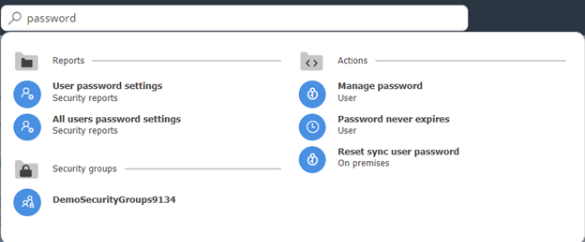
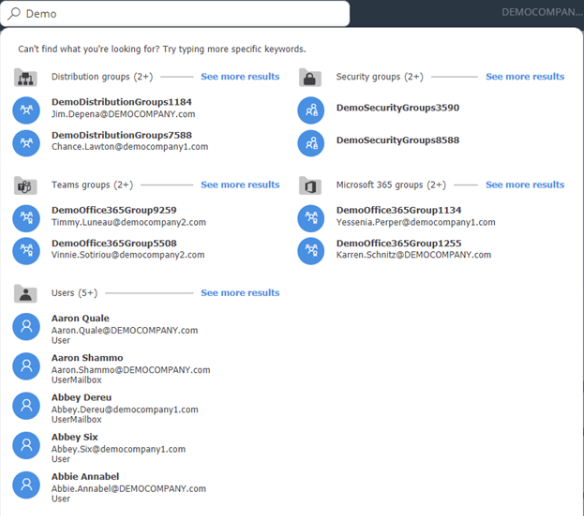
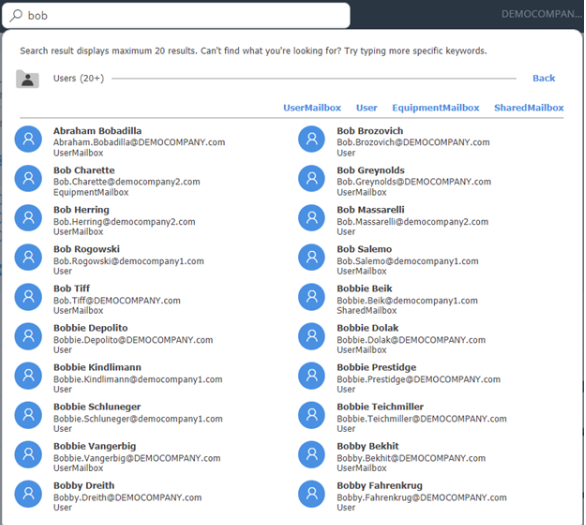
Automatic enablement of Advanced Management
No more prompts or waiting for advanced management to be enabled. You can find this option under “My Organization\Settings\Management” Under Management type there’s a selector to “Auto enable management session”. With this turned on, Advanced Management will automatically be enabled the first time an operator launch the management action (if it was disabled). Tenant admins can still disable Advanced Management manually if needed to for maintenance or other reasons.
Easier Integration with 3rd Party Applications
In order for 3rd party applications to use the CoreView API for they need a public key to authenticate. With this release tenant admins will now be able to generate public API Keys directly from the portal. Admins will be able to define the life (expiration) of the keys as well as the roles. The keys are only visible when created so they need to be copy/pasted immediately into the application/script being integrated.
New Workflow Actions
- “Multichoice with Timeout” and “Owner/Operator Timeout Approval” (CoreFlow, Manual) – Both of these actions work in a similar way. You can now set a timeout value while waiting for input or approval. This prevents the workflow from being in a running state indefinitely. If no response after the specified time, the response will be “TimedOut=Yes” (boolean) and that can be passed to the next action.
- Use Case: When an inactive license is detected, a workflow can ask the user’s manager if the license can be reclaimed. If the manager doesn't answer after a period of time, the workflow can then proceed to ask HR. if HR doesn't answer, we can ask the operator, and if the operator doesn't answer we can tag the user as not managed with the date XYZ then close the workflow.
- Stop Action (CoreFlow, Miscellaneous) – This action will stop the execution of the workflow.
- Use case: When used with TimedOut actions above, you can set the filter to execute the action only if TimedOut=True. This will stop the execution of the workflow and the workflow execution will be “success”
Bugs and Tech improvements:
- More than 60 Bug Fixes and Tech improvements have been delivered in this release!
