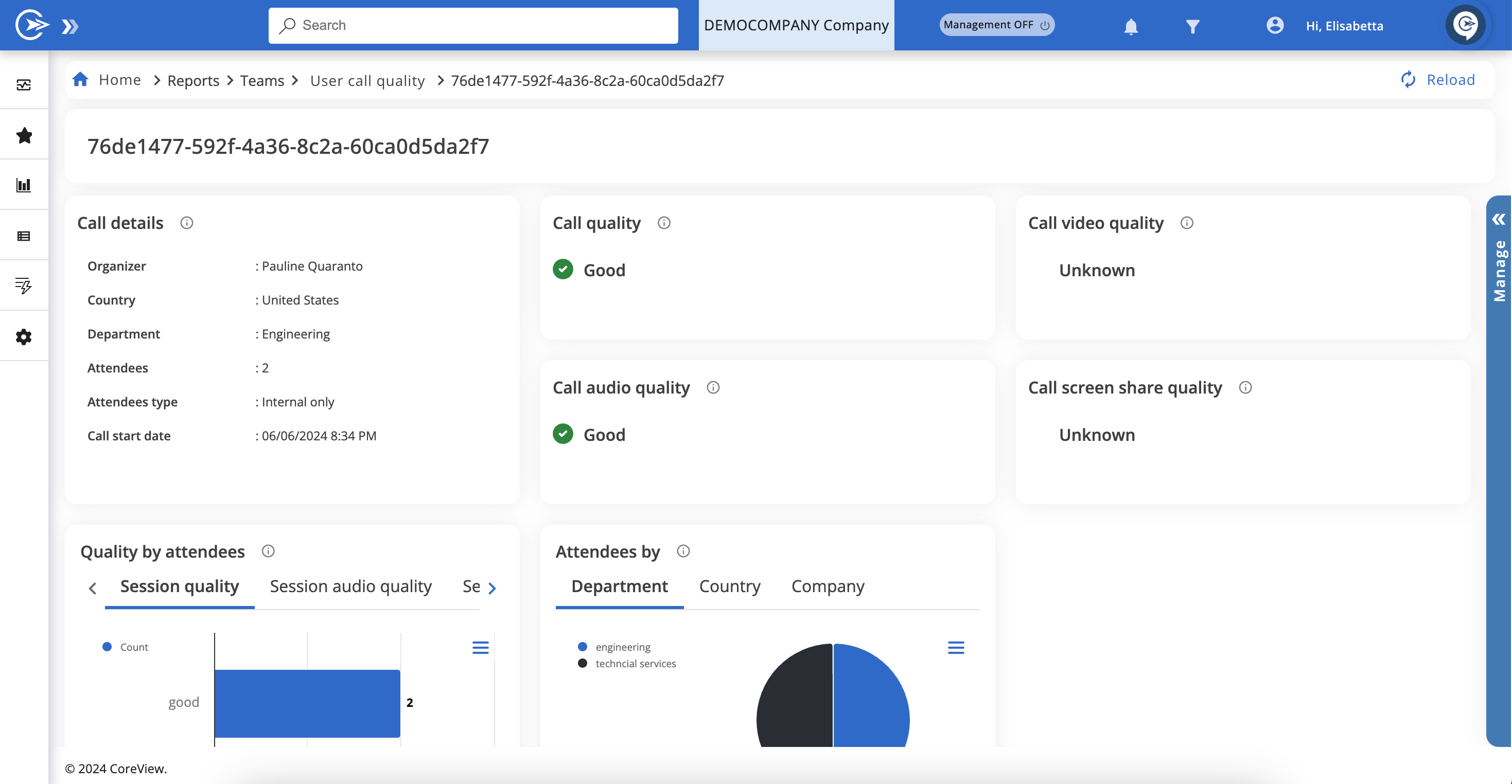CoreView offers a unique report, referred to as a “card”, that collects all attributes of a specific item. There are three types of cards available: User cards, Group cards, and Call cards.
User cards
User cards are invaluable for in-depth analysis of a specific user. They consolidate all the details selectable from the “Columns” dropdown in the user report onto one page. This feature is particularly useful when multiple actions need to be performed for the same user.
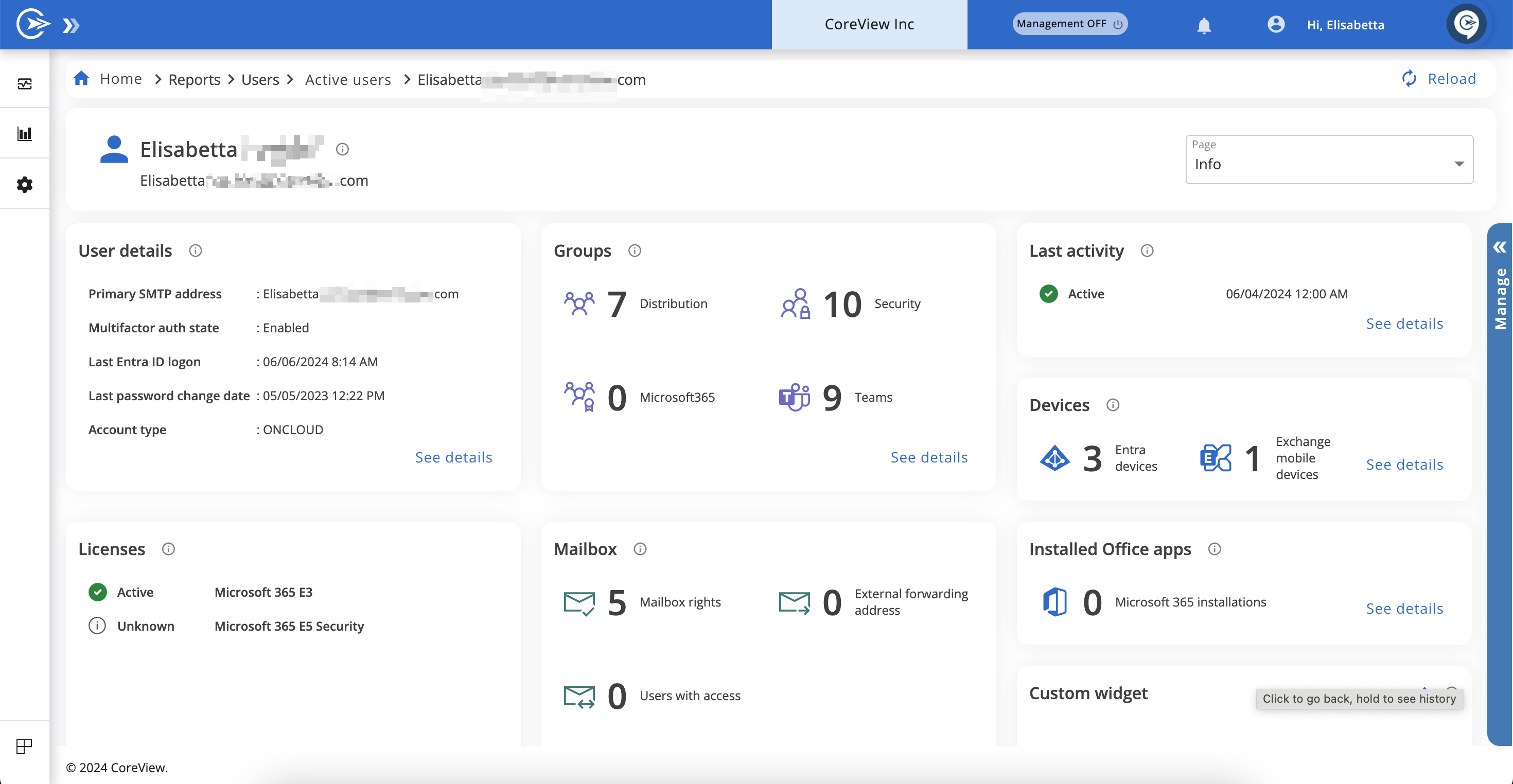
For more information, please refer to the “User card” article.
Group cards
Group cards can be accessed from group reports. Each card begins with a section that lists all details of the group, including options to edit or delete it. Below this section, the card displays all members and owners. This information can be exported by clicking the ellipses in the “Action” column.
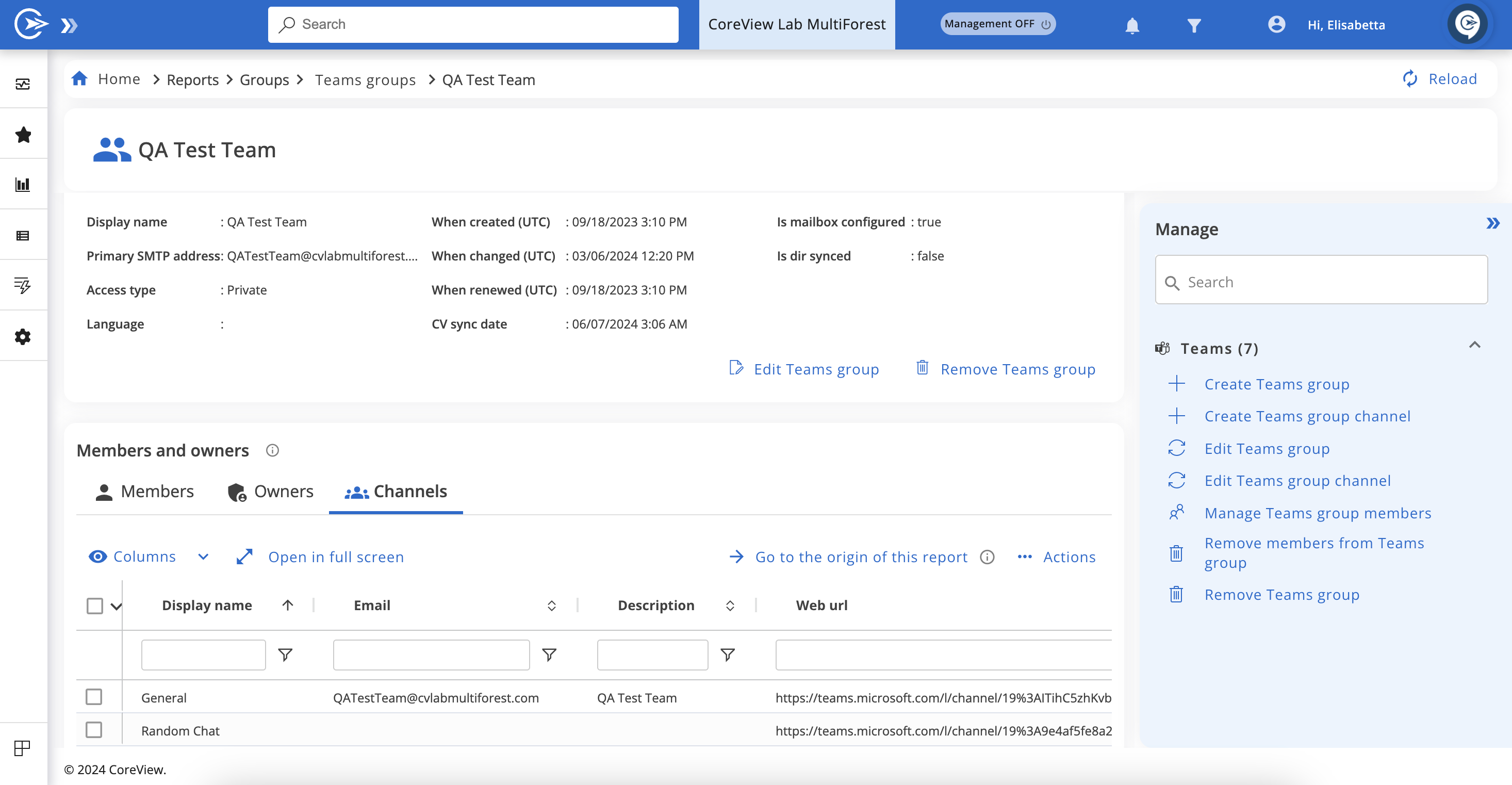
Teams group cards
For Teams groups, group cards also include a “Channels” section under the “Members and owners” report. Teams channels can be managed through the available actions in the Manage panel.
Call cards
Access to Call cards is available for users who have added the Teams Voice connector. To view a Call card, navigate to the Teams Voice reports and select a report that includes call IDs.
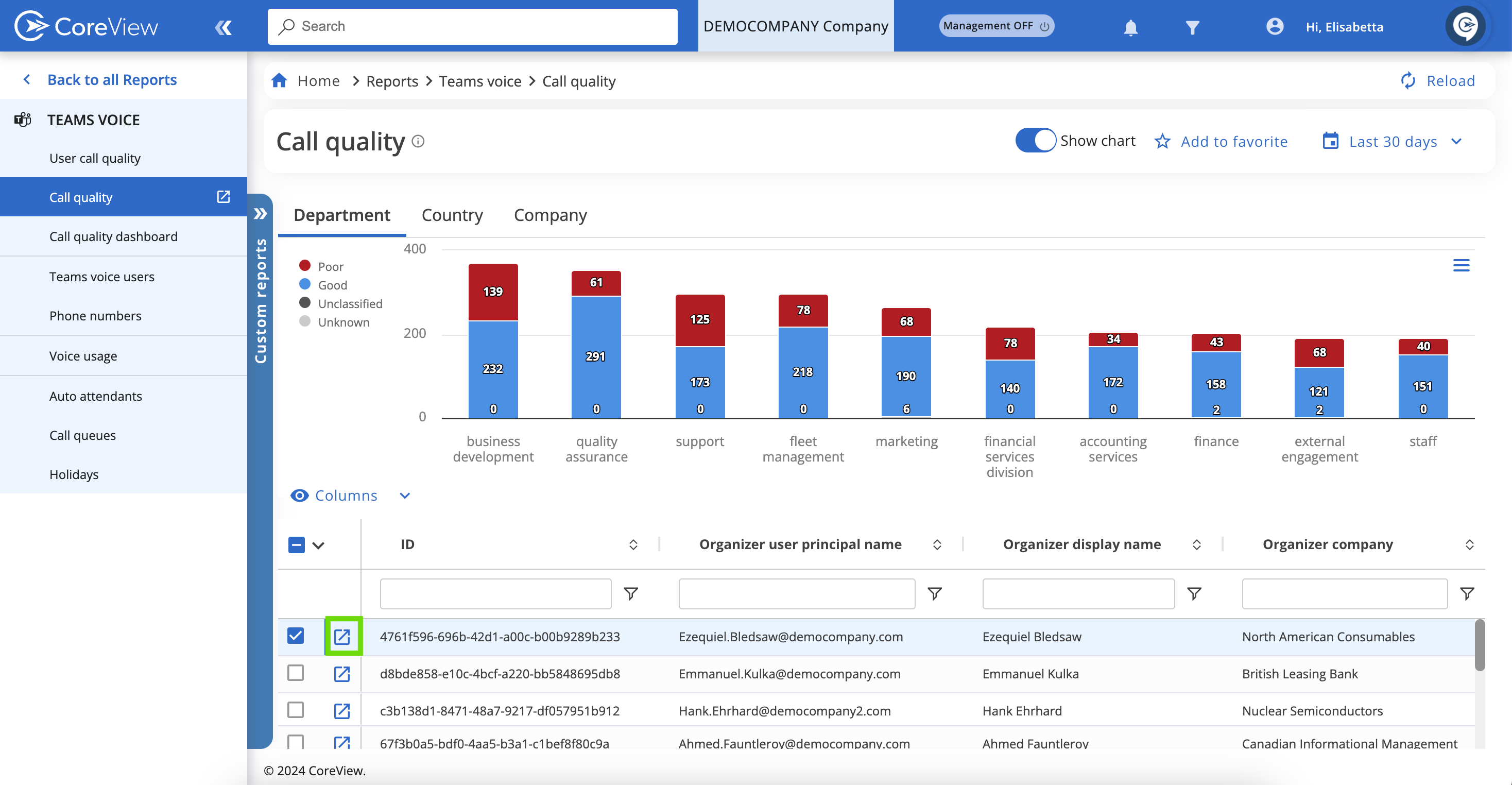
By clicking the arrow next to the call ID, you can access the call card. This card provides detailed report information on audio and video quality, participants (both internal and external users), involved countries, as well as the time and duration of the call.