This is the initial step in the packaging process. It sets the foundation for creating a new application package that can be managed and deployed across multiple tenants..
Process to Start the New Application Wizard
To begin the process of packaging a new application with Configuration Manager's App Builder, follow the steps below.
Access the Configuration Manager Portal
Log into your Configuration Manager account and navigate to the App Builder section within the portal.
Select Your Tenant
Choose the tenant where you want to create the application package. Typically, this would be your baseline tenant if you're planning to deploy the application across multiple tenants.

Initiate New Application
Look for and click on the "+ NEW APPLICATION" button. This action will launch the New Application Wizard.
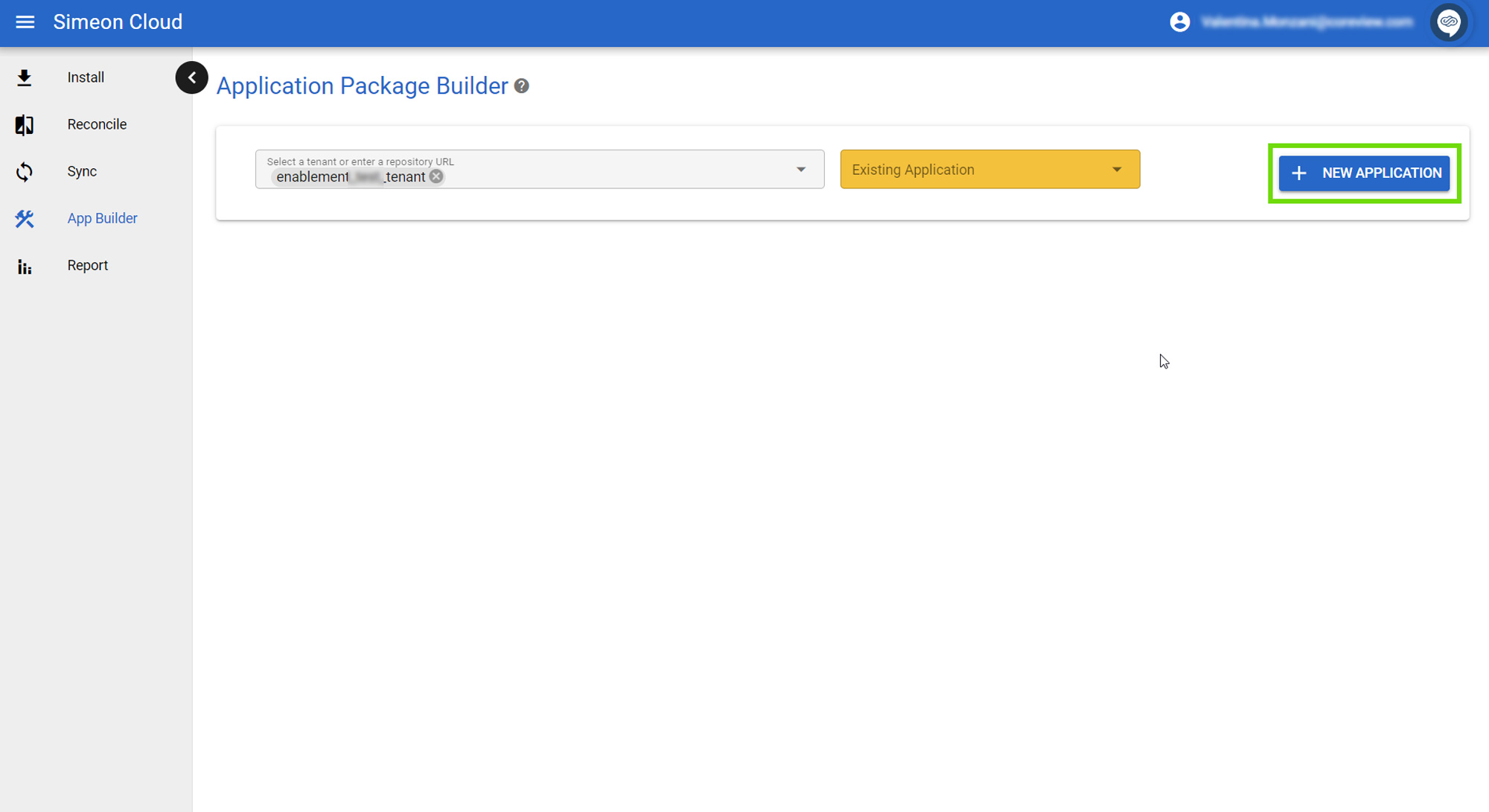
Choose Application Type
In the wizard, you'll be prompted to select the application type. Your options are:
- Win32: For most Windows applications distributed as .exe files
- MSI: For applications packaged as Microsoft Installer files
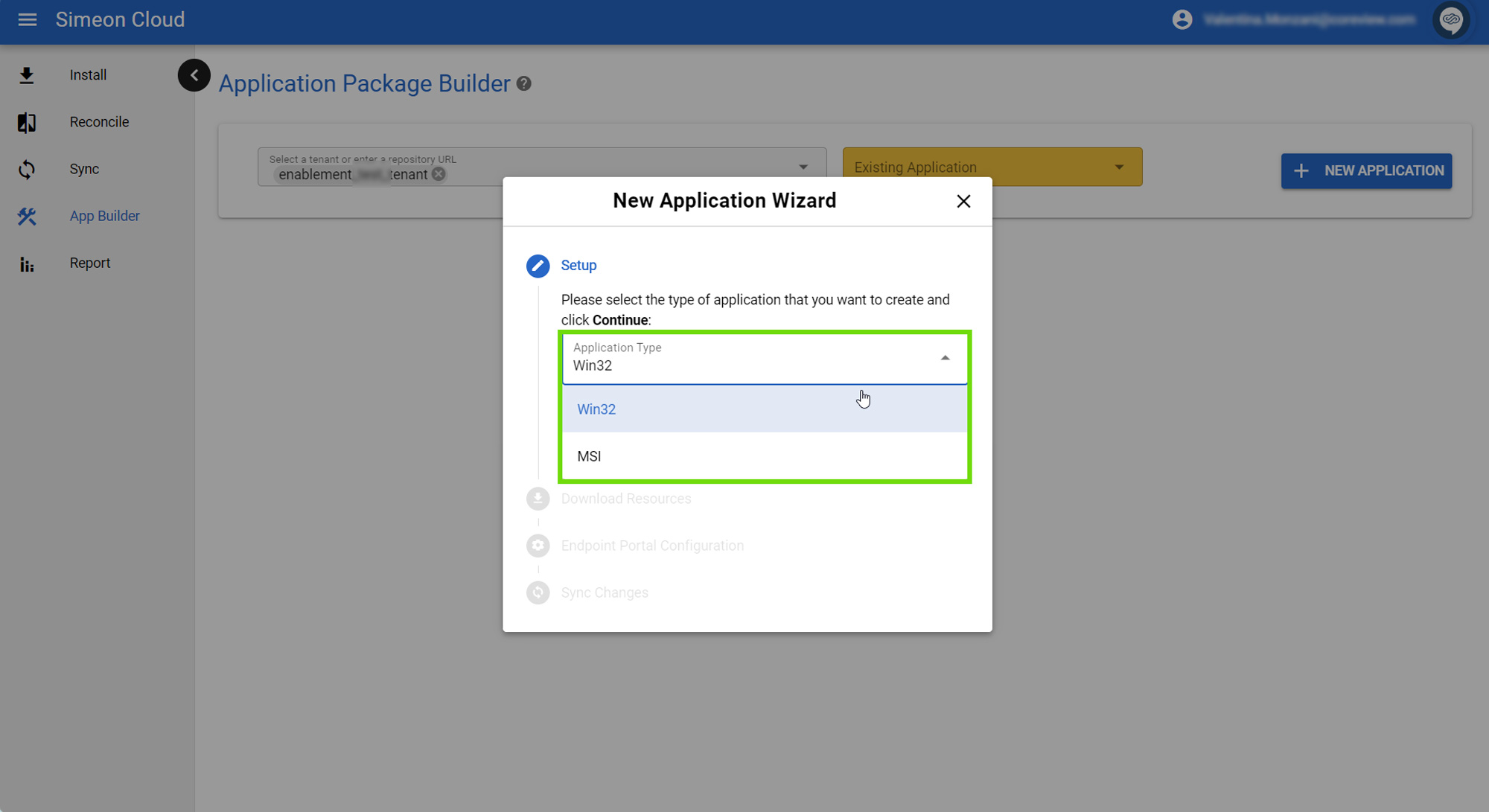
Continue to Next Steps
After selecting the application type, click “CONTINUE” to proceed with the wizard.

It's important to note that if you've selected Win32 as your application type, the next step will involve downloading an empty placeholder file (empty.intunewin).
The next step is preparing the Intune Win File
