Configuration Manager SaaS is hosted on CoreView's cloud infrastructure, so no access to Azure DevOps required. This article does not apply to Configuration Manager SaaS.
To add or remove a user in Configuration Manager follow this guide.
Add a user
To add a user in Configuration Manager follow these steps:
- Navigate to Azure DevOps
- Select “Organization settings” > “Users” > “Add users” > enter the email(s) of the user(s) you are inviting
- Microsoft will attempt to find this user's information and displays a contact card. Do not click this contact card! This can incorrectly link the account in DevOps to a personal account, or to an account in an incorrect directory.
- After typing out the email address, click out of the box to dismiss the contact card:
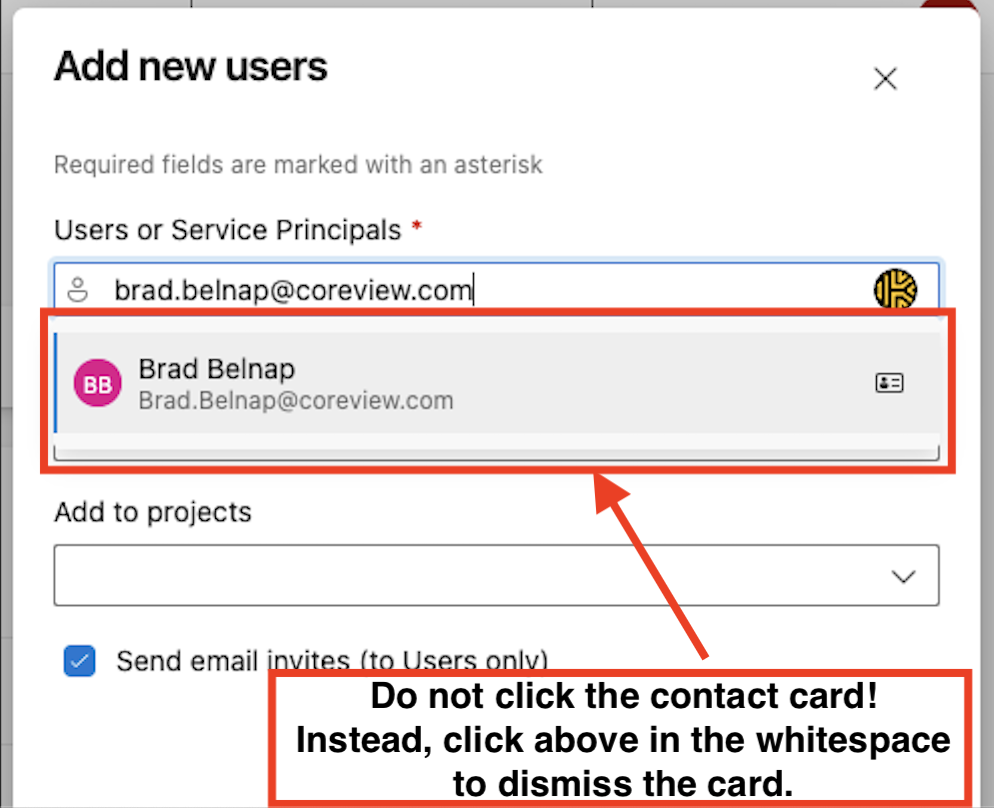
- Set Access level to “Basic” > “Add”
- Under “Add to Projects” > select the Configuration Manager/Simeon Cloud project (typically named “Tenants”)
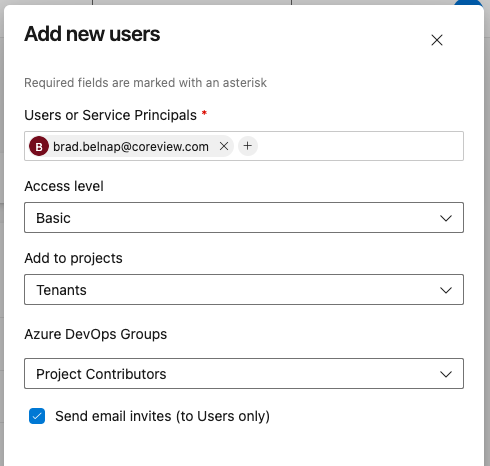
- Add the user to the Project Contributors group under Azure DevOps Groups
- (Optional) If you want to make the user a Project Administrator:
- “Organization settings” > “Permissions” > “Project Collection Administrators” > “Members” > “Add“
- “Organization settings” > “Permissions” > “Project Collection Administrators” > “Members” > “Add“
- (Optional) If you want to make the user a Project Administrator:
- Once you have added the user(s), they will receive an email invitation from DevOps. This invitation must be accepted:
- with a work or school account;
- also, to avoid login issues, the invite should be accepted using a new incognito window.
-
Either accept the invitation to Azure DevOps or access the Azure DevOps project (
dev.zure.com/<project_Name>)and sign into the Simeon/Configuration Manager project, - The user can now sign into the Configuration Manager/Simeon Cloud application.
- Make sure that the “Last Accessed” field in
https://dev.azure.com/<Project_Name>/_settings/usersis populated with a date

Remove a user
To remove a user in Configuration Manager follow these steps:
- Navigate to Azure DevOps
- Select “Organization settings” > “Users”
-
Click on the three dots on the right side of the user > “Remove from organization”
