Workflows are not available in the Essentials solution.
The individual tasks that constitute a Workflow are known as actions.
Workflow action limitations
A maximum of 50 actions per workflow is configured to ensure optimal performance and efficiency. Existing workflows with more than 50 actions will continue to operate as normal. If you try to add more than 50 actions, you'll receive a friendly reminder about potential performance impacts.
Note: each Nested Workflow is counted as a single action in its parent workflow, allowing you to include up to 50 nested workflows—each with up to 50 actions of their own—within a single parent workflow.
Adding actions to a Workflow
When building a Workflow, you have access to a set of management actions, known as Workflow management actions, which are specifically designed for Workflows. You also have access to all of your custom actions.
Workflow management actions
Workflow management actions can be different from management actions, as are specifically dedicated to Workflows. They can only be accessed from the “Manage Workflows” section.
Workflow management actions can be categorized as follows:
- Native actions, which can be found under the "Manual" and "Miscellaneous" categories.
- Microsoft actions, which are available under all other remaining categories.
For more information about individual actions, please visit the Management actions library.
How to add a Workflow management action
To add a Workflow management action to your Workflow, follow these steps:
- Select “Manage Workflows” from the sidebar menu.
- Edit an existing Workflow or click “Create new”.

- Click “Add action”.
- From the “Action category” drop-down menu, select either “Manual” or “Miscellaneous”.
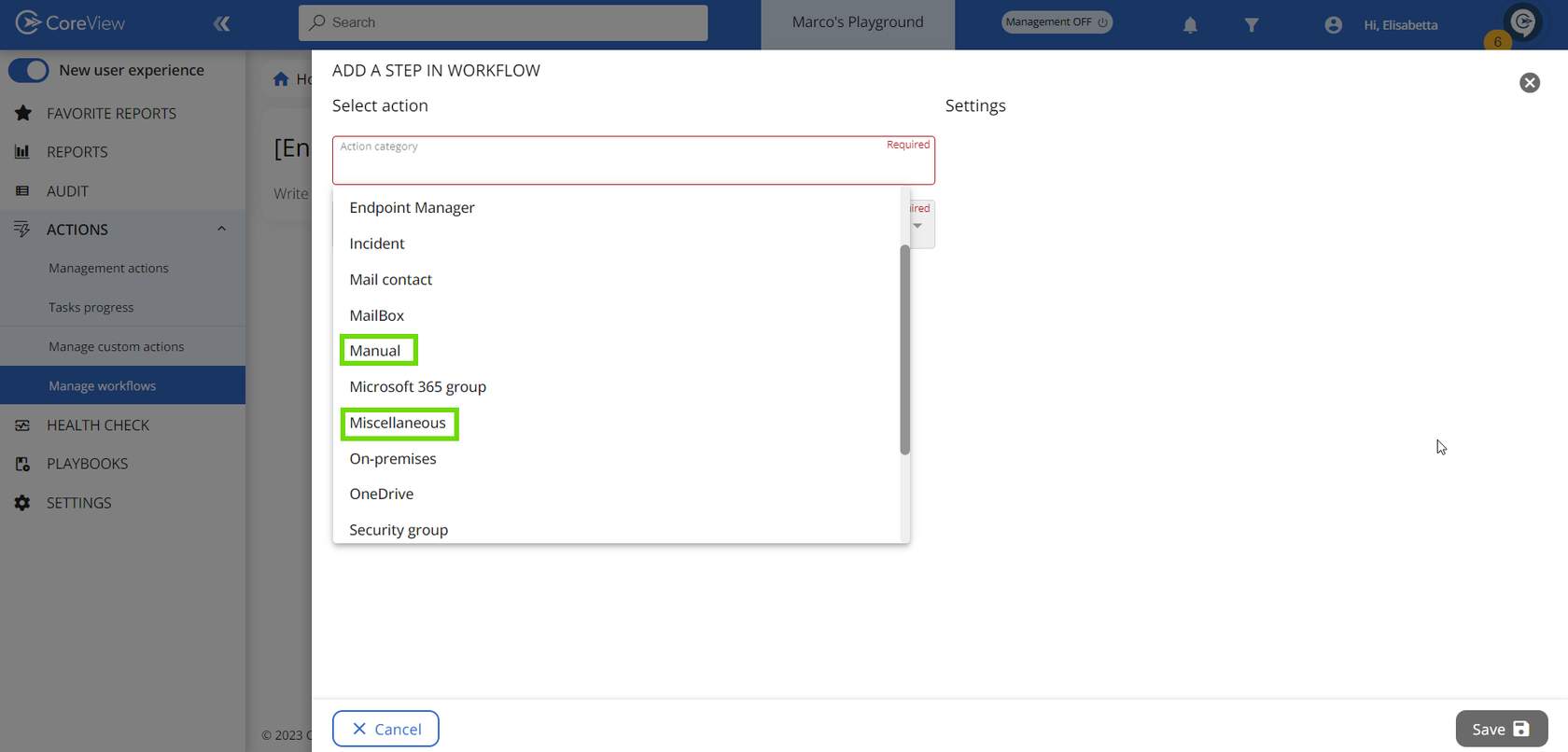
- Select and configure the desired action
- Press “Save”.
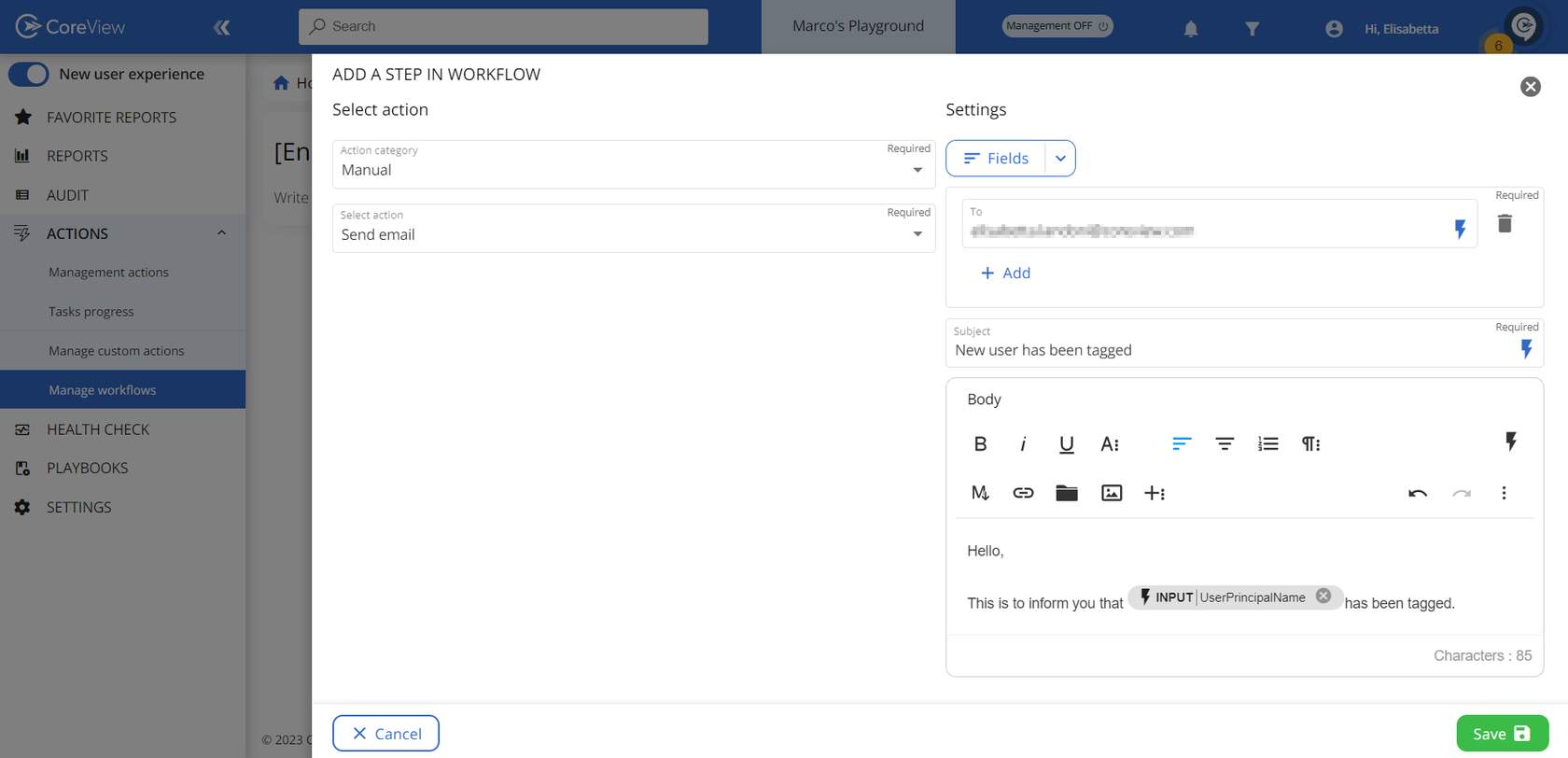
Adding dynamic operator information
While creating or editing a Workflow action, you have the option to include dynamic internal inputs such as “ExecutedBy”, “Execution ID”, and “Starting Time” in both predefined and custom actions. To incorporate these inputs, simply click the lightning icon next to a field and select the desired input you wish to include.

The resulting output will be available in the Execution Detail panel.

