After logging in to Microsoft 365, you will land on the activation page. Here, you can review the information of your Microsoft 365 account, select the data center, and review and accept the terms and conditions.
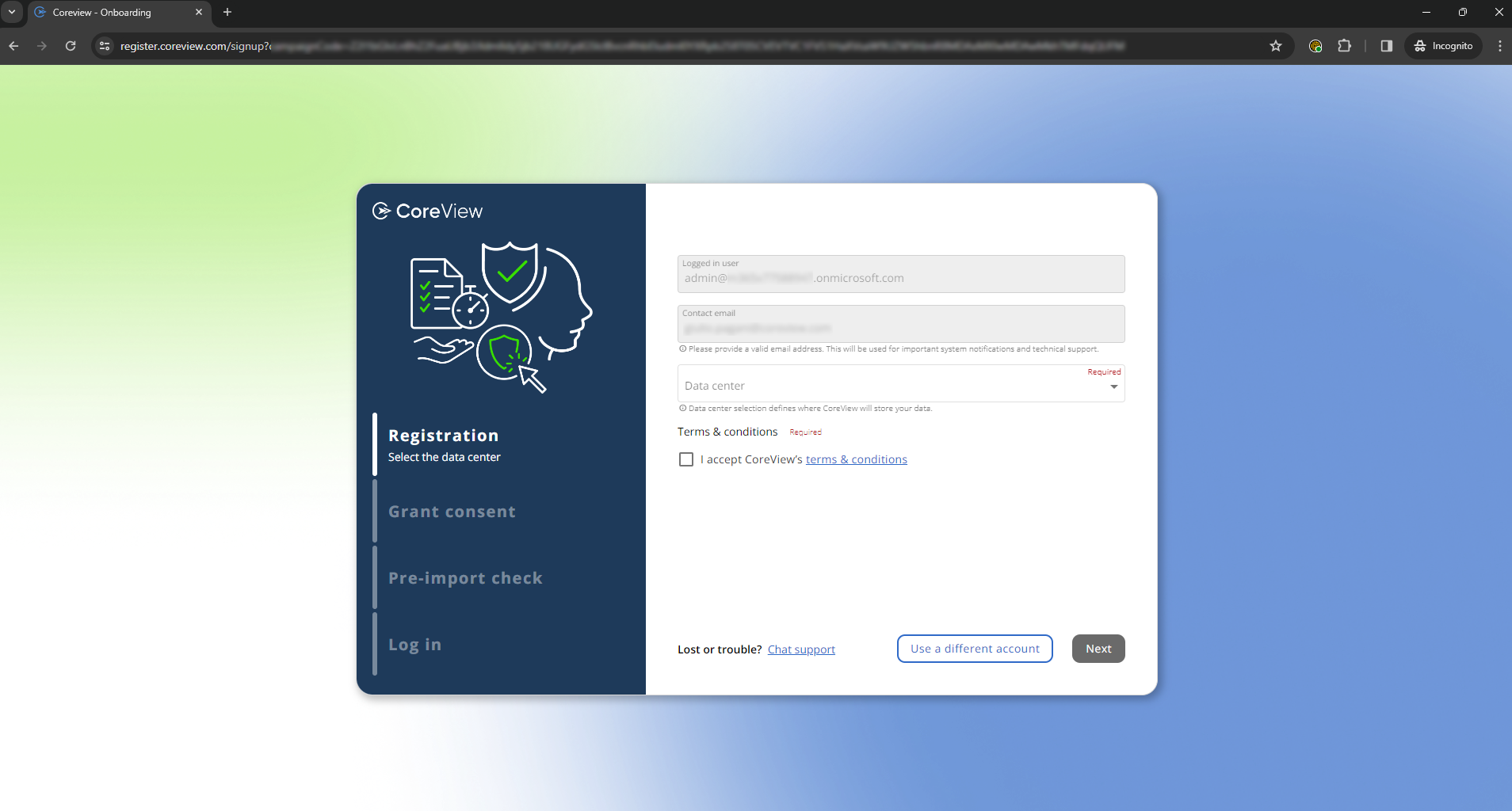
Automatically populated fields
The fields are “Logged in users” and “Contact email” are automatically populated with the data retrieved during the login process and are not editable.
Select data center
Select the data center from the drop-down menu. Due to CoreView's global customer base, you'll find that you have the option to choose from several different data centers.

Data is stored in different locations depending on the data center you select:
- Canada: Canada East - Quebec
- US: East US - Virginia
- Europe: North Europe - Ireland
- Government: US Gov Virginia - Virginia
- Australia: Australia East - New South Wales
Remember that this field is mandatory.
The Azure documentation provided by Microsoft provides more details about geography.
Please take care with your selection because this cannot be reversed once your activation is complete.
Note for Governmental entities
If you are a federal, state, or local government entity, CoreView will send you a specific link that allows you to select the Government Community Cloud (GCC) data center. Please do not proceed with the trial registration if the GCC data center is not available among the options.
Accept terms and conditions
Remember to accept the terms and conditions, or you won't be able to move forward.
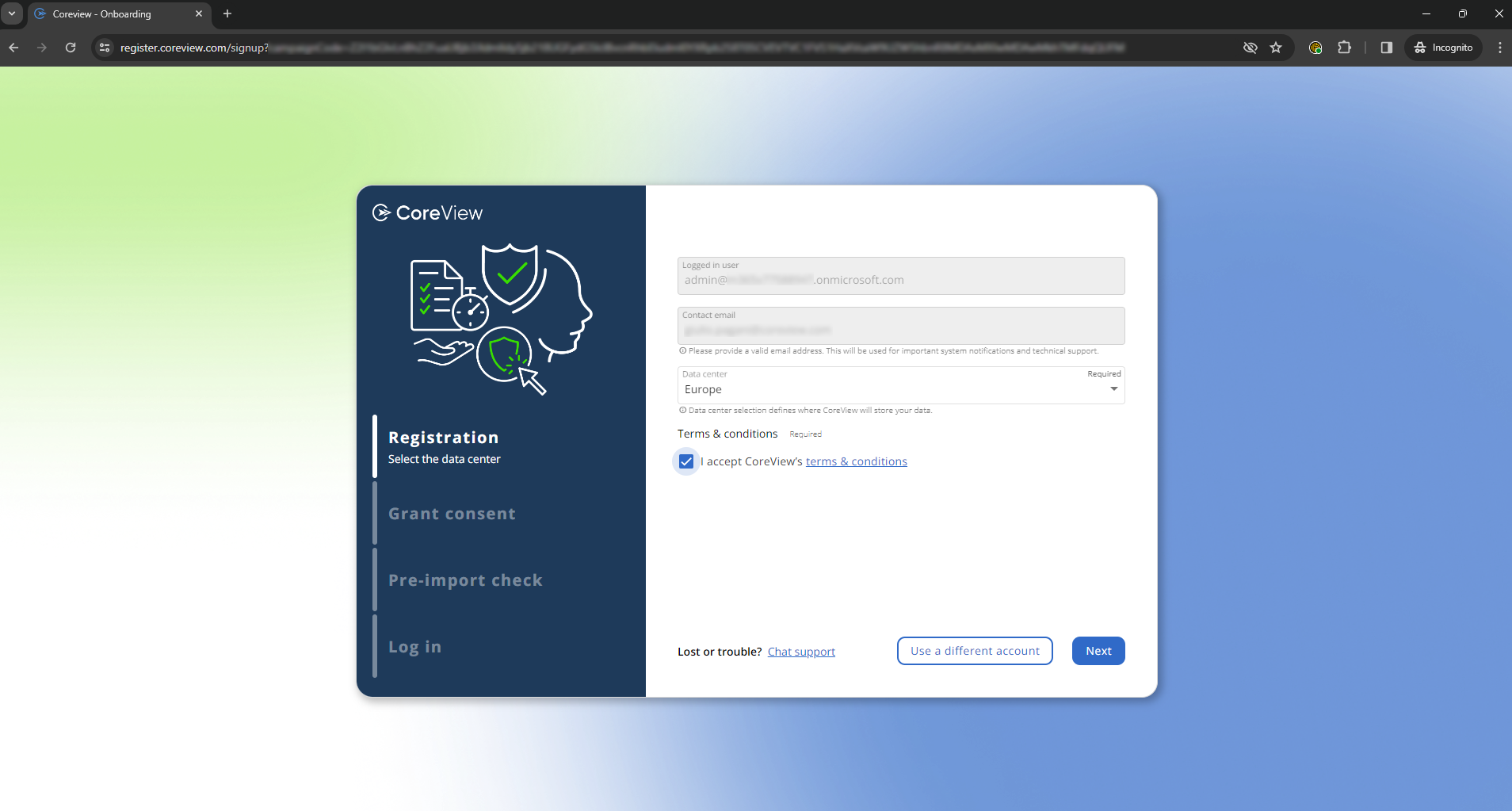
Checkpoint
After you have clicked “Next”, you'll reach a checkpoint where you can review and confirm the details you've provided.
Please note, once you confirm at this stage, your organization will be created in CoreView, and you won't be able to make any changes.

Next step
Now, you can proceed to grant consent.
