The CoreView Partner App is a tool designed for Managed Service Providers (MSPs) like you to:
- streamline and enhance the management of your customers, templates, invoices, and operators
- manage multiple tenants, configure and deploy settings across these tenants
- view real-time information about onboarded organizations
- manage access to the Partner App.
Let's start by understanding how the app is structured and how to navigate and utilize the app.”
Homepage
After you log in, the “Get Started” widget on the homepage presents shortcuts tailored to your product (SKU) and role. These shortcuts will help you begin using CoreView with ease.
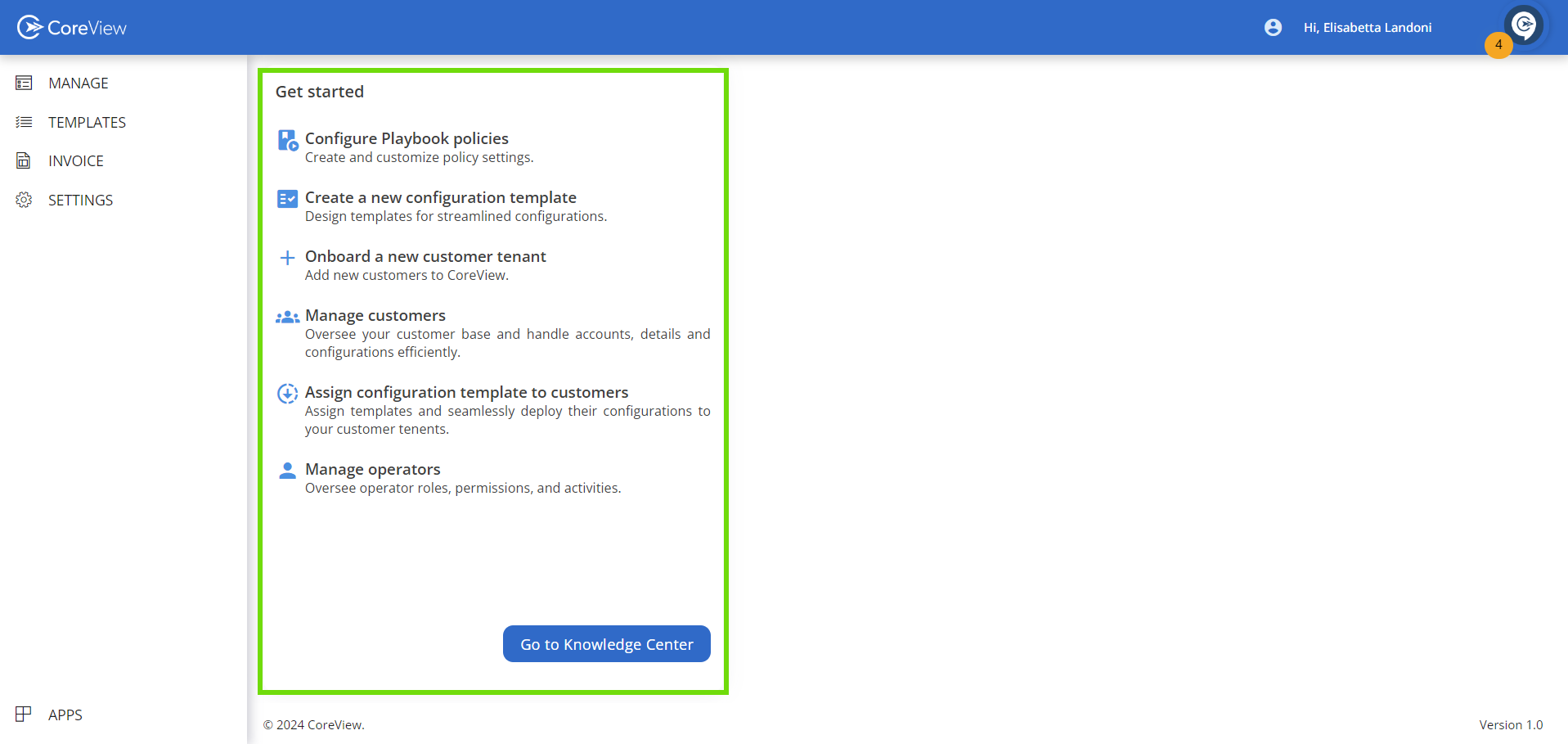
Main menu categories
The main menu consists of the following categories:
Manage
The “Manage” category contains the “Customers” page.
This page hosts the list of customers onboarded as MSPs. Here, you can view information about the assigned CoreView SKU, the configuration templates, and execute actions such as changing customer settings and configurations.
Templates
The “Templates” section contains the “Configuration templates” page. Here, you can configure, manage, and deploy sets on multiple tenants.
Invoice
In the “Invoice” page, you can view different customers. The “Invoice” section contains the following pages:
- “Customers”, “Partners”, and “Distributors”: these pages display real-time information about the onboarded organizations, the number of seats per tenant, the expiry date, and the SKUs purchased. The availability of these pages is based on the organization type:
- Partners: can view the “Customers” page.
- Distributors: can view both “Partners” and “Customers” pages.
Settings
In this section, you can manage the operators.
The “Operators” page allows Partner App portal admins to control platform access and assign user roles. This tab displays all operators with access to the Partner App and their roles.
