This article offers instructions for assigning existing configuration templates to new customers. The same process can also be used to remove assigned configuration templates.
Step 1: Navigate to the customer page
Start by navigating to the “Manage > Customers” page in the Partner App. In the “Configuration templates” column, check to see which templates have already been assigned to the customer, if any.
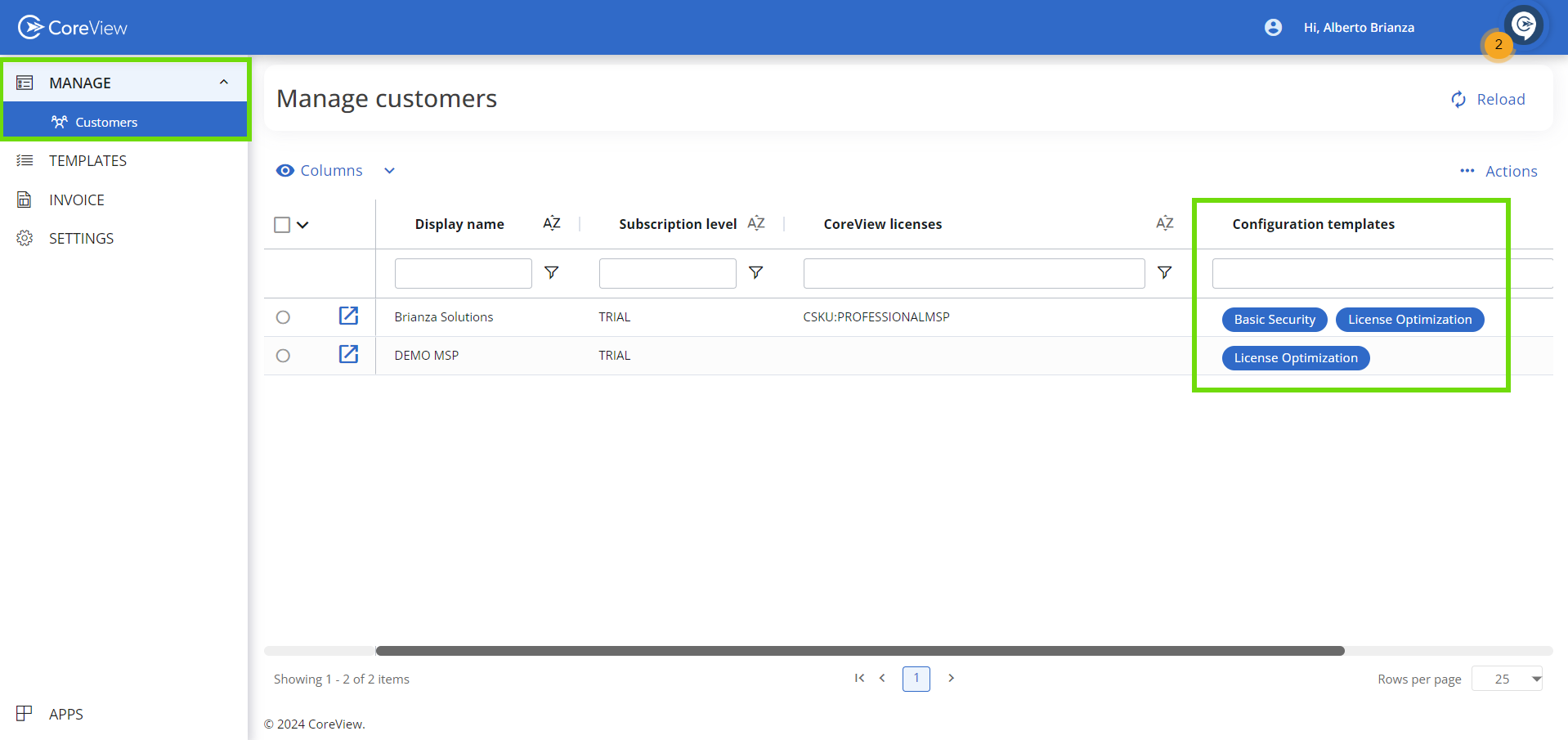
Step 2: Select the customer
Select the customer to whom you want to assign one or more existing configuration templates. Next, click on the “…” or the “Actions” menu and choose “Apply configuration template” from the dropdown.

Step 3: Apply configuration template
A wizard will appear displaying all available templates. Templates currently in use will be pre-selected. Choose the additional configuration template(s) you wish to apply from the list and then click the “Apply” button.
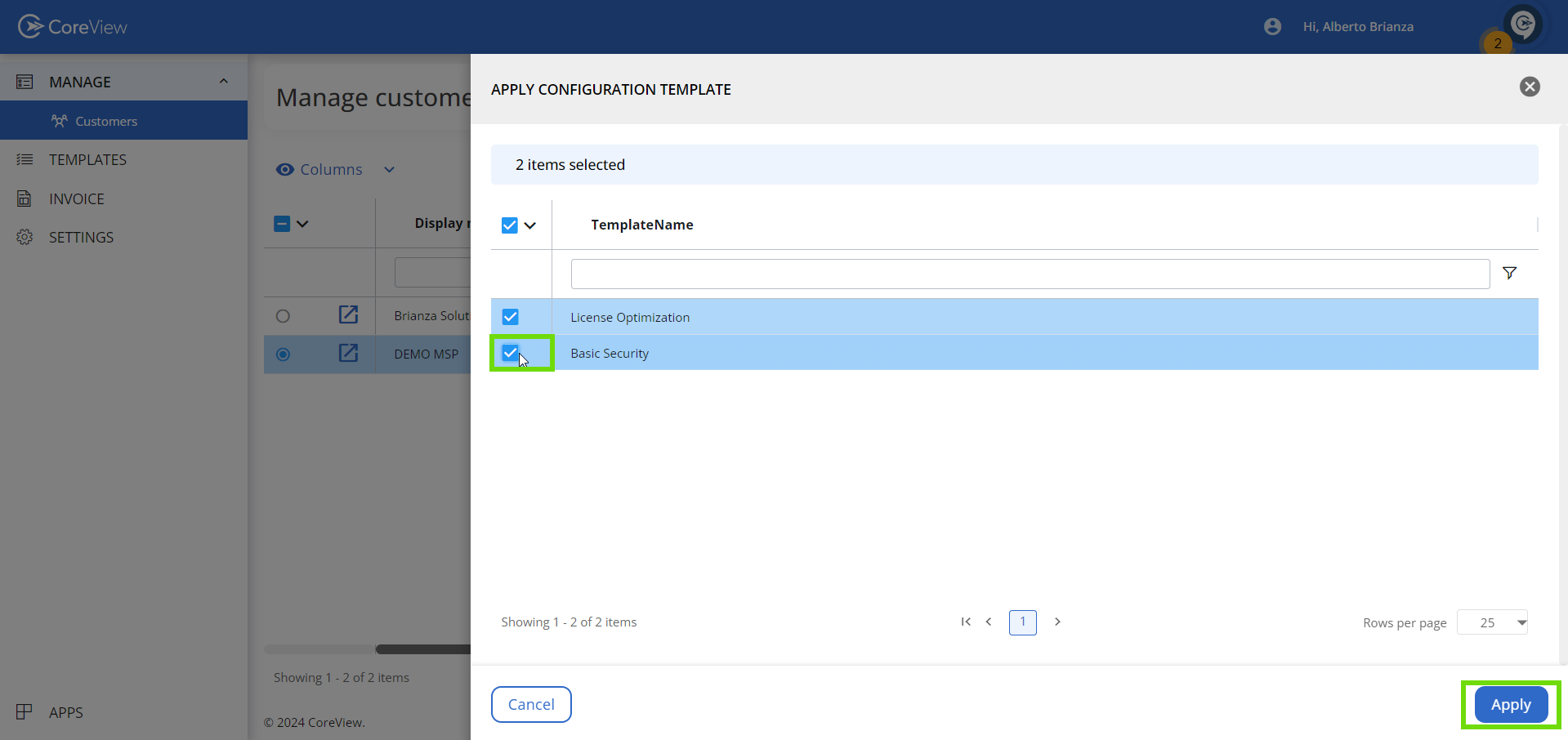
Step 4: Check the customer page
Wait for the “Success” message to confirm the action. Once it appears, you should see the selected template(s) listed in the “Configuration templates” column.
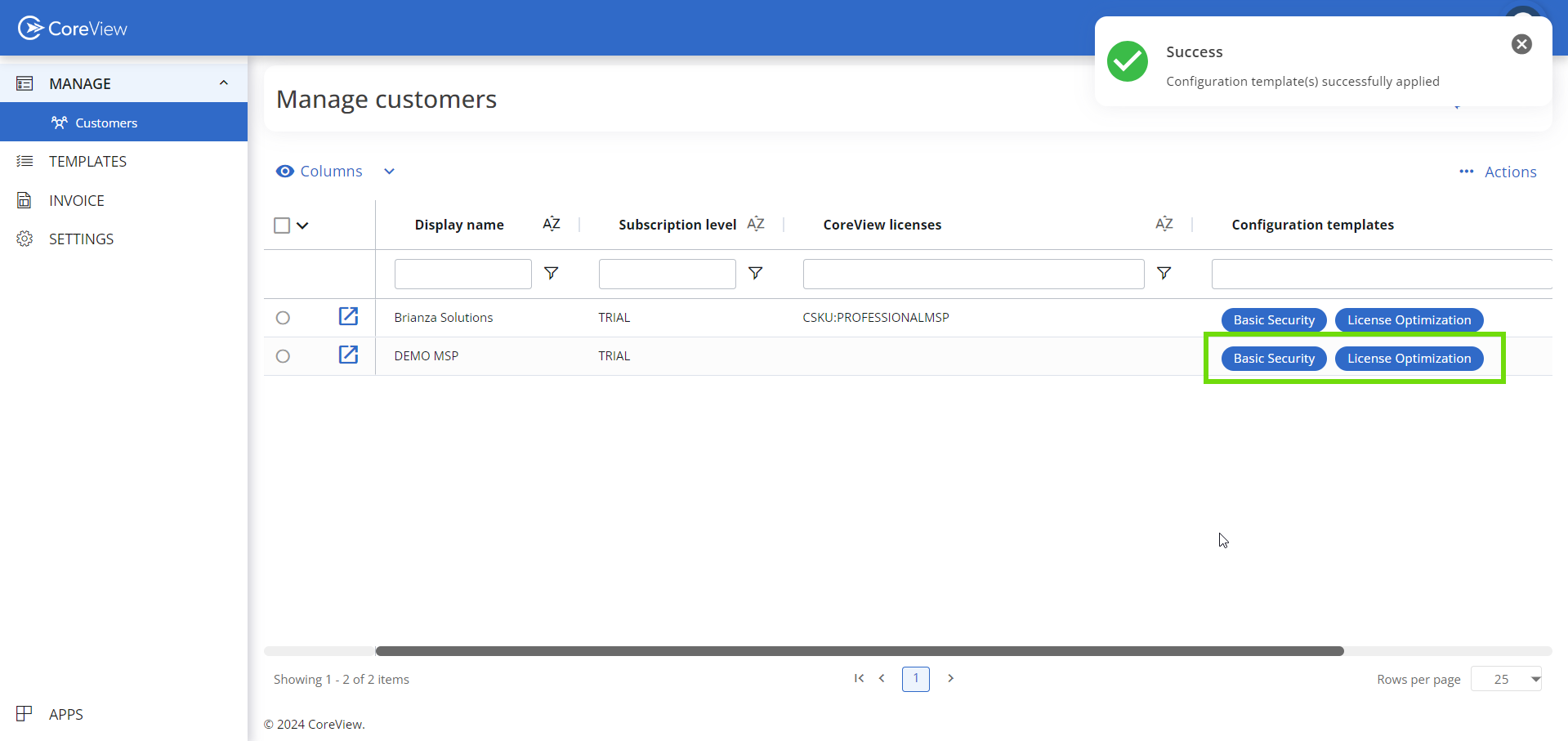
Remove configuration template(s)
To remove one or more configuration templates, follow the same steps. Uncheck the template(s) you wish to remove from the list and then click “Apply”.
