Based on the remediation
A remediation action could be manually executed or scheduled.
What happens when a policy is manually executed?
If you execute a remediation that reduces the number of matched items, this will be recalculated at the next login or after a manual refresh of the page, or by clicking the “Refresh” button in each Policy Box. However, if the Governance Center tab was already open during the remediation, you will need to refresh the page to see the update.
What happens when a policy is scheduled?
When a policy is scheduled, the remediation process is triggered automatically by the scheduled engine at the predetermined time. At that moment, the system counts the matched items and immediately initiates the remediation process based on this count, without requiring manual intervention. The updated number of matched items will be visible in the Governance Center after you log in or manually refresh the policy following the scheduled remediation.
Let's see what happens in the “Policy List” and in the “Governance Center”:
In the Policy List
Policies are updated when an operator logs in or manually refreshes the page. An update will only occur if at least 30 minutes have passed since the last change. This means that if a Tenant Admin or a delegated operator with Playbook permissions logs into the portal, the policies will only be updated if they haven't logged in or manually refreshed the policies within the last 30 minutes.
Similarly, policies can be updated by clicking the “Refresh” button in each Policy Box. This action also requires that 30 minutes have passed since the last login or manual refresh by the same user.
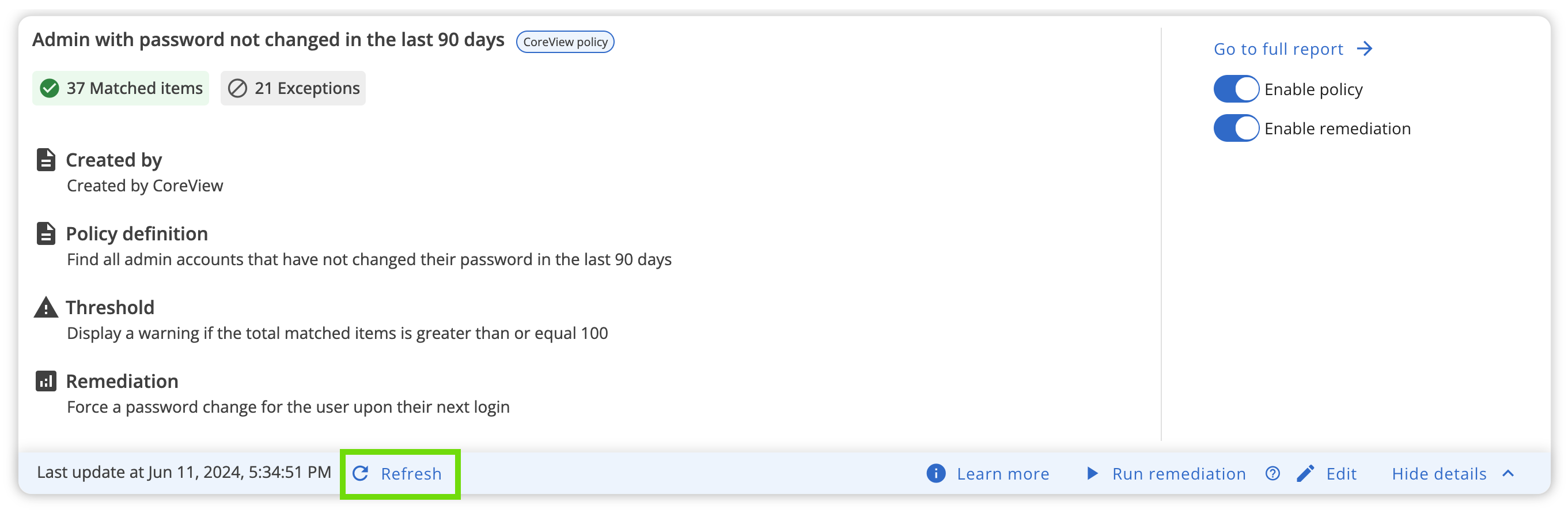
Please note that the update triggers are specific to each user.
In the Governance Center
Policy updates are linked to the Playbook widgets in the Governance Center, following the same update frequency. However, updates here are triggered by manually refreshing the page.
