After completing the backfill sync, to access and read the reports, the next step is setting up the Power BI datasets.
Setting up the Power BI Datasets
Access the Simeon Cloud Workspace
- Go to Power BI (powerbi.com)
- Navigate to Workspaces > Simeon Cloud
This is a pre-configured workspace containing two default reports: “Baseline Compliance Report” and “Summary of Detected Changes”.
Take ownership of reports
You must take ownership of both default reports. This process must be completed for each report individually to ensure they function correctly.
For both “Baseline Compliance Report” and “Summary of Detected Changes” datasets:
- Click the three dots (...) next to the dataset
- Select Settings
- Choose Take Over
- Select Take Over again
Update data source credentials
In the dataset settings, change Data source credentials to “OAuth2”.
- Click on Edit credentials
- Set Authentication method to “OAuth2”
- Click Sign In
- Enter the authenticating user's credentials (ensure this user meets the necessary prerequisites)
Repeat these steps for the second dataset.
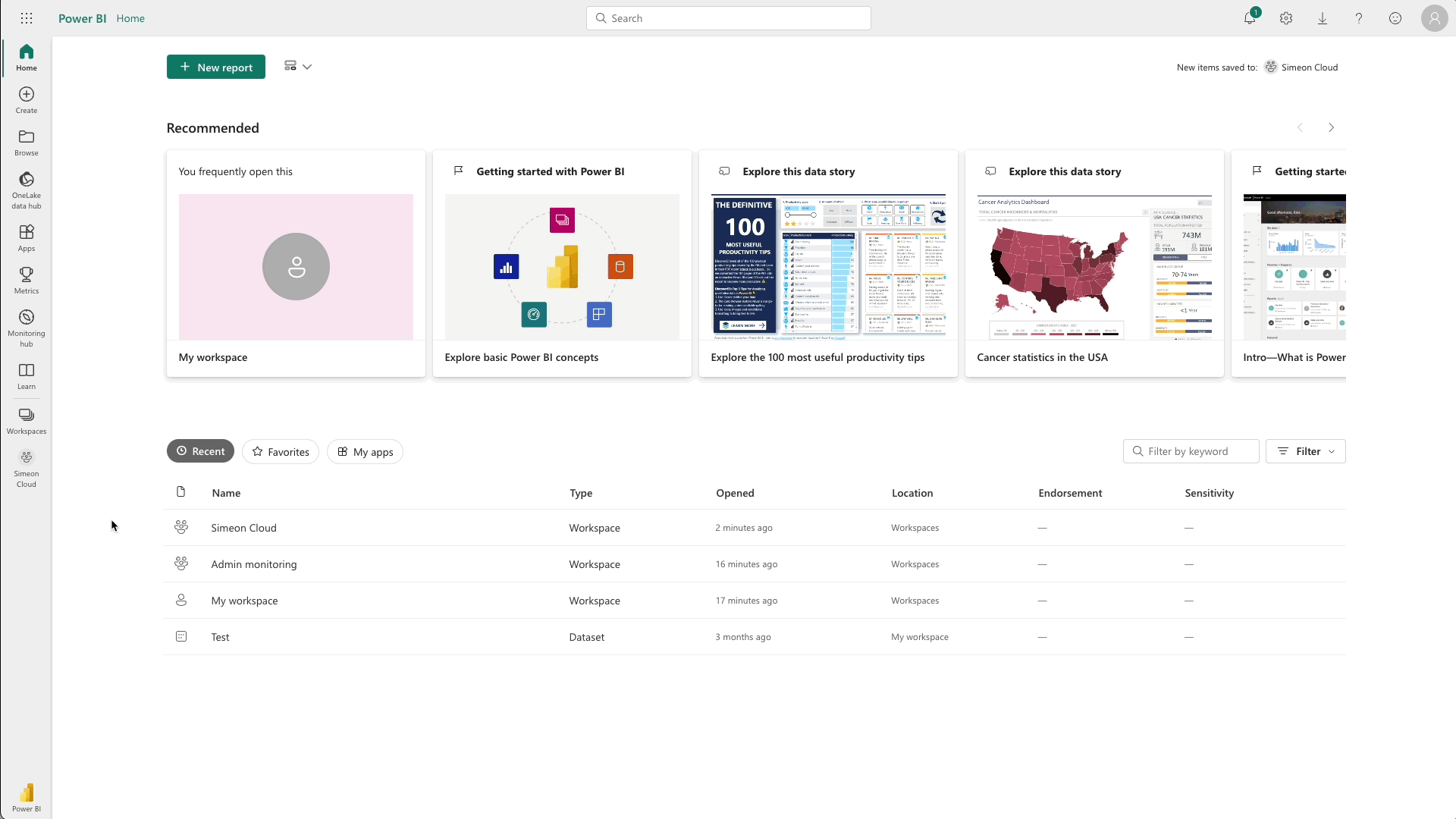
After taking ownership of the reports, the next step is to grant access to the Power BI workspace.
