Workflows and API keys are not available in the Essentials solution.
In CoreView, you can securely store any secret values and utilize them within Workflows, including HTTP Workflow actions. Each secret value is encrypted before being saved in the database, using an encryption key. This key is then securely stored in Azure KeyVault. To access this feature, navigate to the Settings menu. The encryption algorithm that we use is the Advanced Encryption Standard (AES).

To store a new secret value:
- Click on " + Create Secret". A panel will open on the right side of the screen.
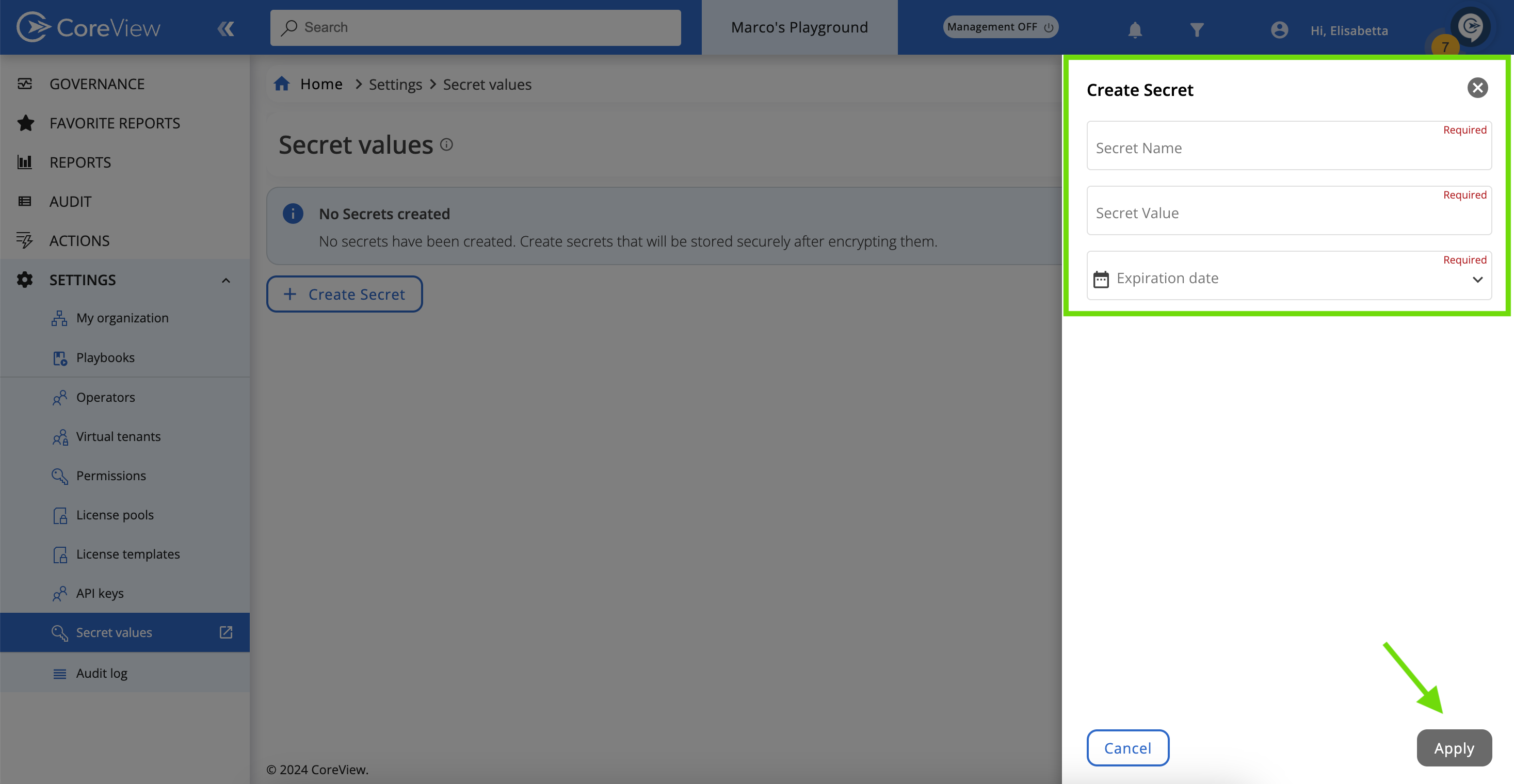
- Provide a unique name for the Secret, the Secret value you wish to store, and set an Expiration date.
- Click “Apply” to save changes.
After successfully saving your secret, you will be able to view it as shown below:

Visit the “Sending a POST request” guide to learn more about using Secret values within a Workflow action.
Please be aware that once a Secret value is added, it cannot be viewed again. However, you have the option to update it.
