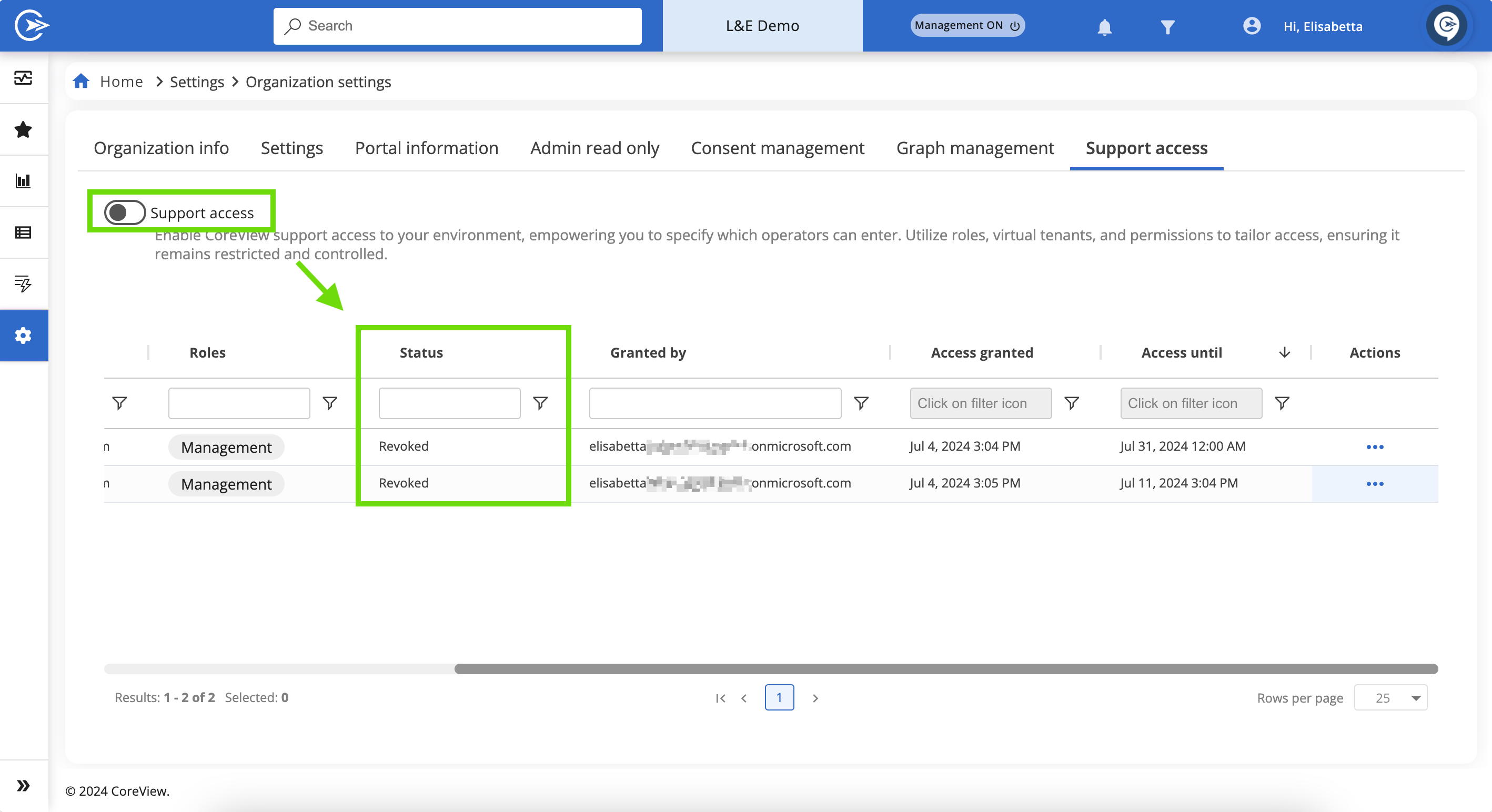La fonction “Support access” permet aux administrateurs du Tenant de donner temporairement aux opérateurs CoreView, y compris les Account Managers ou les membres de l’équipe Support, l’accès à l’environnement du tenant. Les configurations d’accès incluent des rôles spécifiques, des permissions, des tenants virtuels (si disponibles) et des dates d’expiration. Les opérateurs délégués ne peuvent attribuer l’accès qu’à l’intérieur de leur propre périmètre de permissions.
Comment configurer Support access
Étape 1 : accéder au paramètre Support access
Accédez à « Paramètres > Paramètres de l’organisation » et sélectionnez l’onglet « Support access ».
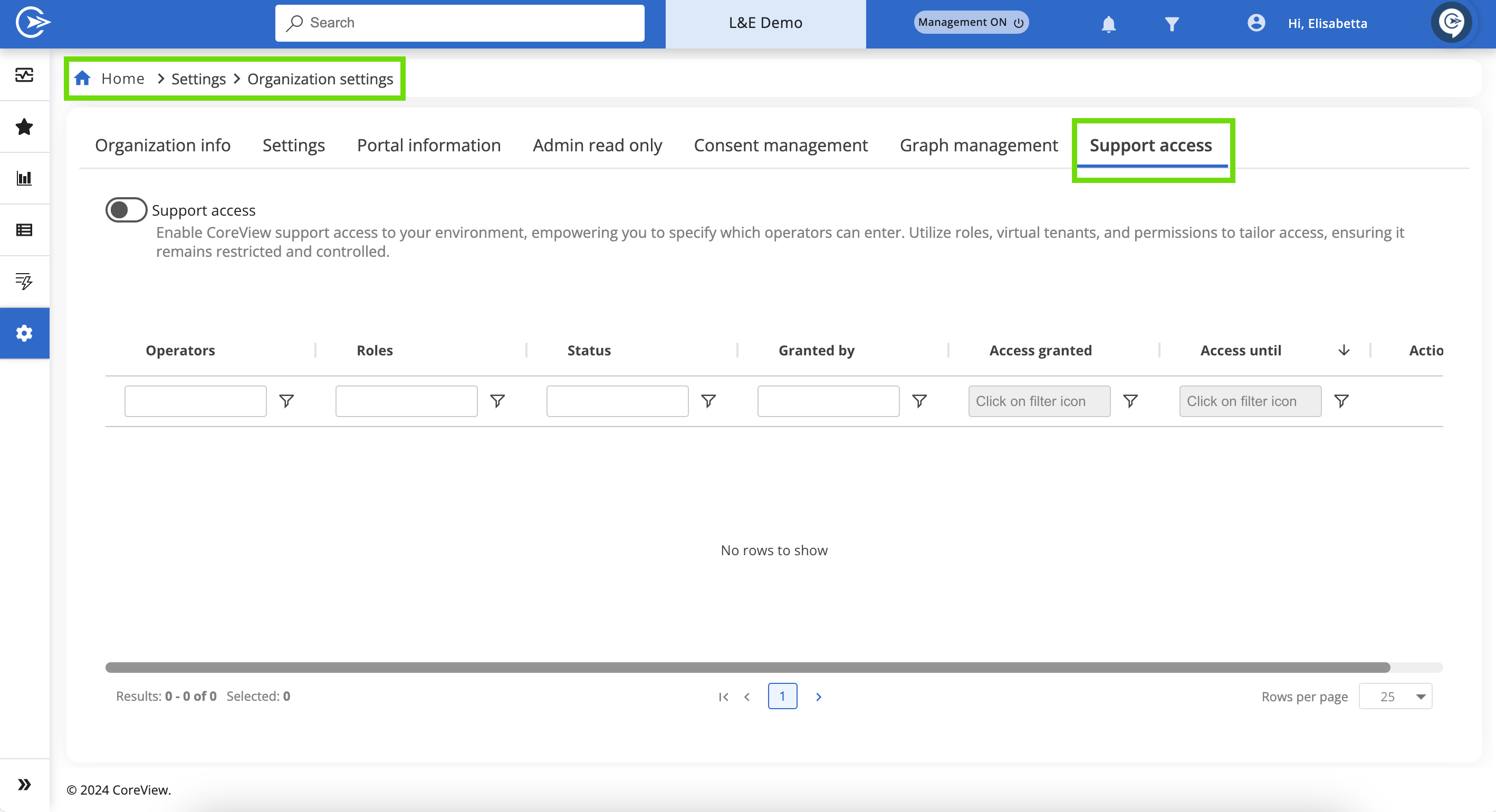
Étape 2 : activer Support access
- Repérez l’interrupteur « Support access » (paramètre par défaut : désactivé).
- Activez l’interrupteur pour permettre la configuration pour les opérateurs CoreView.
- Une fois activé, vous pouvez définir quels opérateurs peuvent recevoir l’accès, attribuer des rôles, sélectionner des tenants virtuels et définir la date d’expiration de l’accès.
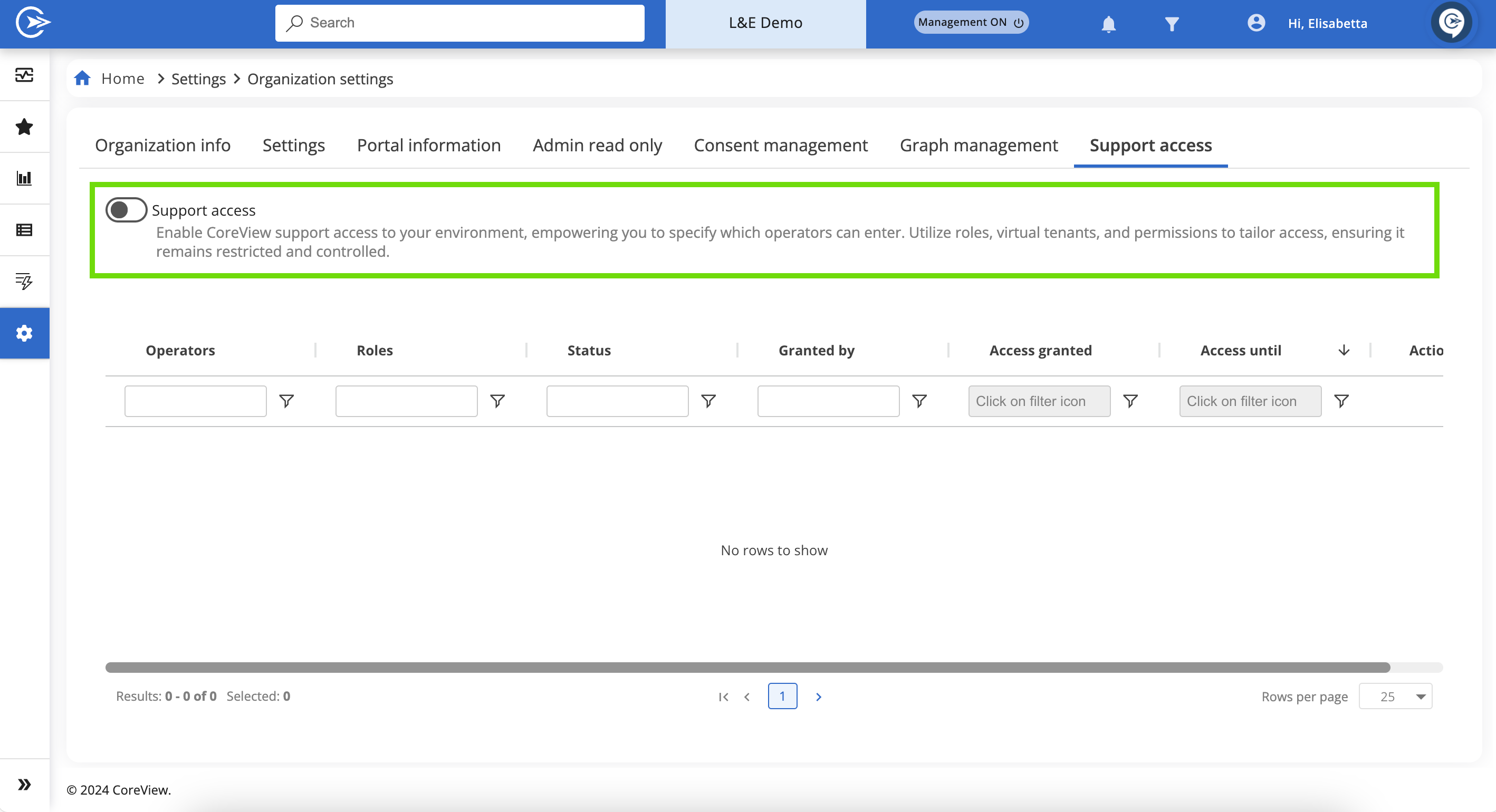
Étape 3 : ajouter un opérateur CoreView
Cliquez sur le bouton « Donner l’accès à l’opérateur ». Ce bouton est disponible après avoir activé « Support access ».
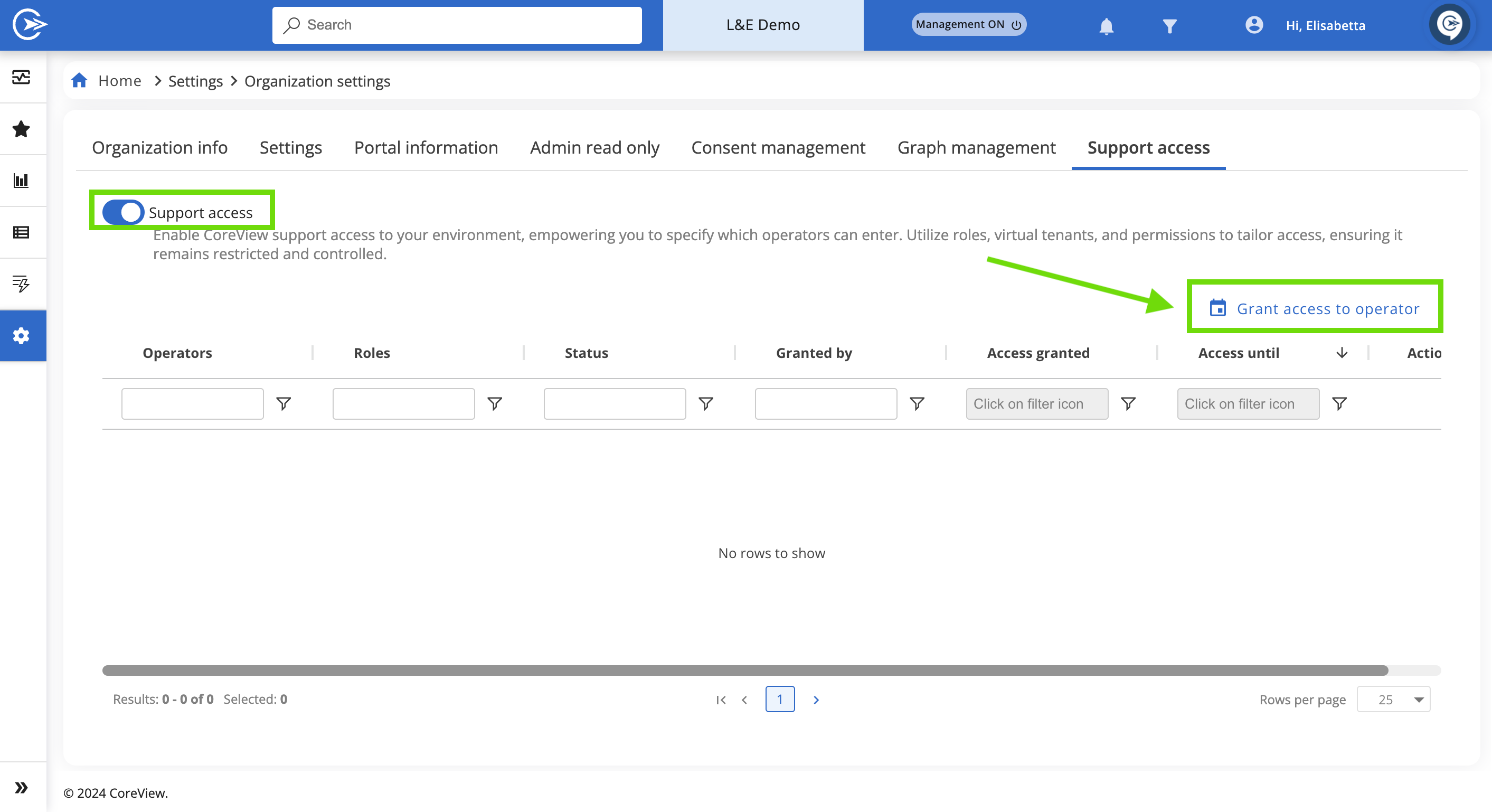
Dans le panneau de configuration :
- Sélectionnez un opérateur CoreView dans la liste déroulante.
- Indiquez une date d’expiration pour sa période d’accès.
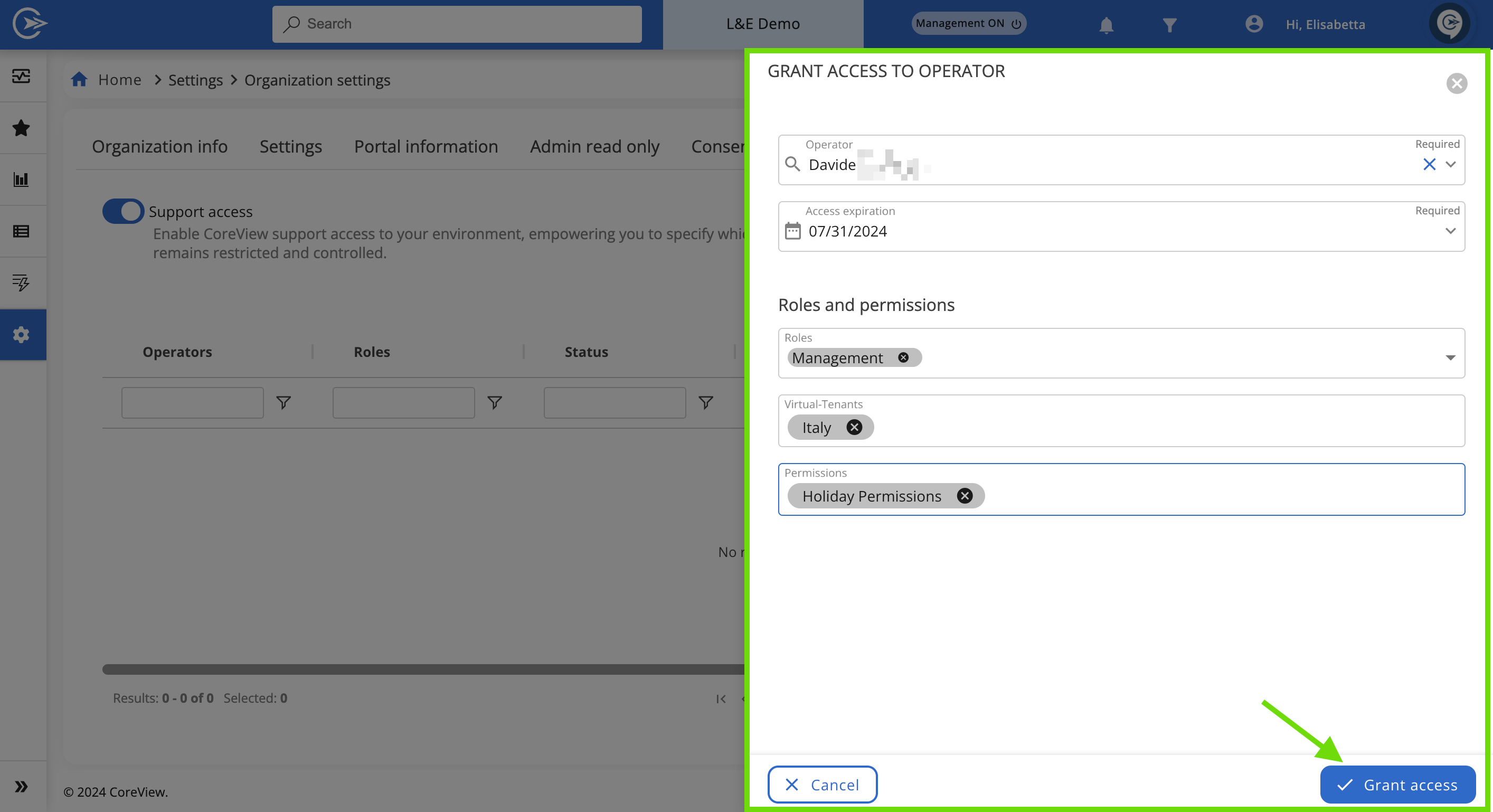
Étape 4 : définir les rôles et les permissions
Dans « Rôle et permissions » :
- Attribuez le rôle requis.
- Sélectionnez un Tenant virtuel (si applicable).
- Configurez les permissions nécessaires.
Important : les administrateurs délégués ne peuvent pas attribuer de rôles ou de permissions au-delà de leur propre autorité.
Étape 5 : donner l’accès
- Cliquez sur « Donner l’accès » pour enregistrer et appliquer la configuration.
- L’opérateur CoreView apparaîtra dans le tableau avec les détails comprenant le rôle attribué, les permissions, la date d’expiration et le statut actuel.
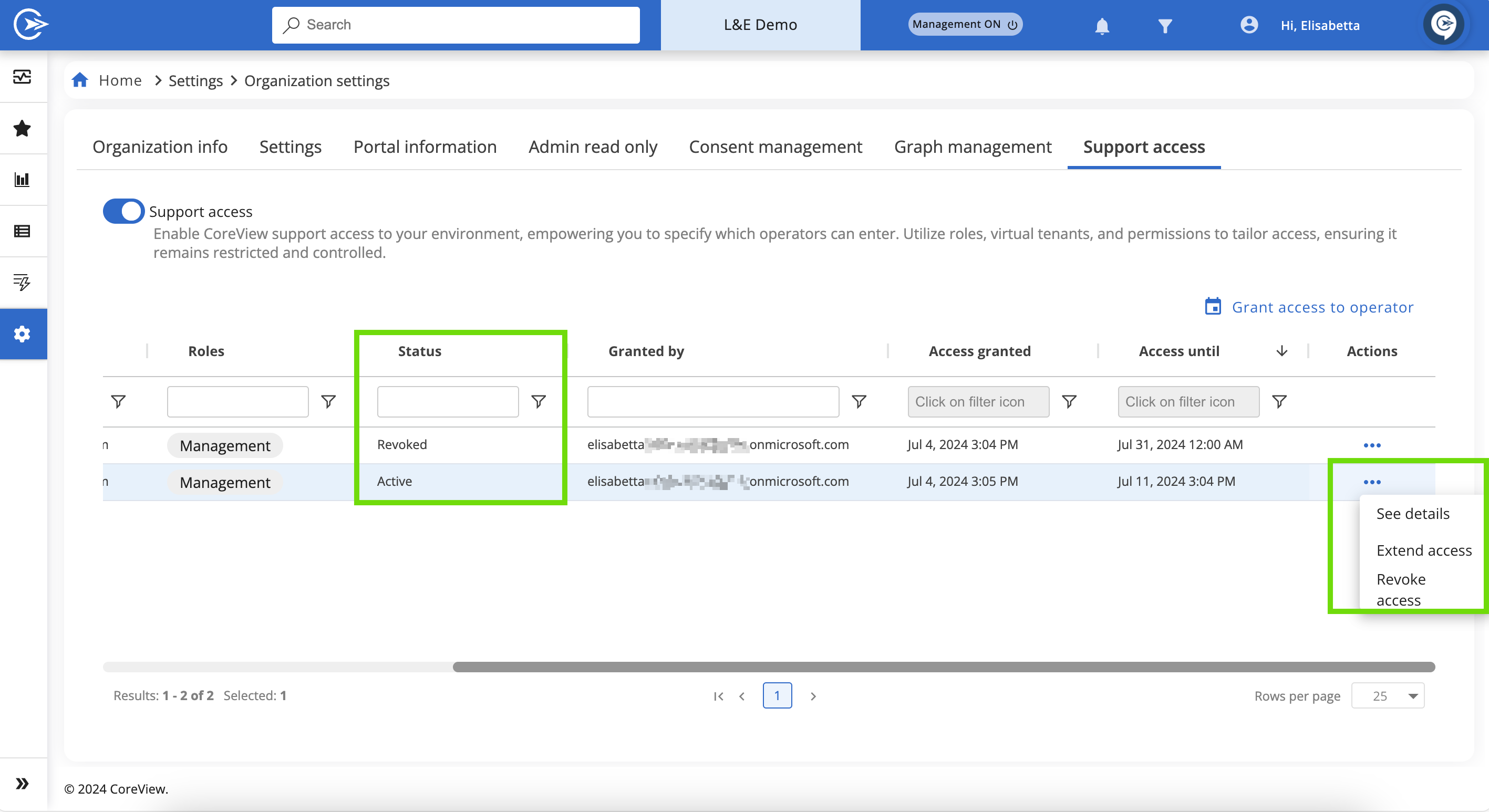
Étape 6 : gérer les accès existants
Dans la colonne Actions du tableau d’accès, vous pouvez :
- Prolonger la durée d’accès d’un opérateur
- Révoquer immédiatement l’accès d’un opérateur
Le tableau affiche également les accès accordés par d’autres administrateurs, y compris le nom de l’utilisateur ayant autorisé l’accès.
Étape 7 : révoquer tous les accès
Passer l’interrupteur « Support access » sur off révoquera immédiatement l’accès pour tous les opérateurs.