Les clés API ne sont pas disponibles dans la solution Essentials.
Pour générer une clé API, veuillez suivre les étapes ci-dessous.
Ajouter une nouvelle clé API
Étape 1
Dans la section « Clés API », cliquez sur « Ajouter une nouvelle clé API » en haut à droite de l’écran, un nouveau panneau s’affichera.

Étape 2
Sélectionnez maintenant le « Nom de l’application » souhaité dans le menu déroulant.
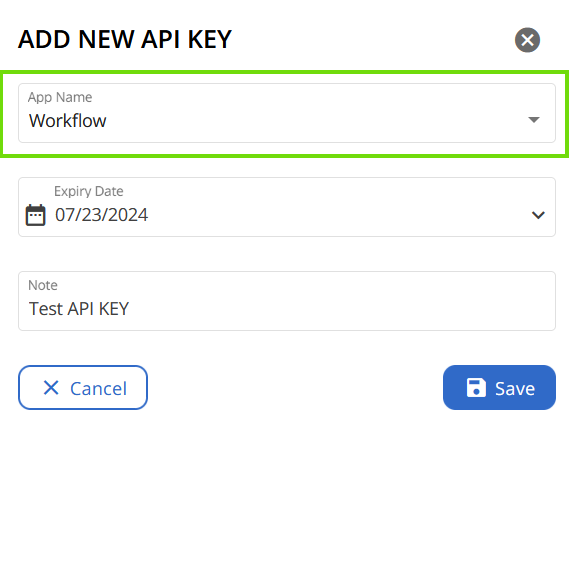
Étape 3
Définissez une « Date d’expiration ».
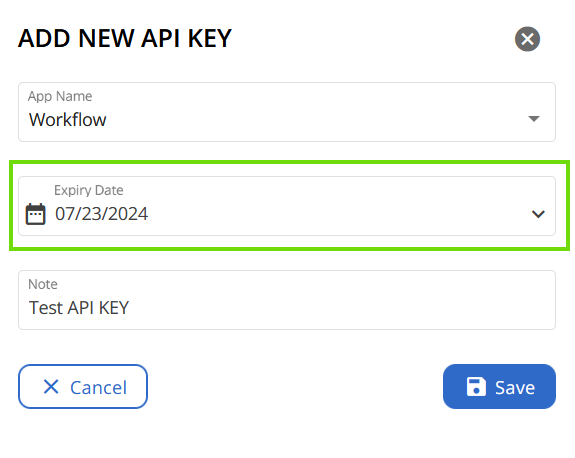
Veuillez noter que la validité d’une clé API ne peut pas dépasser un an. Passé ce délai, la clé devra être régénérée et réappliquée, sinon les workflows appelés par l’application tierce échoueront. Ainsi, la nouvelle clé API générée devra également être recopiée dans le code de l’application qui appelle le workflow.
Étape 4
Ajoutez une note. Bien que cette étape soit facultative, il est recommandé de renseigner un champ note lors de la génération de la clé API pour un futur suivi.
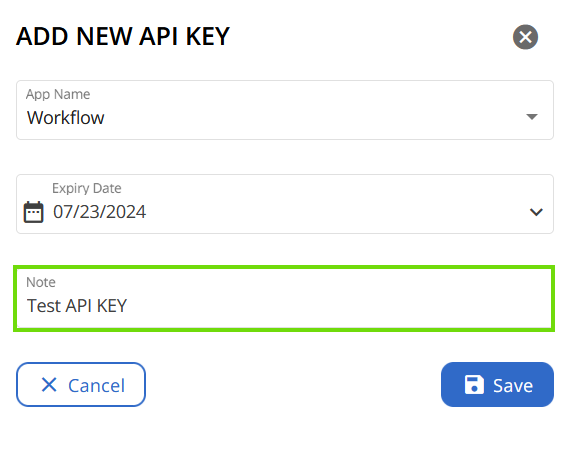
Étape 5
Cliquez ensuite sur « Enregistrer » pour générer votre clé.
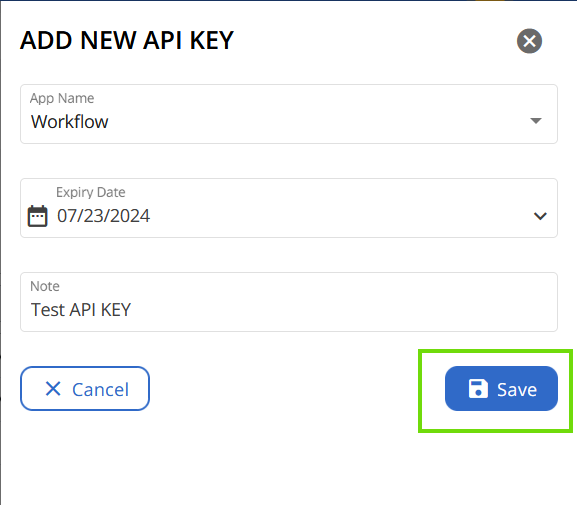
Étape 6
Un second panneau apparaît alors. Ici, vous êtes informé que votre clé API a bien été créée et il vous est demandé de copier votre clé API.
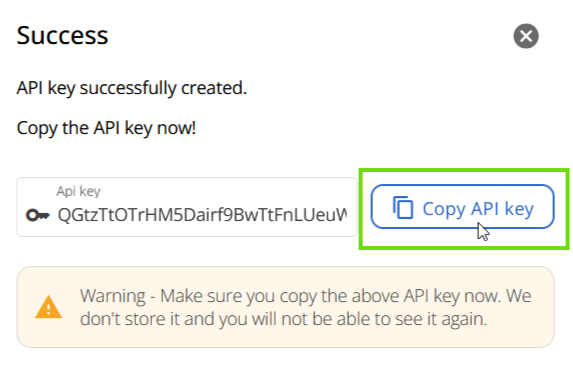
Comme indiqué, veillez à copier la clé API générée à cette étape. CoreView ne la stocke pas et il ne sera plus possible de la consulter. En cas de perte, il suffit d’en générer une nouvelle et de l’utiliser comme d’habitude.
Votre clé API est maintenant créée et s’affichera dans votre liste.
Comment exécuter des APIs
Pour plus d’informations et savoir comment exécuter des workflows via API, cliquez ici.
