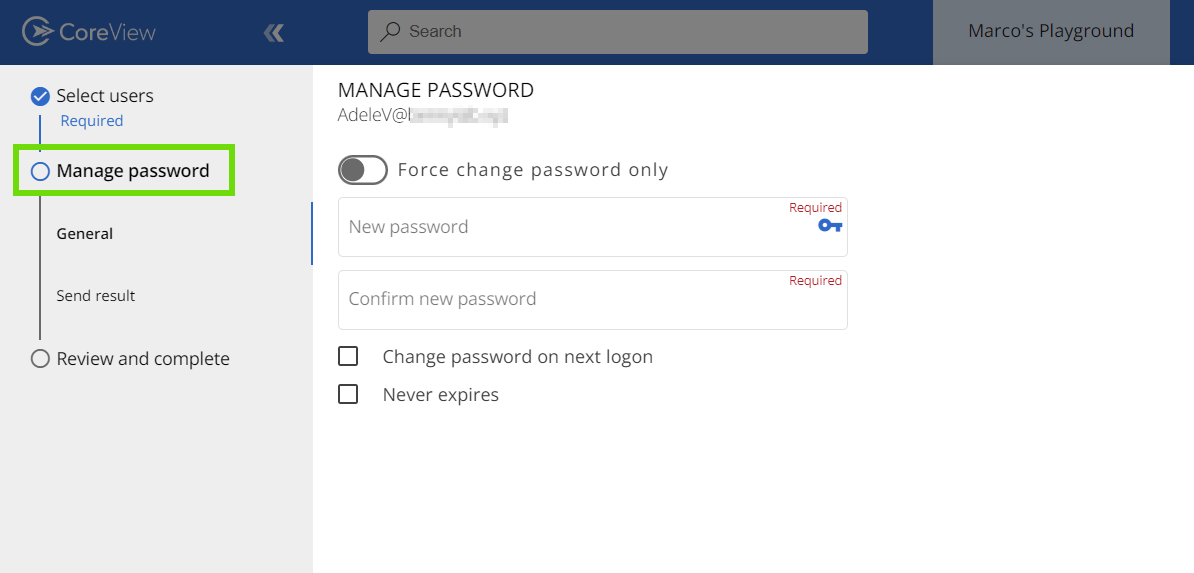Les actions de gestion ne sont pas disponibles dans la solution Essentials.
Les actions de gestion peuvent être effectuées depuis différentes sections de l’application CoreView. Cet article présente ces possibilités et montre les implications du choix de l’une ou l’autre.
D’où puis-je exécuter une action de gestion ?
1. Centre de gouvernance
Le widget « Actions rapides » sur la page « Mon tableau de bord » du Centre de gouvernance permet d’accéder directement à l’assistant des actions de gestion les plus populaires.

En cliquant sur le bouton « Voir toutes les actions » en bas de l’assistant, vous serez redirigé vers la « Liste des actions de gestion ».
2. Liste des actions de gestion
Ici, vous pouvez accéder à toutes les actions de gestion disponibles. Pour plus de détails, veuillez consulter les articles sur la Liste des actions de gestion ainsi que l’Assistant d’action de gestion.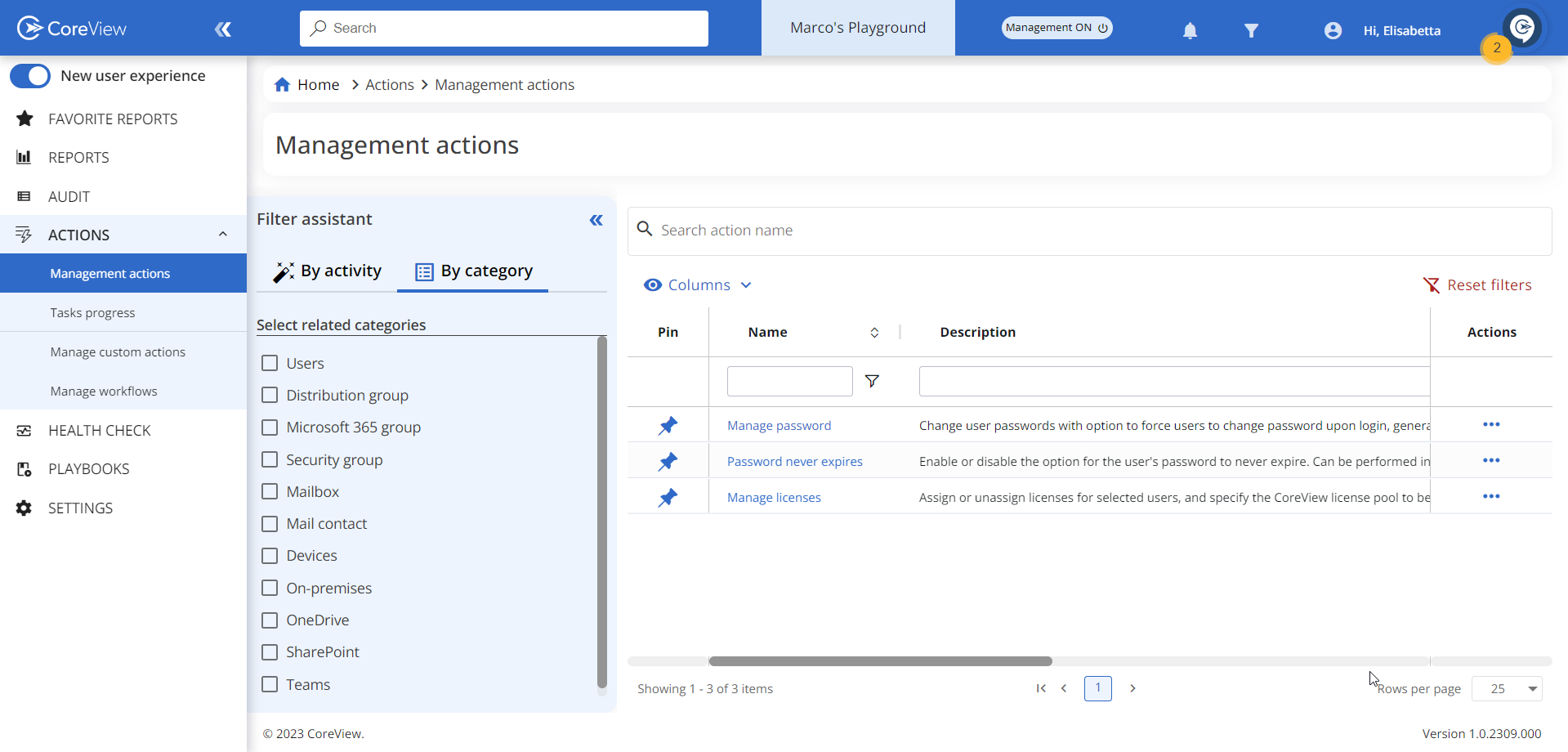
3. Barre de recherche globale
Vous pouvez rechercher n’importe quelle action de gestion existante à l’aide de la recherche globale dans la barre de menu supérieure. Les résultats affichés correspondront aux mots-clés saisis.

Le menu déroulant de la recherche globale peut également vous permettre d’accéder à vos actions les plus fréquemment utilisées sous l’onglet « Plus utilisées ».

Si vous avez épinglé des actions de gestion, elles apparaîtront dans l’onglet « Mes raccourcis ».

4. Panneau Gérer
Le panneau « Gérer » est accessible à la fois depuis les sections « Rapports » et « Carte utilisateur ». Les actions affichées dans le panneau dépendent des propriétés de l’élément sélectionné. Si plusieurs éléments sont sélectionnés, le panneau affichera les actions pouvant être exécutées collectivement.
4.1. Rapports
Lorsque vous sélectionnez un élément dans un rapport, le panneau « Gérer » s’ouvre à droite de l’écran. Il affiche la liste des actions de gestion disponibles selon les propriétés de l’élément ou des éléments sélectionnés.
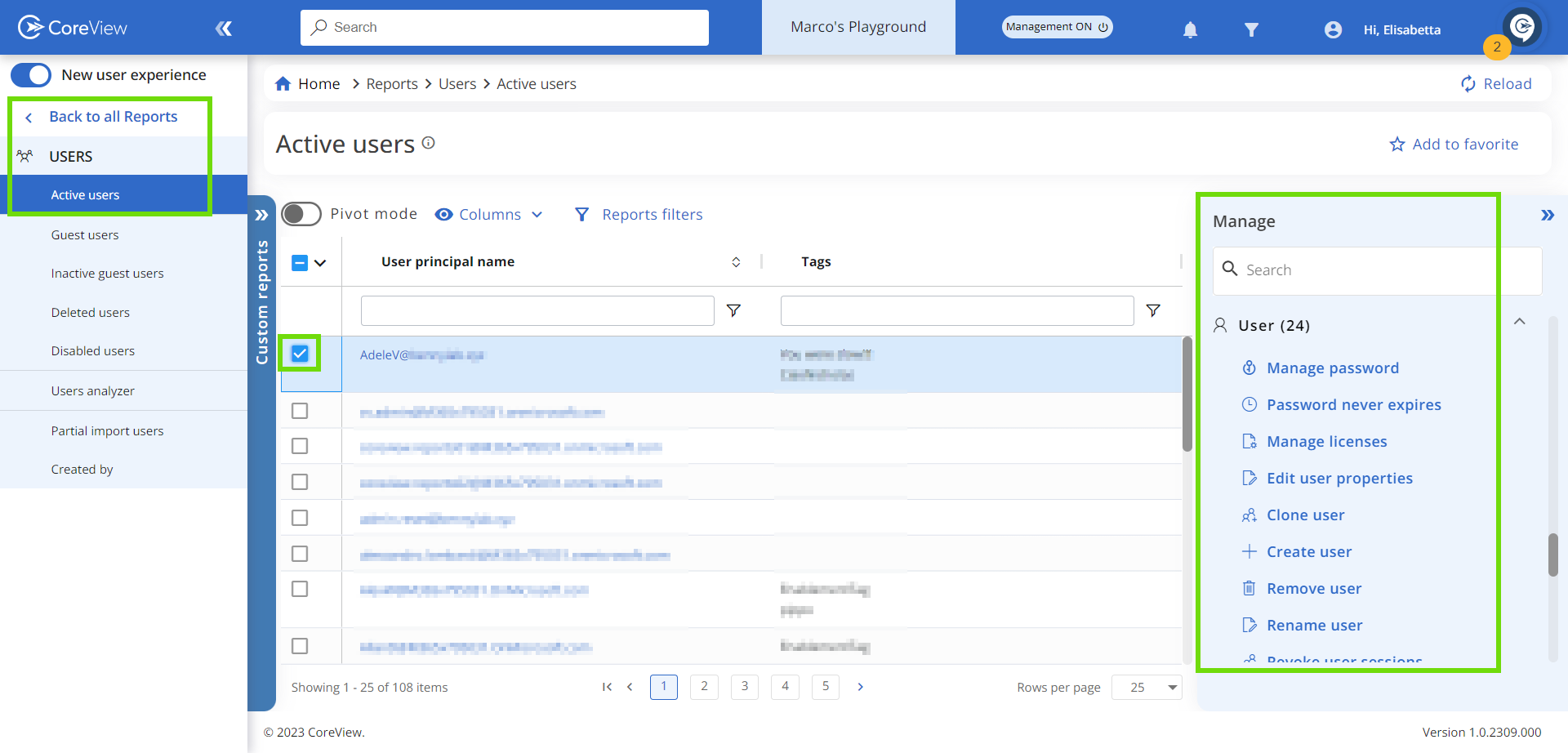
4.2. Carte utilisateur
De même, dans la section « Carte utilisateur », le panneau « Gérer » affiche les actions de gestion applicables à l’utilisateur sélectionné.
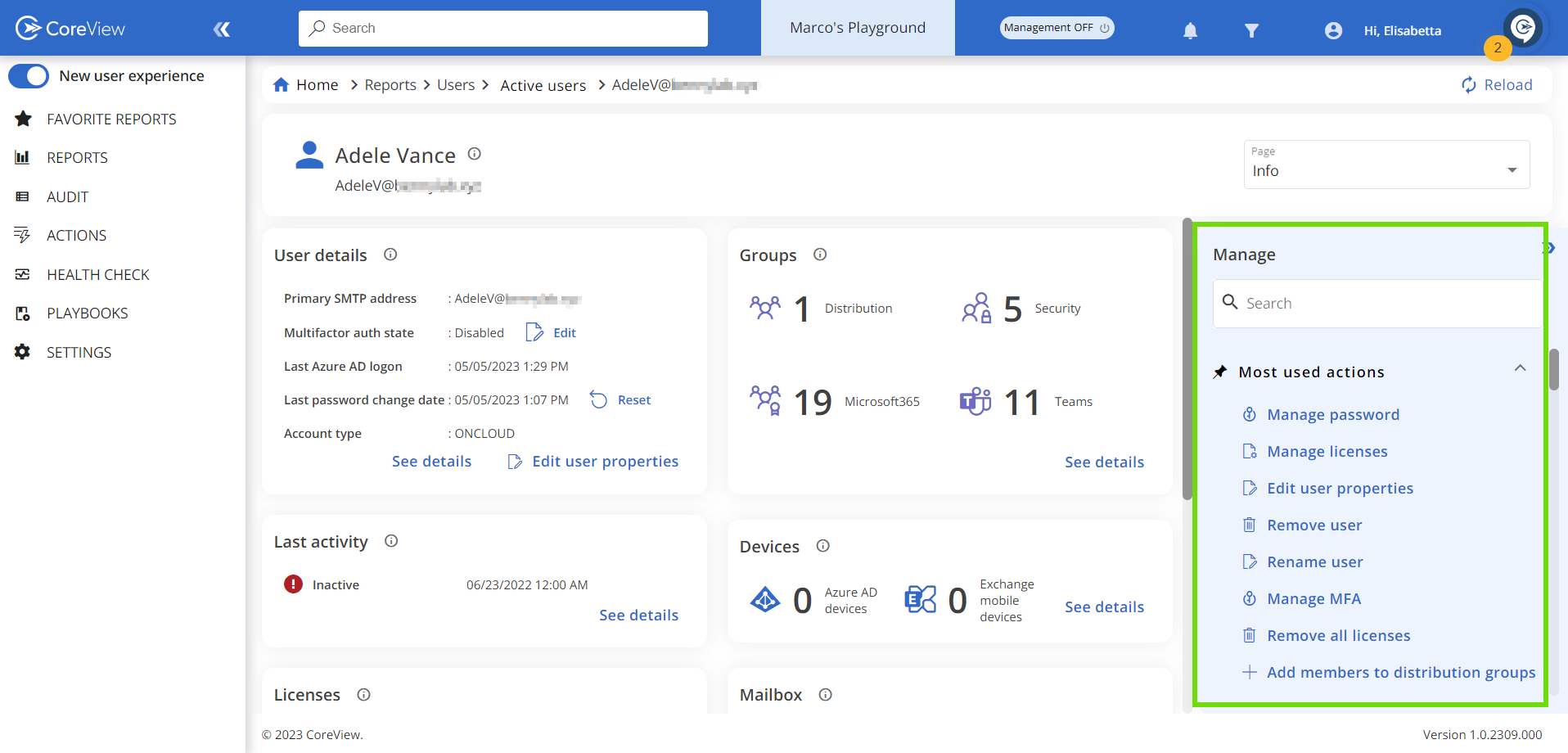
Quelles différences ?
Lorsque vous cliquez sur une action de gestion, un assistant s’ouvre pour vous guider dans sa configuration. Selon d’où vous ouvrez l’assistant, le nombre d’étapes affichées varie :
- Depuis la page d’accueil, la barre de recherche et la liste des actions de gestion, la première étape de l’assistant vous demandera de sélectionner une cible.
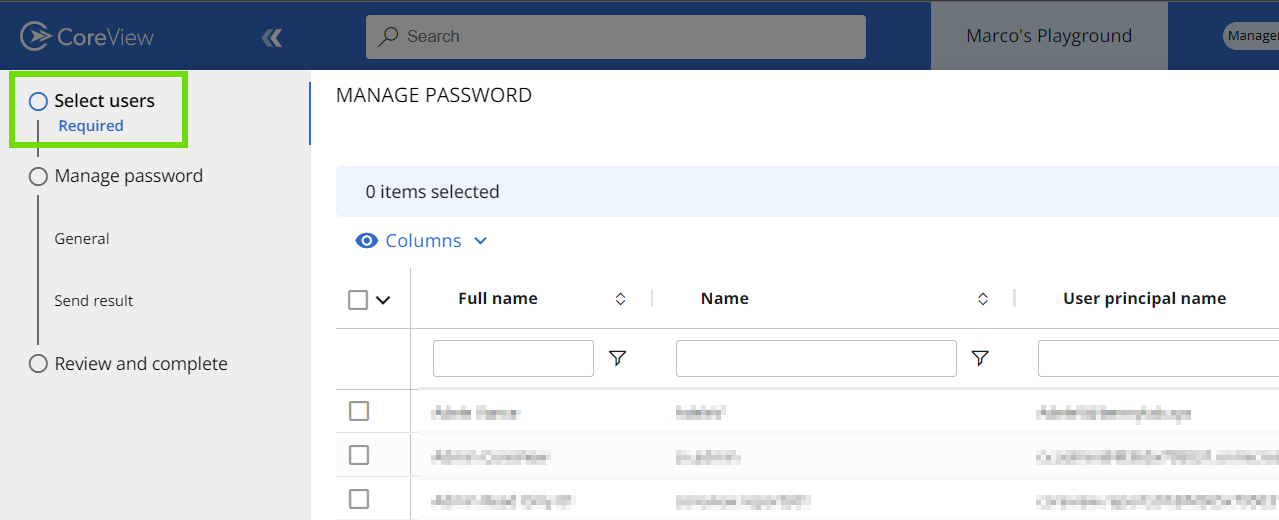
- Depuis le panneau « Gérer », cette première étape est ignorée : la cible est automatiquement sélectionnée à partir du rapport ou de la carte utilisateur concernée.