Virtual Tenants are not available in the Essentials and Professional solutions, but they can be purchased as an add-on.
You can remove existing Virtual Tenants using two methods: either delete multiple tenants simultaneously or remove them one at a time. Details for both methods are provided below.
Deletion is permanent. If an operator is linked to only one Virtual Tenant and it is deleted, they will then have access to all tenants. If they are linked to several Virtual Tenants, their access will be limited to those remaining.
Method 1: Delete one or more Virtual Tenants
This method enables you to delete one or multiple items at once:
- Select the Virtual Tenant(s) to delete by checking the box next to each name or clicking on the corresponding row.
- Click “Delete selected” in the top-right corner of the screen.
- Confirm your choice by clicking “Delete.”
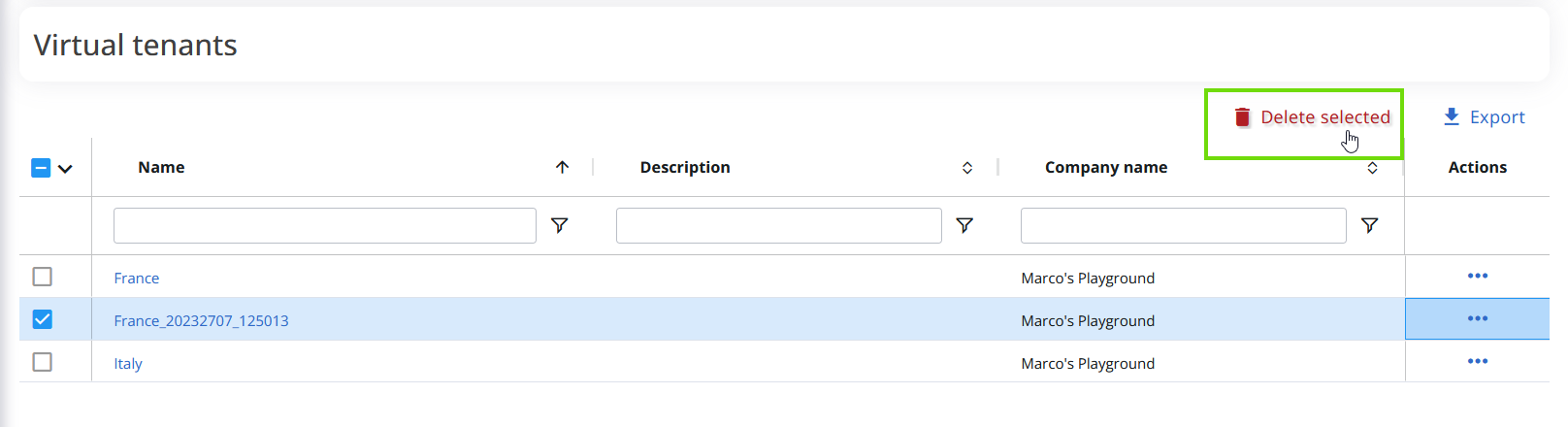

Method 2: Delete a single Virtual Tenant
This method is for deleting a single item at a time.
- Select the Virtual Tenant you wish to delete by checking the box or clicking its row.
- Click the three dots in the “Actions” column.
- Select “Delete” from the menu in the top-right corner.
- Confirm your choice by clicking “Delete.”

Please be aware that if you select multiple Virtual Tenants, the deletion will only affect the one associated with the row from which you initiated the delete function by clicking the three dots.
