Here it is explained how to register a new deal for CoreView or SimeonCloud and track its progression.
How to register a deal
Start deal registration
Deal registration page can be accessed:
Via Quicklinks
Click on “Register a new deal” from the menu.
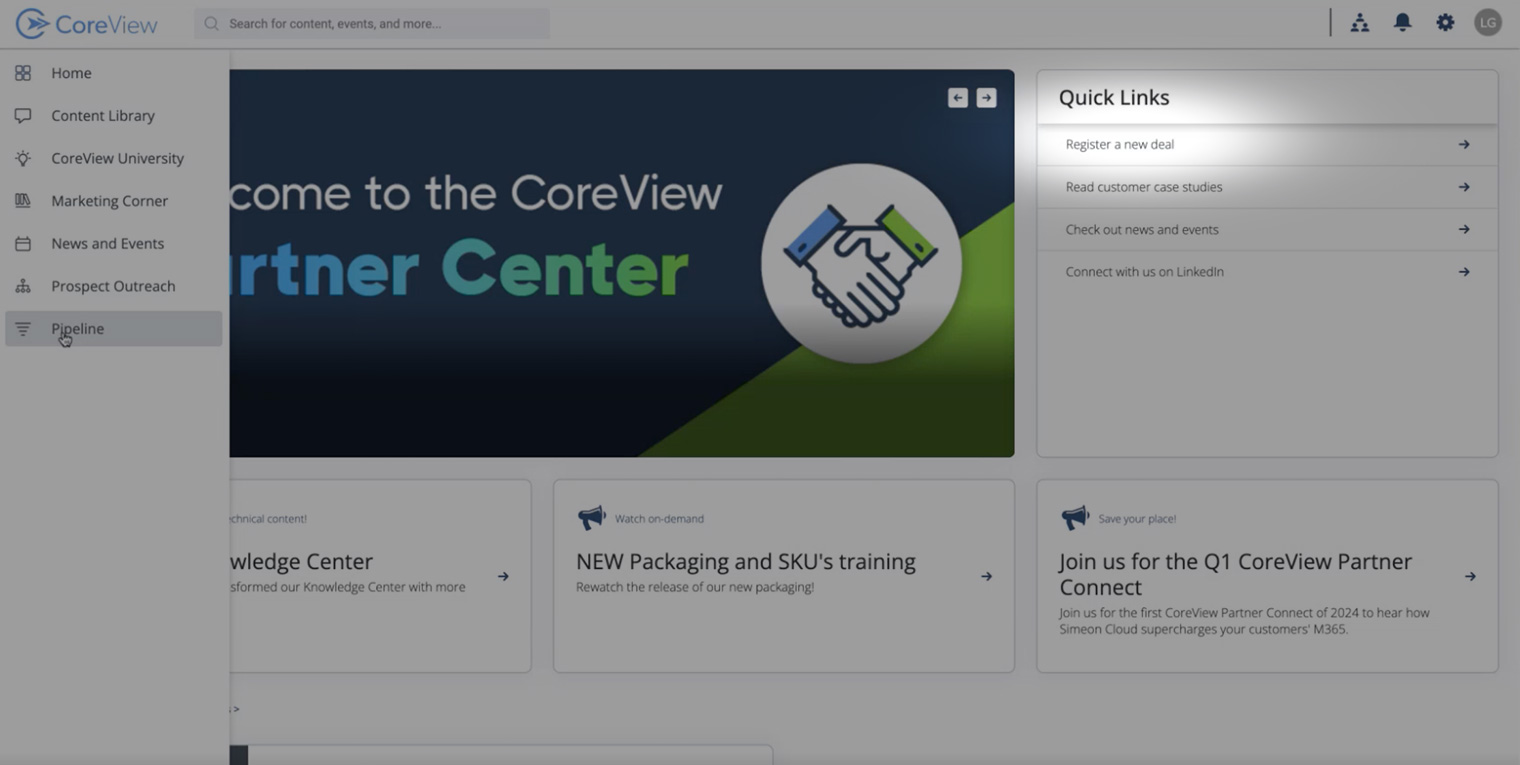
From the Pipeline tab
Click on the “Register Deal” button.
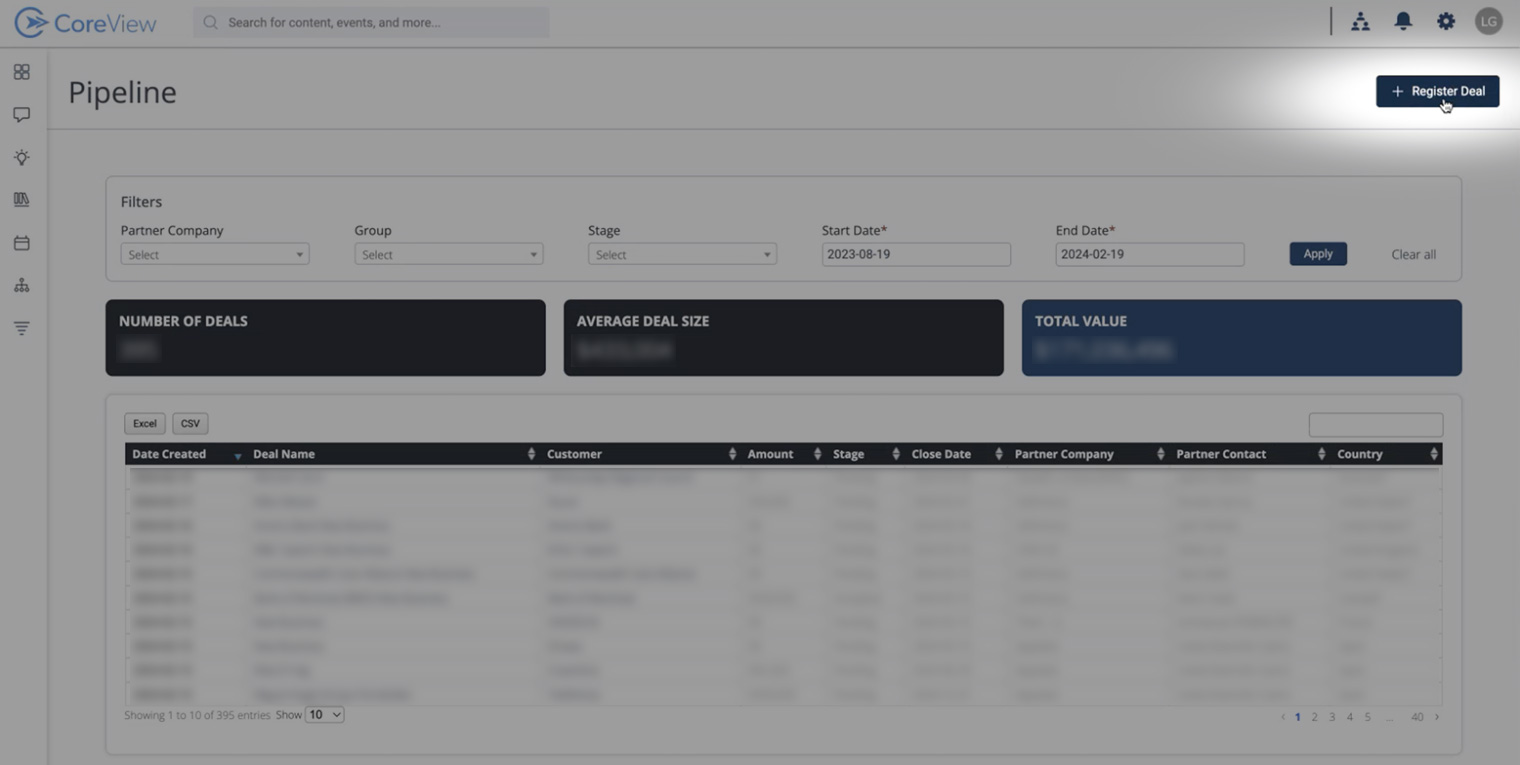
Fill the form
Fill out all the required fields and submit the form.

How to track your deals in the Pipeline tab
Access the Pipeline tab
Access the Pipeline tab from the sidebar menu.

Check the Pipeline tab
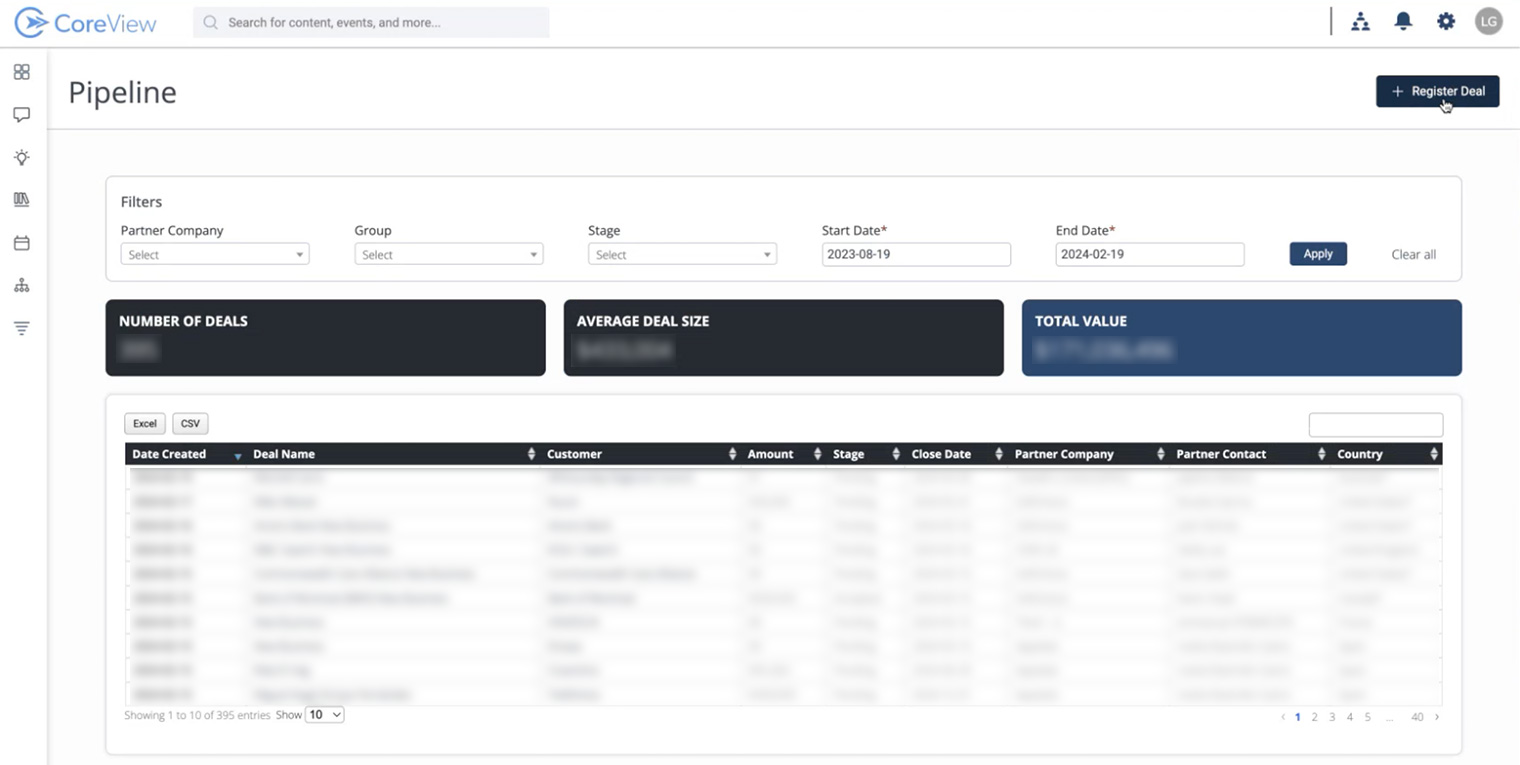
This tab provides you full pipeline view. This central dashboard is designed to provide a complete overview of your CoreView and SimeonCloud deals, enabling you to monitor their progress in one location.
After submitting a deal, it will appear in your pipeline as “Pending”. This status allows you to see which deals you've submitted and are awaiting approval.
Once your deal is accepted by the Channel Manager, the status will change accordingly. The progression of each deal within your pipeline is automatically synchronized with Salesforce, ensuring that you always have the most up-to-date information.
- Pending: Your deal has been submitted and is under review.
- Accepted: Your deal has been approved and is active.
Remember that you will only be able to see the deals here that you've submitted through the portal. You won't be able to see deals from other people at your company; it will just be your own deals that are visible to you here.
