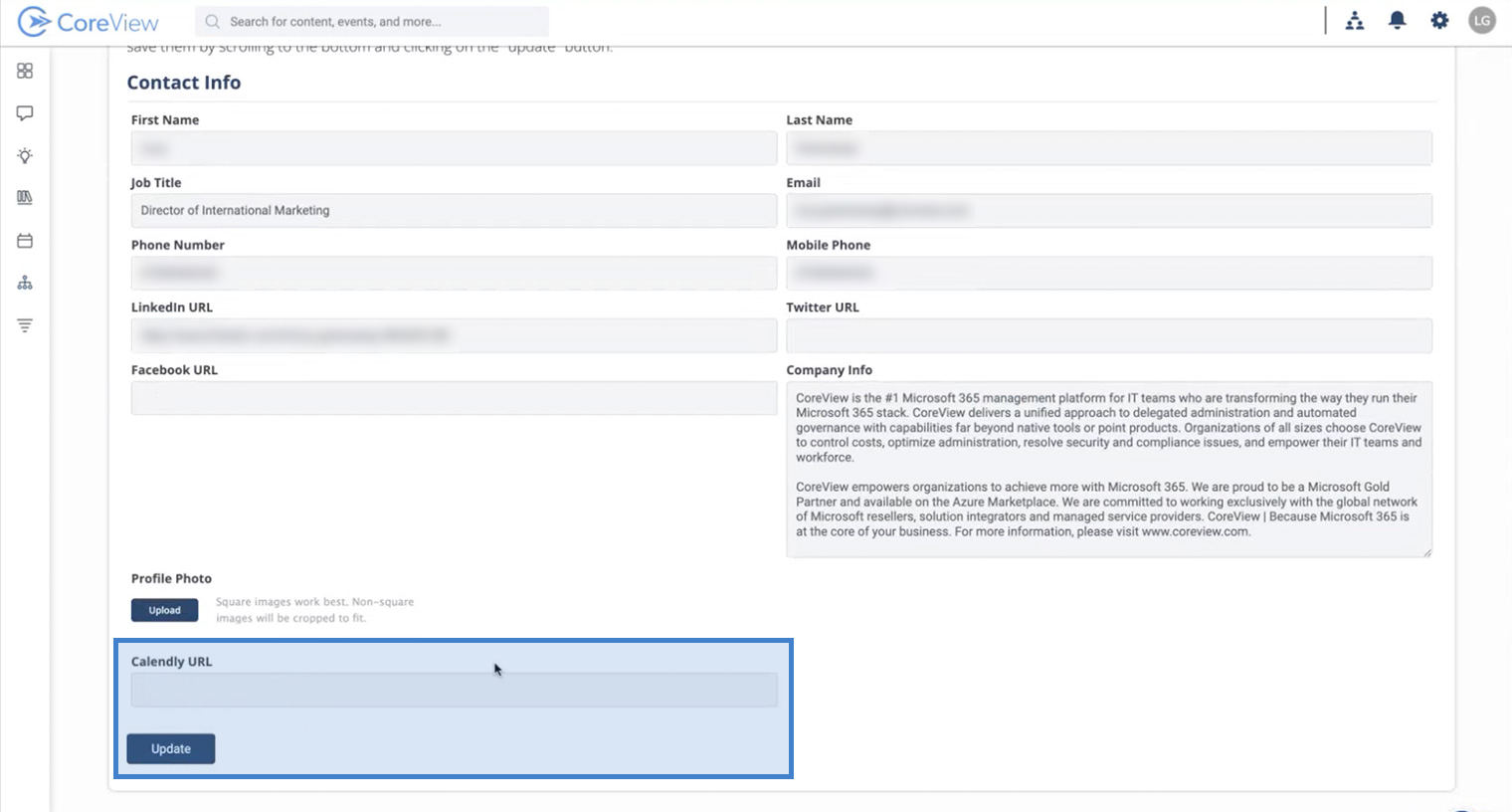This feature allows you to build landing pages about CoreView and SimeonCloud to share with your clients or potentials ones, or with your audience across your communication and marketing channels.
The pages include your description and contact information, a personalized message/introduction, and resources to share, view, and/or utilize, integrating entire playbooks from Campaign-in-a-Box or individual resources.
It can be useful, for example, when you want to create a page:
- with vertical content, which collects resources and content on a specific topic to share on social media;
- that serves as a template to be shared with specific customer targets, for example with target companies in a specific industry;
- that allows you to share resources and content with a client, and you don't want to attach too much content in an email;
- that lets you share resources and content with a client and provides them with a simple and effective method to share the content with their colleagues in turn.
Prospect Outreach page
From this page, you can see all the active outreach and how many views they have received.
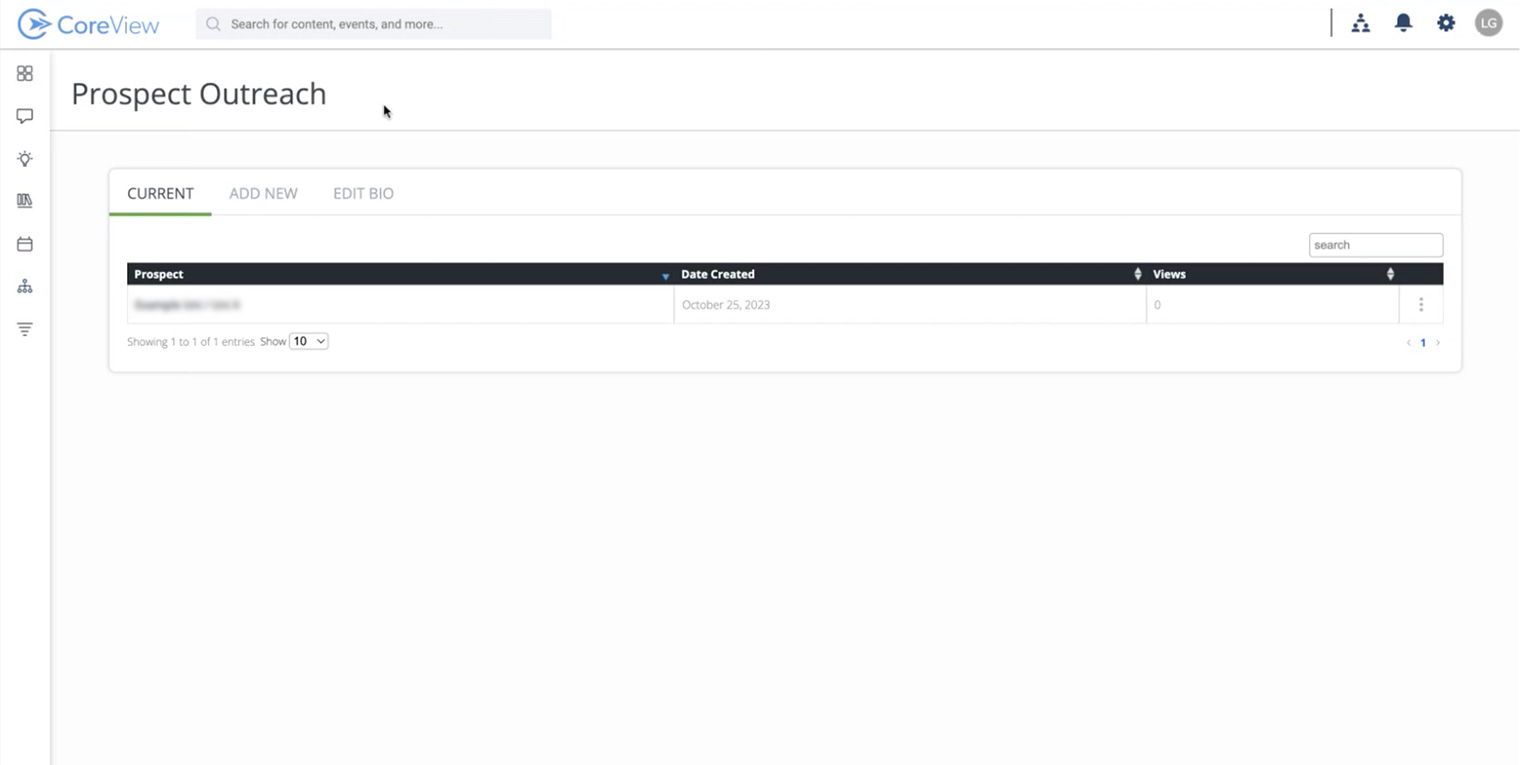
Create a new outreach
Add new prospect outreach
To create a new outreach, click on the tab “ADD NEW” at the top of the page.
From there, you can fill out the form with the following details:
- the client's name
- the client's company
- an introductory text (optional)
Additionally, you can add one or more playbooks (Campaign-in-a-Box) or individual resources from the two drop-down menus at the bottom.
Once completed, click the “Create Prospect Outreach” button at the bottom.
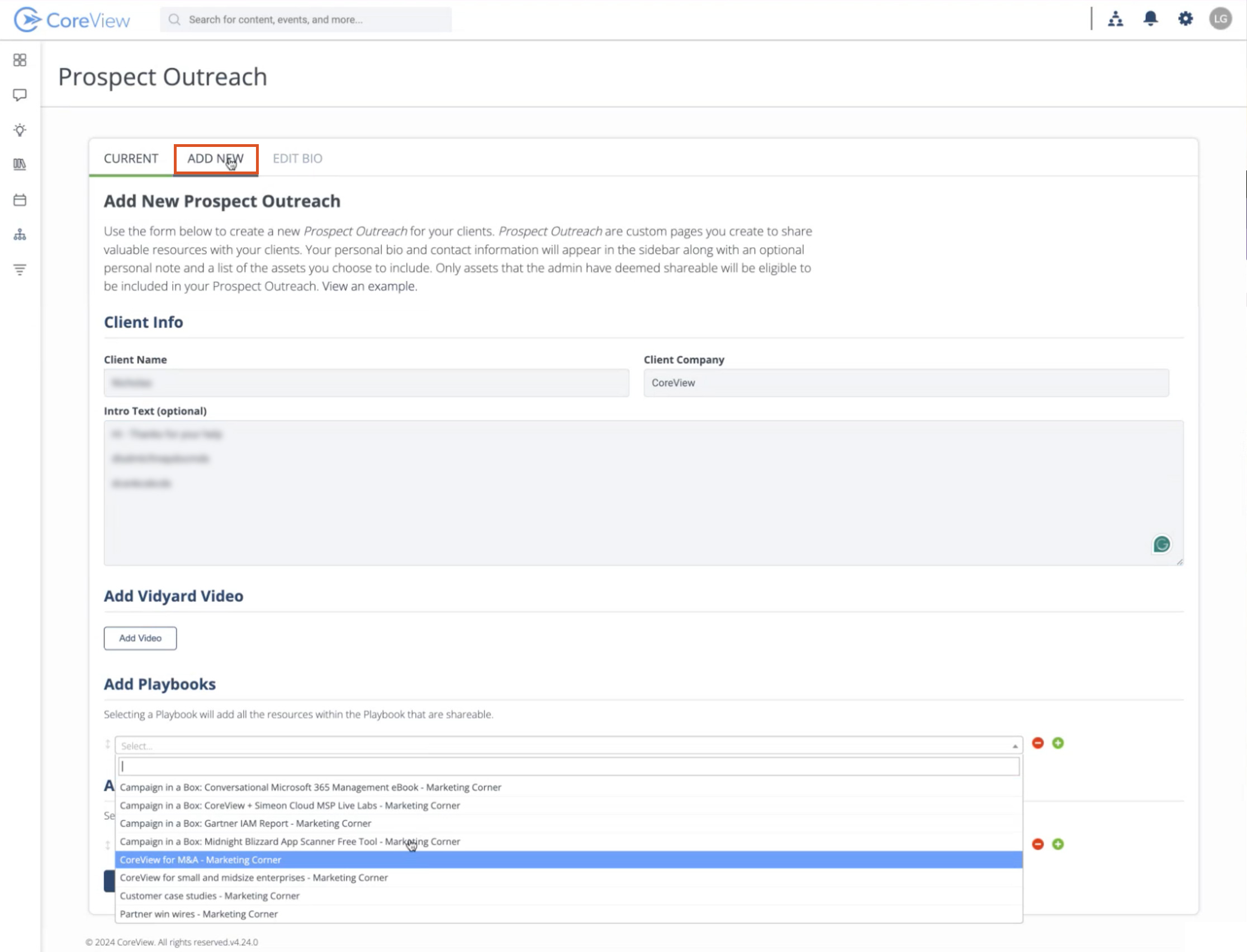
Review your page and share
Afterward, you can view the newly created landing page, complete with the textual content and materials you've added.
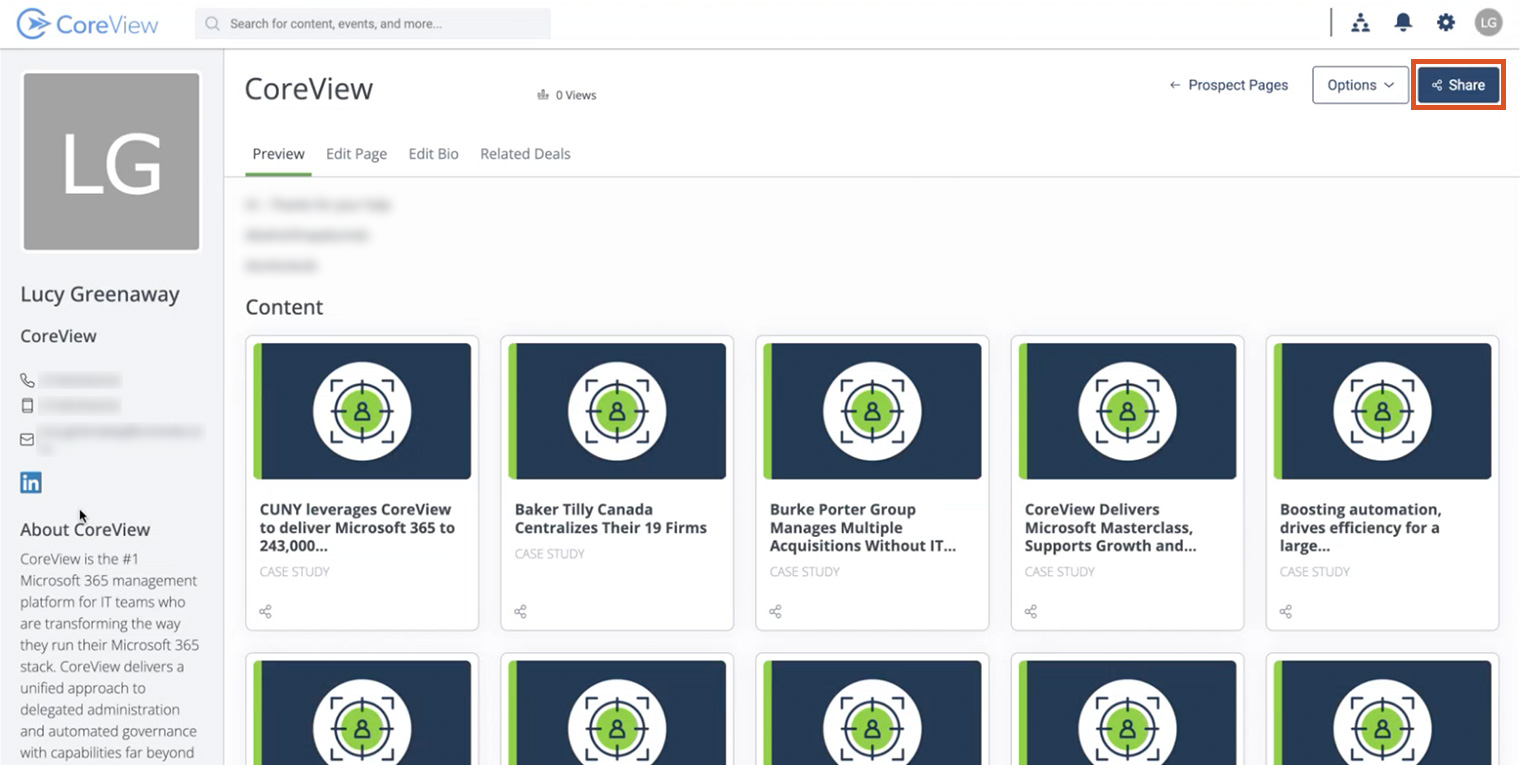
Once you have reviewed the contents, you can share it with your clients, or on your communication channels, by clicking the “Share” button in the upper right corner, copying the link, and pasting it into your emails or posts for your social media.
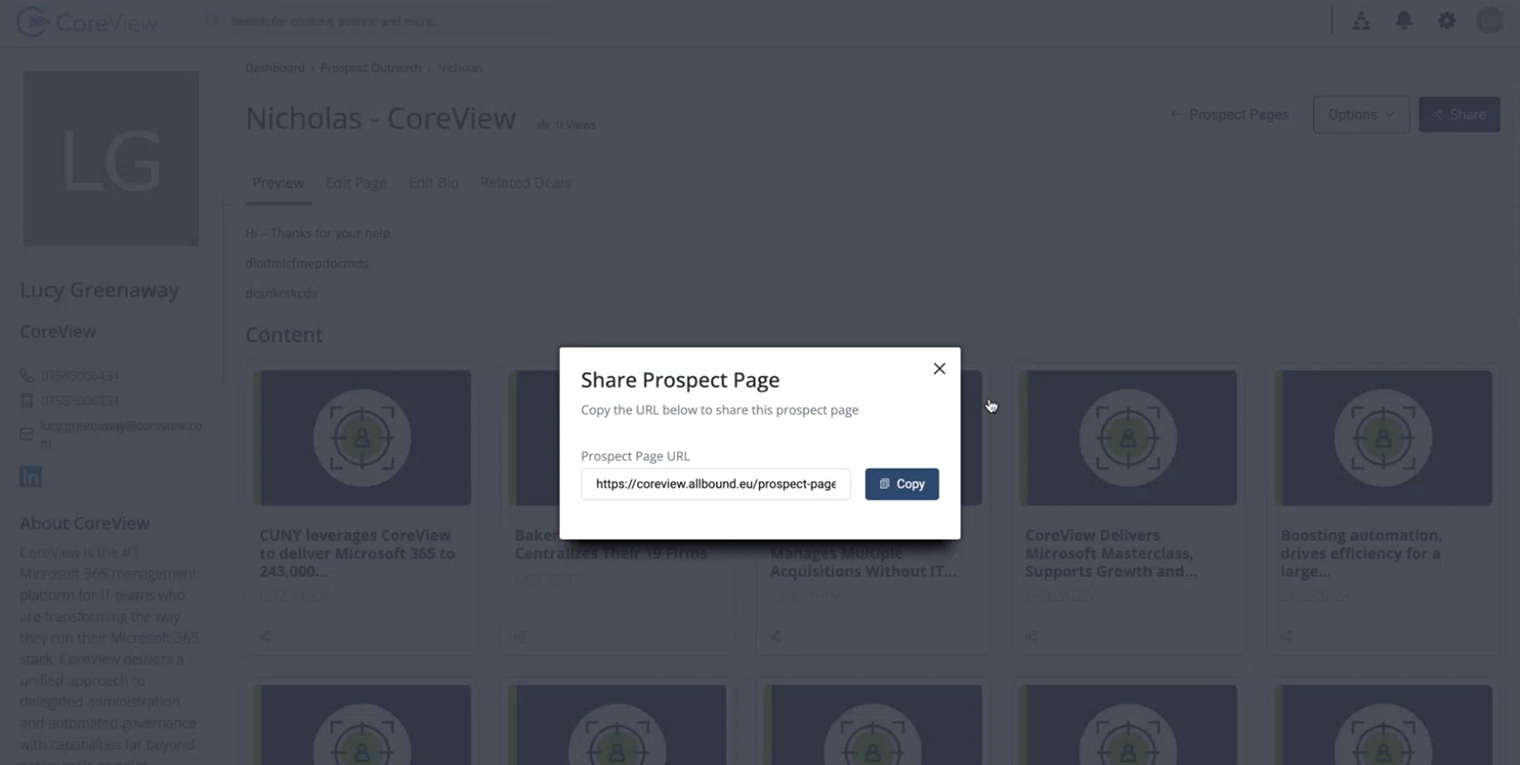
Edit your bio
From the “Prospect Outreach” page, you can edit your information by selecting “EDIT BIO” on the tab at the top of the page.
A noteworthy feature is the option to add a Calendly link, allowing your audience to easily schedule a meeting with you!