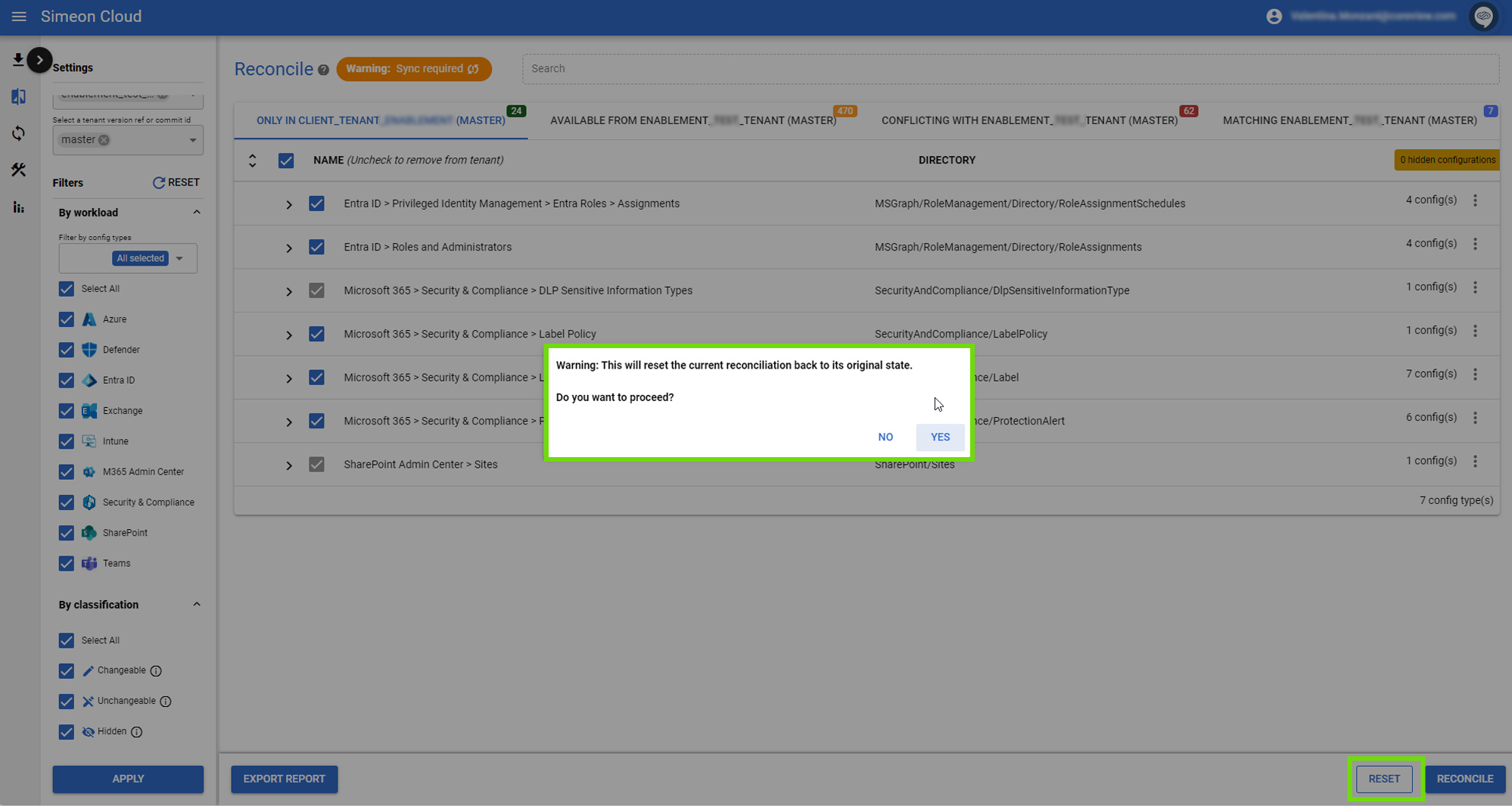Once you have set the changes you want to make, you can verify and confirm the reconciliation; or, if you are unsure about the changes, you can return to the Reconcile screen to continue making selections or you can reset the screen.
Overview
After staging changes and proceeding with the reconciliation, Configuration Manager will commit those changes to your tenant's repository, updating the configuration files. This repository represents all your tenant configurations.
Once this commit is staged, Configuration Manager will notify you that the reconciliation is complete. You can then choose to run a Sync immediately or later.
It's important to understand that the first action that Configuration Manager takes is updating the repository immediately after launching the reconciliation. Only after this, via the Sync, the changes are deployed to the tenant.
Confirm the reconciliation
To preview the reconciliation changes, simply click on “Reconcile”.
A pop-up will appear showing you the preview of the changes that you have set.
Sync options
In this section, you can choose to sync only the selected changes (this option is recommended for partial synchronizations, as it effectively reduces sync times) or if you want to perform a full Sync. You can also add a note to your Sync by typing it into the “Comment for Sync” section.

Once you have made your choice, you can select “SYNC NOW” to immediately proceed with the Sync. Alternatively, you can run the Sync at a later time by selecting this option from the dropdown menu.

If you select “Save and run a full Sync later”, the system will wait for the scheduled sync to incorporate your changes. However, if you initiate a manual full sync before the scheduled time, those changes will be included in the manual sync. Please note that this type of sync is comprehensive and will impact the entire tenant, not just the specific changes you've made.
Everything you do on Reconcile happens only within Configuration Manager and does not impact the tenant. Changes made are only deployed to the repository, but not written to the tenant. Configurations are written to your tenant during the Sync, which will be launched after review and approval.
Create pull request
The Configuration Manager writes changes directly in the repository. You can opt to protect the repository and prevent changes without approval or authorization.
To do this, you can set permissions in Azure DevOps to stop certain users from writing changes to the repository. If a user without permission tries to reconcile changes, they will receive a warning and will not be able to proceed. Instead, they can create a pull request.
The pull request will be created in Azure DevOps, requesting an admin to approve the changes. It will stay there until an admin reviews it. The admin can either approve and merge the changes into the repository or reject the pull request, preventing the changes.
You can select “Create Pull Request” from the “SYNC NOW” dropdown menu.

Reset
If you are unsure about the changes, just click “Reset”. The “Reset” button is located at the bottom right of the page.
It will reset the reconciliation page back to its original state.