On Reconcile, Configuration Manager allows you to hide configurations. This can help in organizing your Reconcile screen to simplify the configuration view to only those you intend to manage, or to hide known configuration conflicts.
The hide function lets you conceal entire configuration types or specific configurations within types from the Reconcile view.
Hidden configurations won't show up on the configurations results list or get included in bulk selections.
For example, when comparing two tenants and encountering conflicting configurations, you might want to keep some differences intentionally. Instead of these showing as conflicts, you can hide them for a cleaner view.
Hidden configurations are included in the Sync. Hiding configurations on Reconcile does not prevent them from being backed up, and Configuration Manager will continue to monitor them for changes.
Configuration filters vs. Hide
Configuration filters (on Sync) and Hide (on Reconcile) appear similar but have crucial differences:
- Hide: configurations that are hidden on Reconcile are backed up and Configuration Manager will monitor them for changes. Hidden configurations will not be seen and cannot be interacted with on Reconcile while hidden.
- Configuration filters: configurations excluded from the Sync will not be managed by Configuration Manager at all. They won't be backed up, and Configuration Manager won't monitor them for changes. Configurations previously backed up will continue to show on Reconcile but cannot be changed while excluded by filters.
Hide/Unhide configurations
Hide/Unhide a Configuration Type
To hide a Configuration Type, click on the icon with three vertical dots in the configurations results list. From the dropdown menu that opens, click on “Hide all”.
Please note that if you hide a Configuration Type in one section, it will not be hidden in other sections. For example, if you hide a Configuration Type in "Only in," it will not be hidden in other sections like “Available from.”
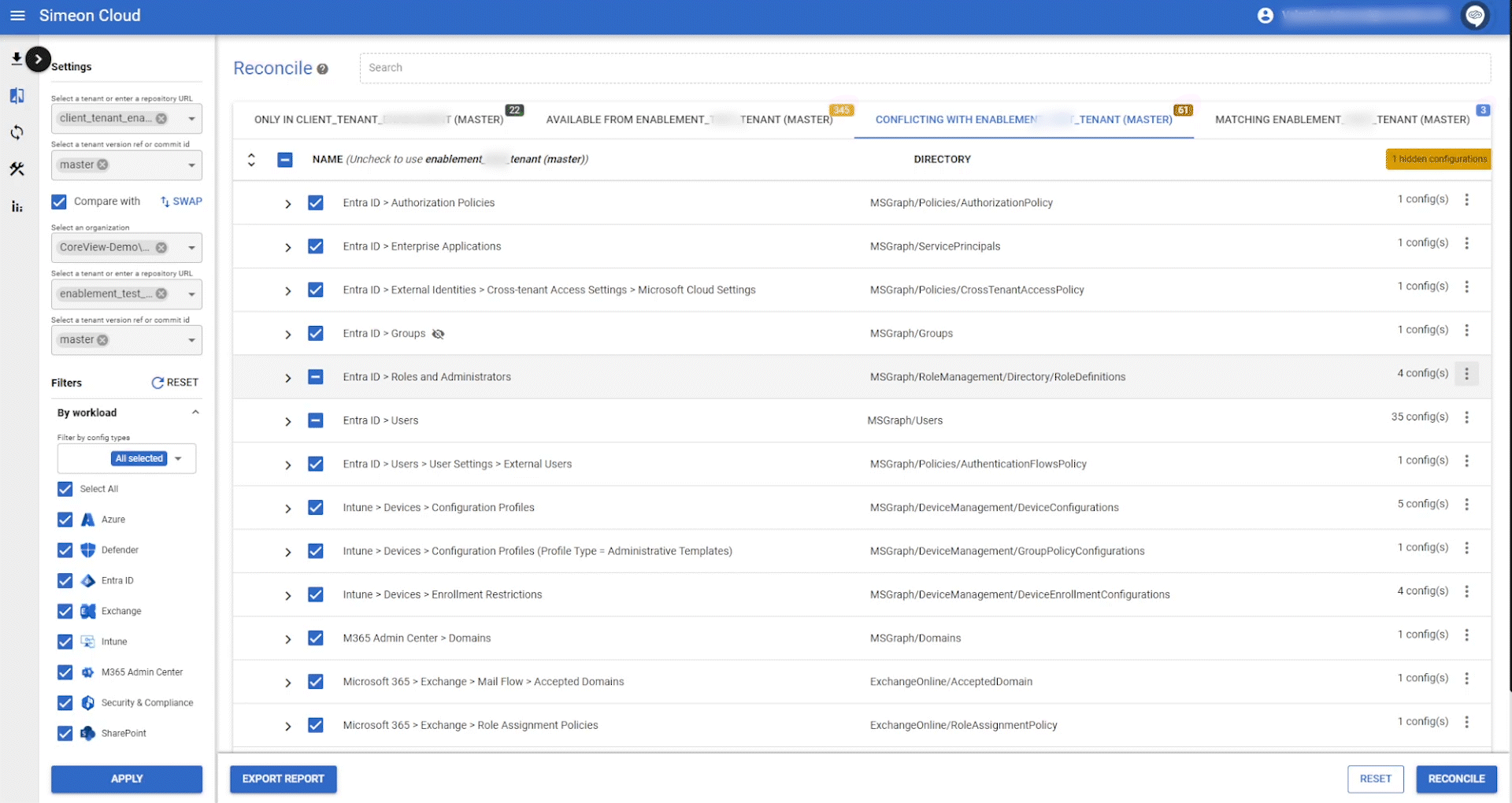
If the Configuration Type is already hidden, you will see the option “Unhide all” to make it visible again.
Hide/Unhide individual configurations
To hide a specific configuration, click on the icon with three vertical dots in the configurations results list. From the dropdown menu that opens, click on “Hide”.
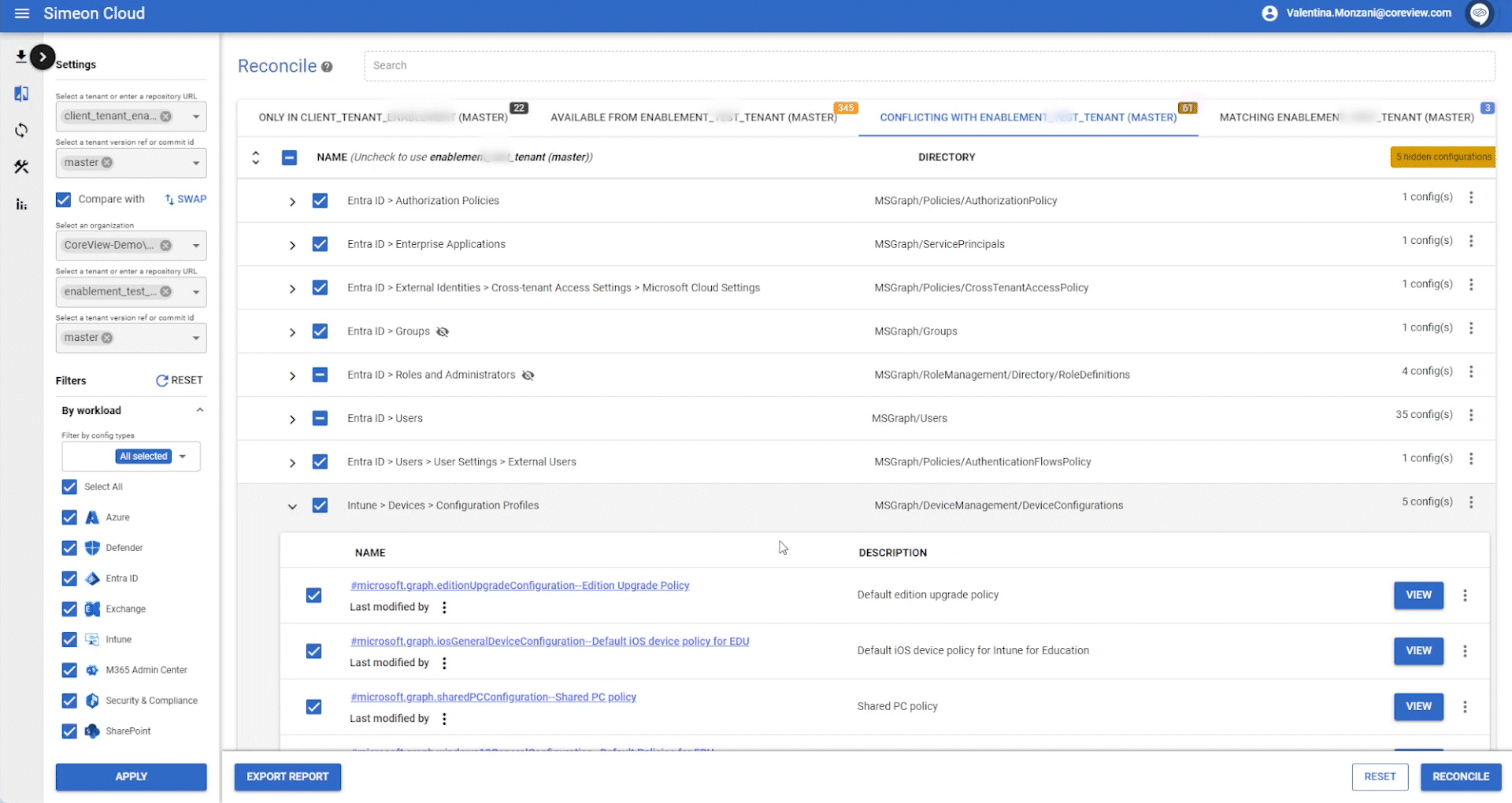
If the specific configuration underneath is already hidden, you will see the option “Unhide” to make it visible again.
Hide/unhide configuration properties
To hide a configuration property, expand the Configuration type, and click the “View” button next to the configuration from which you wish to hide one or more properties:

Next, click the three-dot icon next to the property name and select “Hide” from the options.

How to make hidden configurations visible for management?
Once a configuration is hidden, you might need to make it visible again; or you might choose to hide one or more configurations, but they remain visible.
You can recognize hidden configurations because they have an icon of a crossed-out eye next to the name.
Entra ID > Users ![]()
Let's see how to manage this.
From the left bar
In the left bar, under the "By classification:" section, there is a checkbox labeled “Hidden”.
By enabling this checkbox, all configurations will be displayed in the configurations results list.
Conversely, when the checkbox is disabled, the hidden configurations will not be visible.

