The column “status” indicates the Sync status for the specific tenant.
Here, every status is listed and described:
Not run
This status shows up when the tenant has never been synced. This can happen if you install a tenant and do not perform an initial Sync. The status will be “Not run” until you perform a Sync, and then it will change to “Idle”.

Idle
This status indicates that Configuration Manager previously ran a Sync. The Sync was successful, and no Sync is running currently.
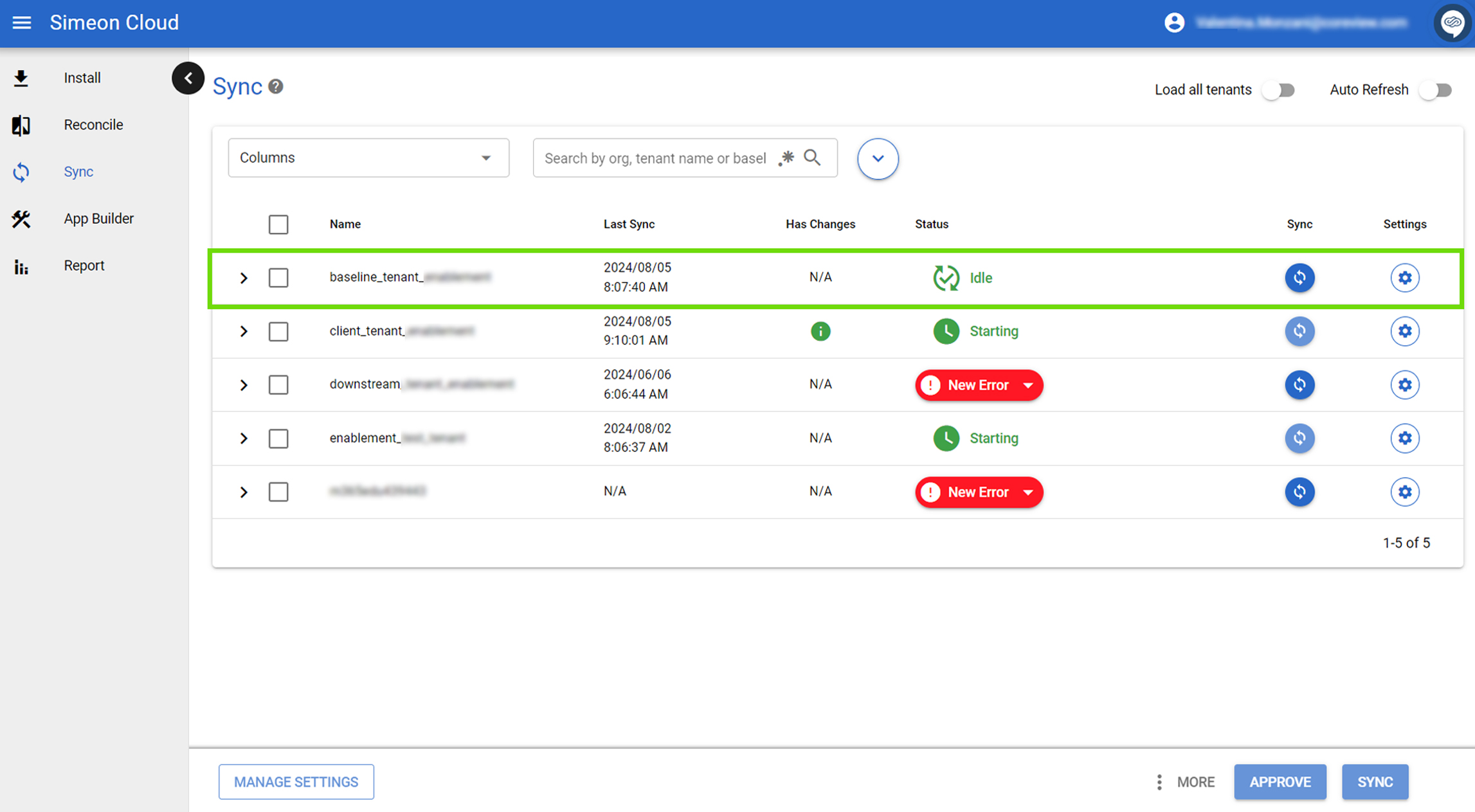
Starting
This status indicates that the Sync process has started. You can click on the “starting” status to view the actual pipeline in Azure DevOps and see the sync process in real-time, including all actions being performed.
You have the option to cancel and open in Azure DevOps a manual sync in the “Starting” status from the dropdown menu.
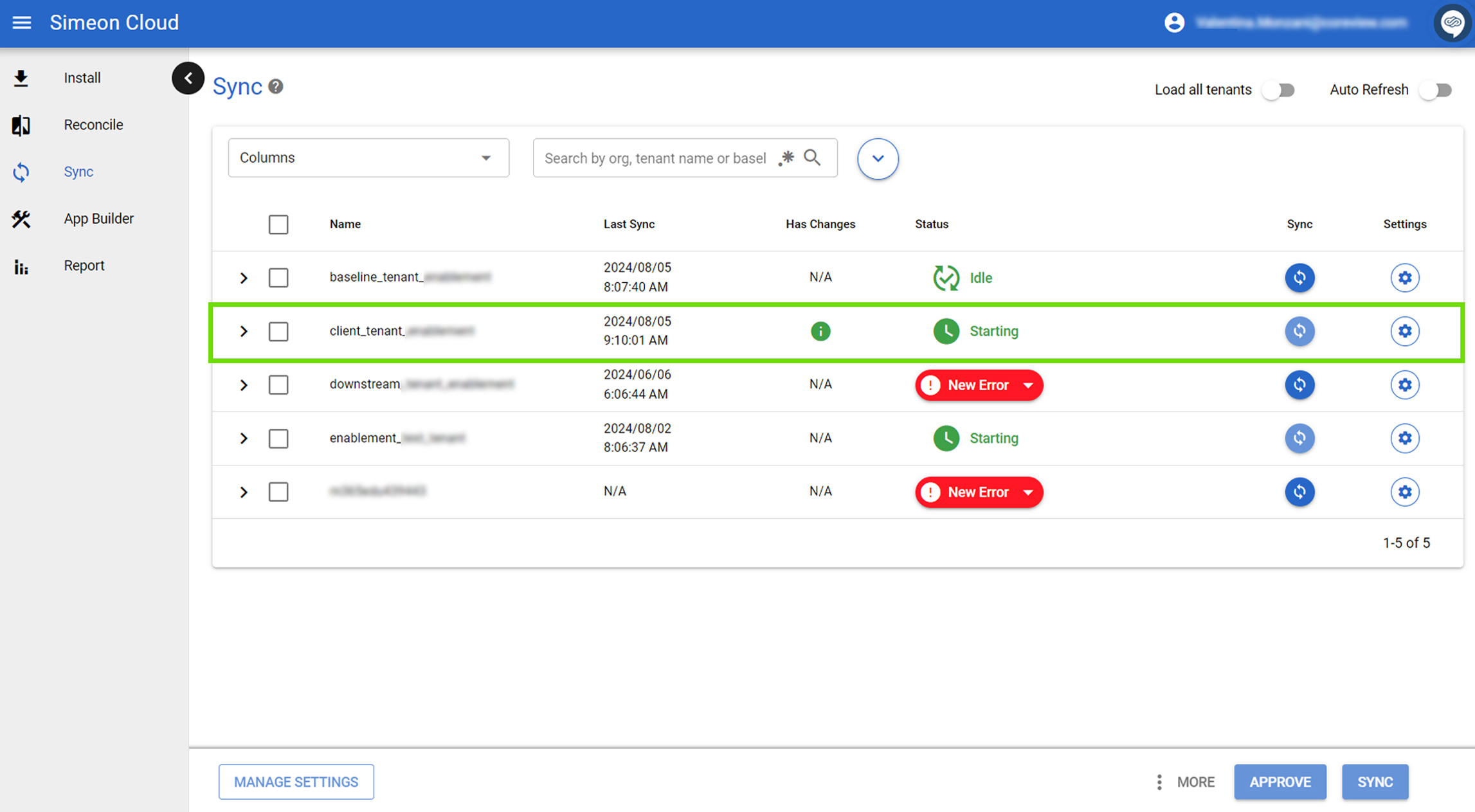
In progress
This status indicates that the Sync is in progress. You can check the progress directly in the Azure DevOps pipeline. Click on “In progress” to be directed there.
You have the option to cancel and open in Azure DevOps a manual sync in the “In progress” status from the dropdown menu.
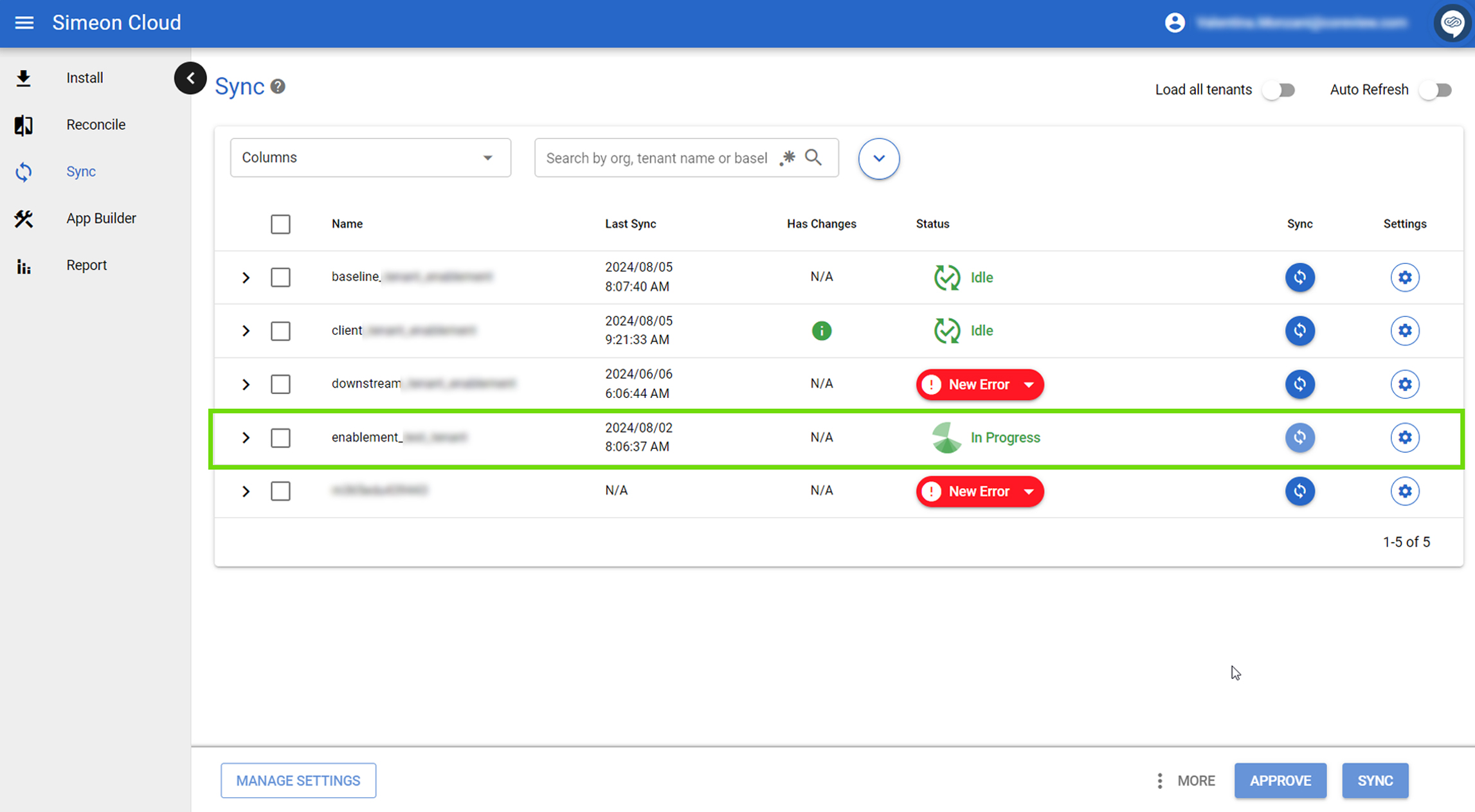
New error
This status indicates that an error occurred during the Sync.
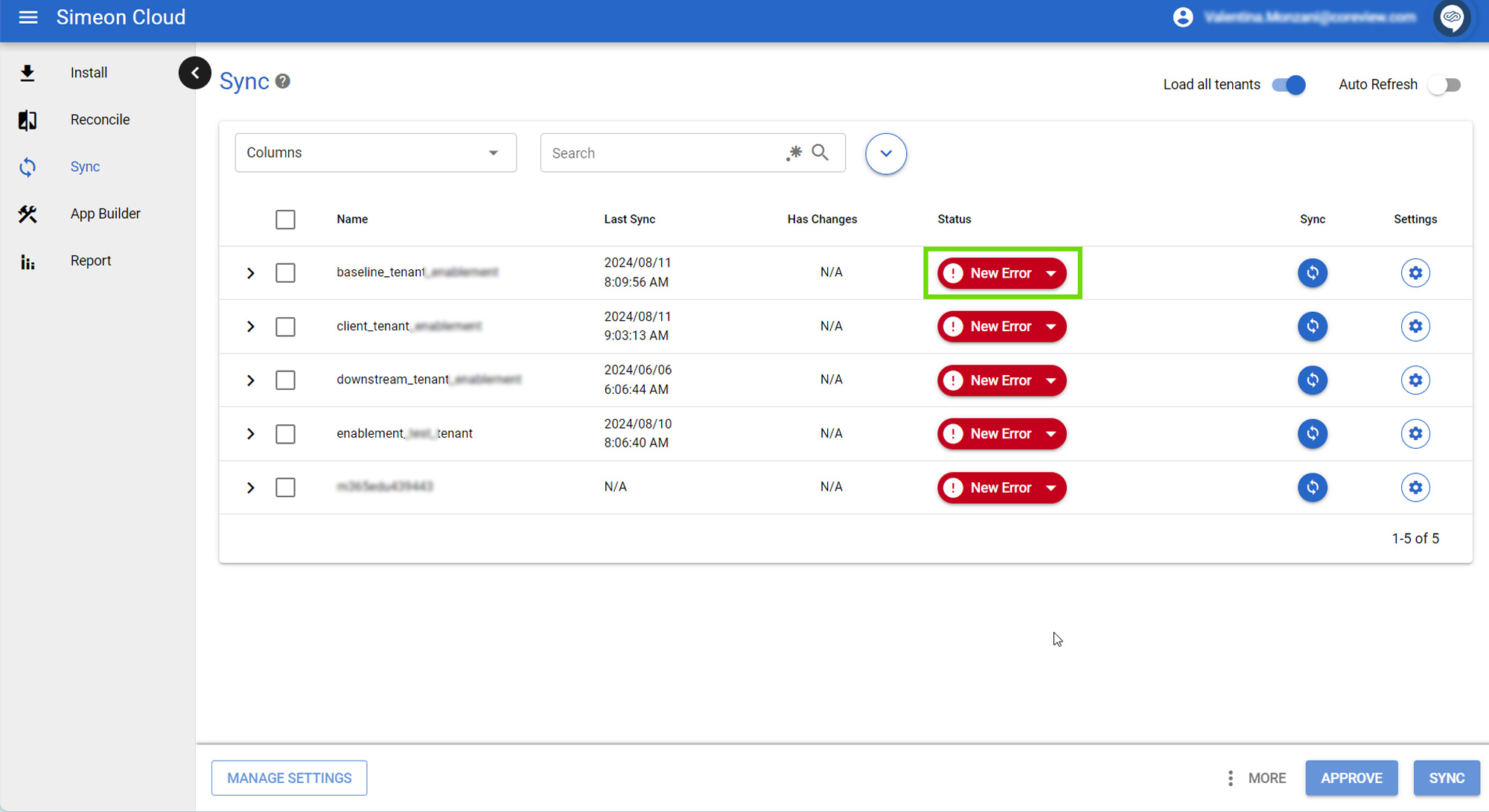
If you hover over the red button labeled “New Error” the error is described in a tooltip.

When you click the “New Error” status button, a pop-out modal appears displaying the error information, the Sync summary report, and additional details. Click on the “Copy error” option to copy the error.

Within this modal, you can either view the job in DevOps by clicking the “View in DevOps” arrow icon or download logs and artifacts by clicking the three-dot icon under “Download.”
- View Job: clicking this will redirect you to Azure DevOps.

- Logs: download the logs from Azure DevOps.
- Artifacts: download the artifacts from Azure DevOps.

Pending authentication
“Pending authentication” refers to the status indicating that the Configuration Manager environment is awaiting authentication to proceed with the Sync process. This status appears when Configuration Manager attempts to authenticate into a tenant but lacks the necessary refresh token for delegated authentication. Once the refresh token is created, Configuration Manager can authenticate into the tenant, allowing the sync to continue.
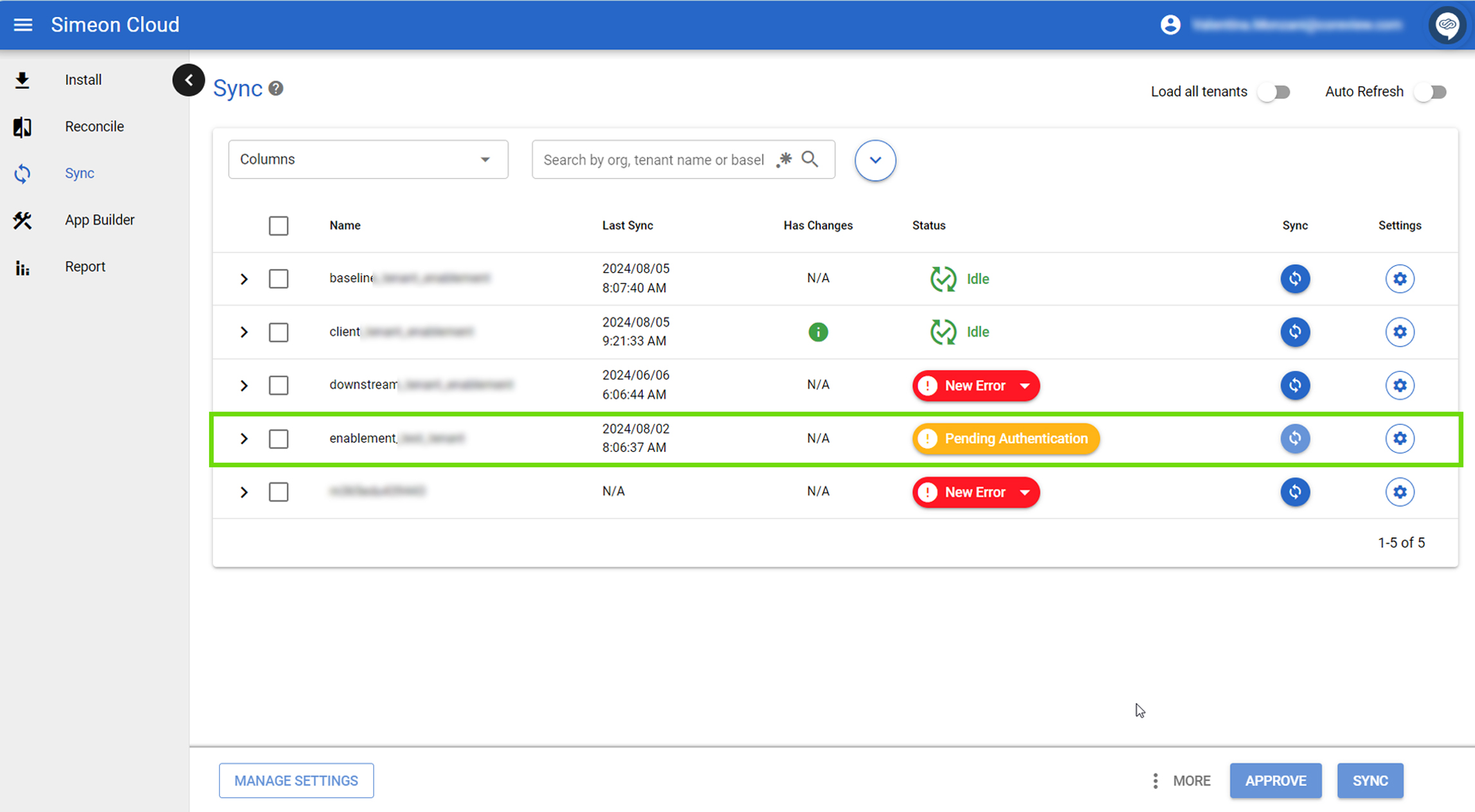
To authenticate:
- Select the “Pending Authentication” button.
- In the modal that appears, copy and paste the provided code and sign in using the desired user account. For example, utilize the admin user account, as it corresponds to the user in the tenant with the necessary permissions.
Upon successful authentication, the status automatically updates to “In Progress.” This change indicates that the sync process has resumed and is now executing in the background.
If you don't authenticate within 3 minutes after the status changes to Pending Authentication, the Sync will time out.
Pending approval
After completing the backup, Configuration Manager proceeds to the second stage of the sync process. In this stage, it evaluates whether any changes need to be written or deployed to the tenant.
If changes are required, the sync process pauses, and the status updates to “Pending Approval”. This status change is indicated by a button that prompts you to review the proposed modifications. At this point, you will have to examine and approve or reject the changes Configuration Manager has identified for implementation in the tenant.

By expanding the down arrow icon in the button, you will have the possibility to select:
- “Approve”: you will approve changes and deploy them to your tenant
- “Reject”: this preserves changes in the repository for future modification or sync.
- “Reject and Revert”: this option completely discards changes, resetting the repository to match the tenant's current state.

All actions prior to this step occur within Configuration Manager and do not affect the tenant. If you approve the changes, they will be deployed to your tenant.
Why is “Pending Approval” important?
This state is important for several reasons:
- It provides a final checkpoint before changes are applied to the tenant.
- It allows users to review and control modifications to the tenant.
- It serves as a safeguard against unintended changes.
Partially successful
The “partially successful status” can appear in two scenarios:
- This status indicates that a deployment successfully applied some configurations but failed for others.
- This status indicates that the Sync completes successfully using only a Service Principal, but the user authentication failed. Read more in our “Partially successful Sync: failed authentication” article.

