Workflows are not available in the Essentials solution.
Publishing a Workflow for the first time allows delegated admins with the necessary permissions to view, edit, and potentially execute it.
How to publish a Workflow
Step 1
“Save” the Workflow.
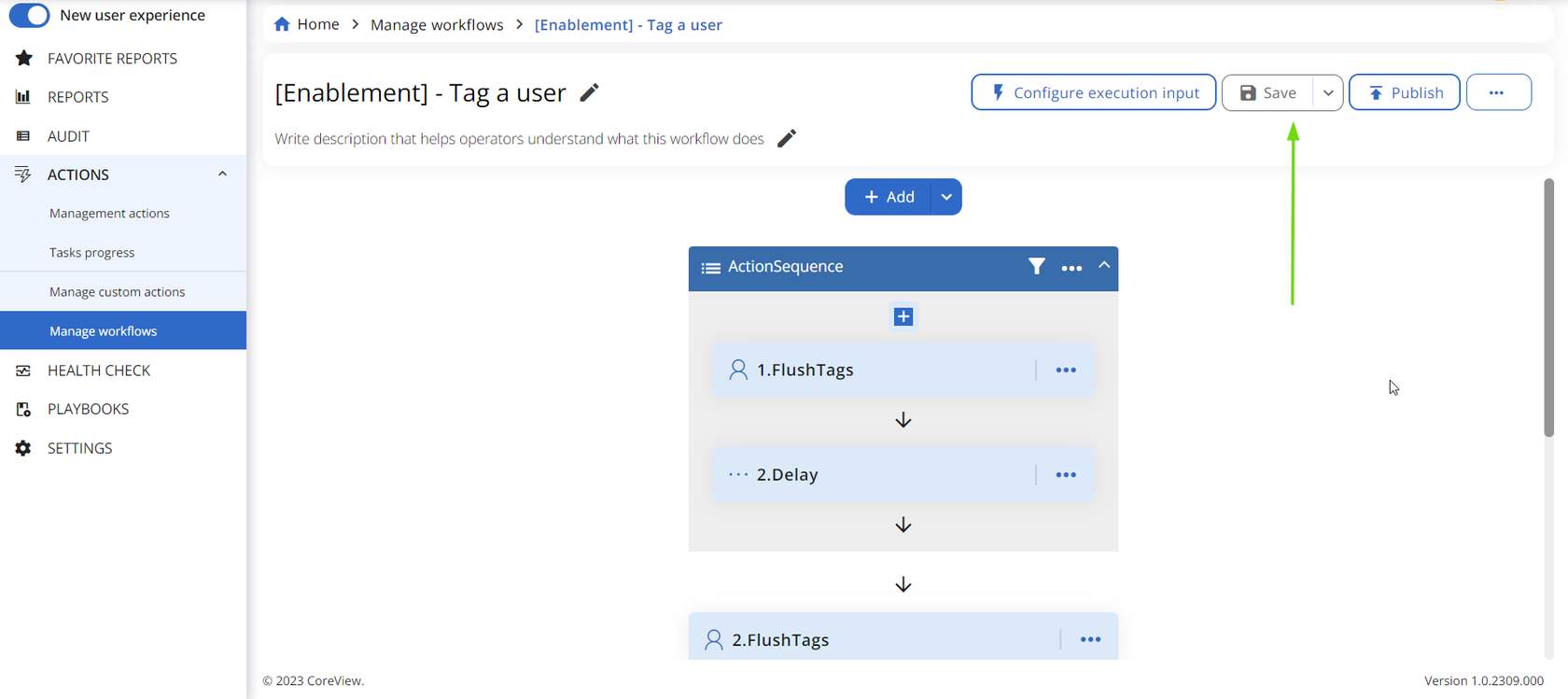
Step 2
The saved Workflow will appear as “Draft” in the “Manage Workflow” section.
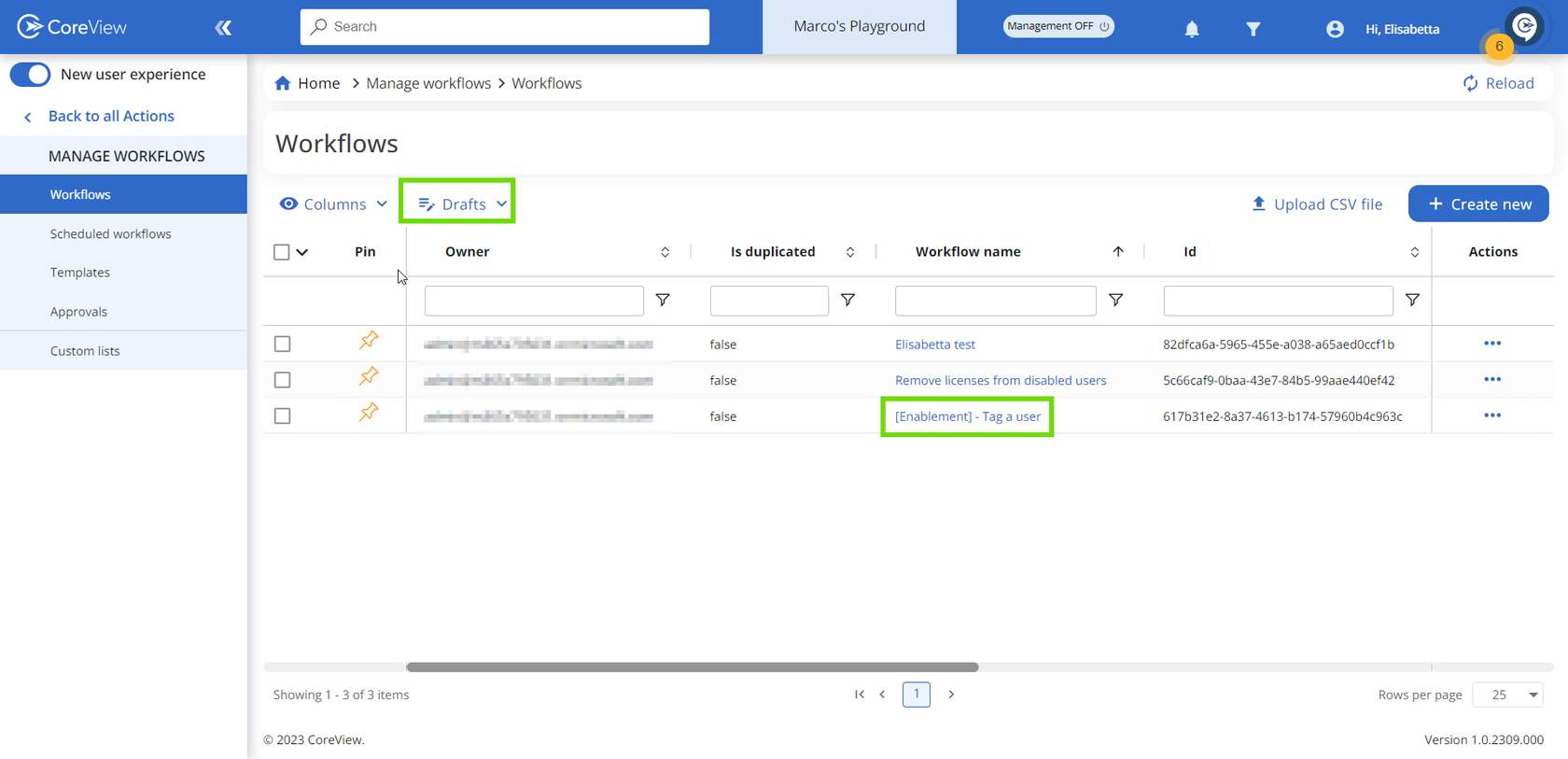
Step 3
Select ”Publish”.
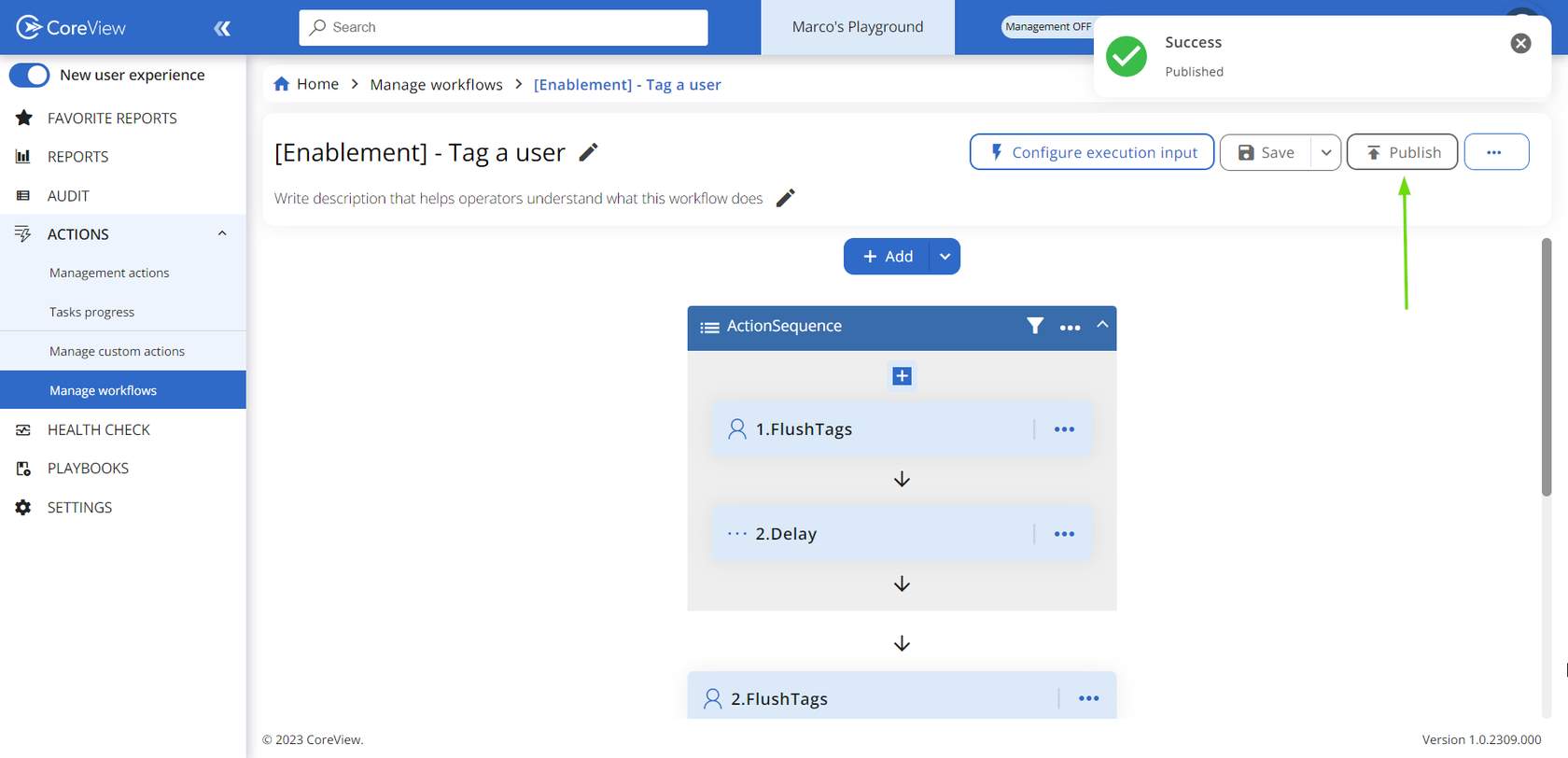
Step 4
After publishing, the Workflow will move to the “Published” Workflow section.
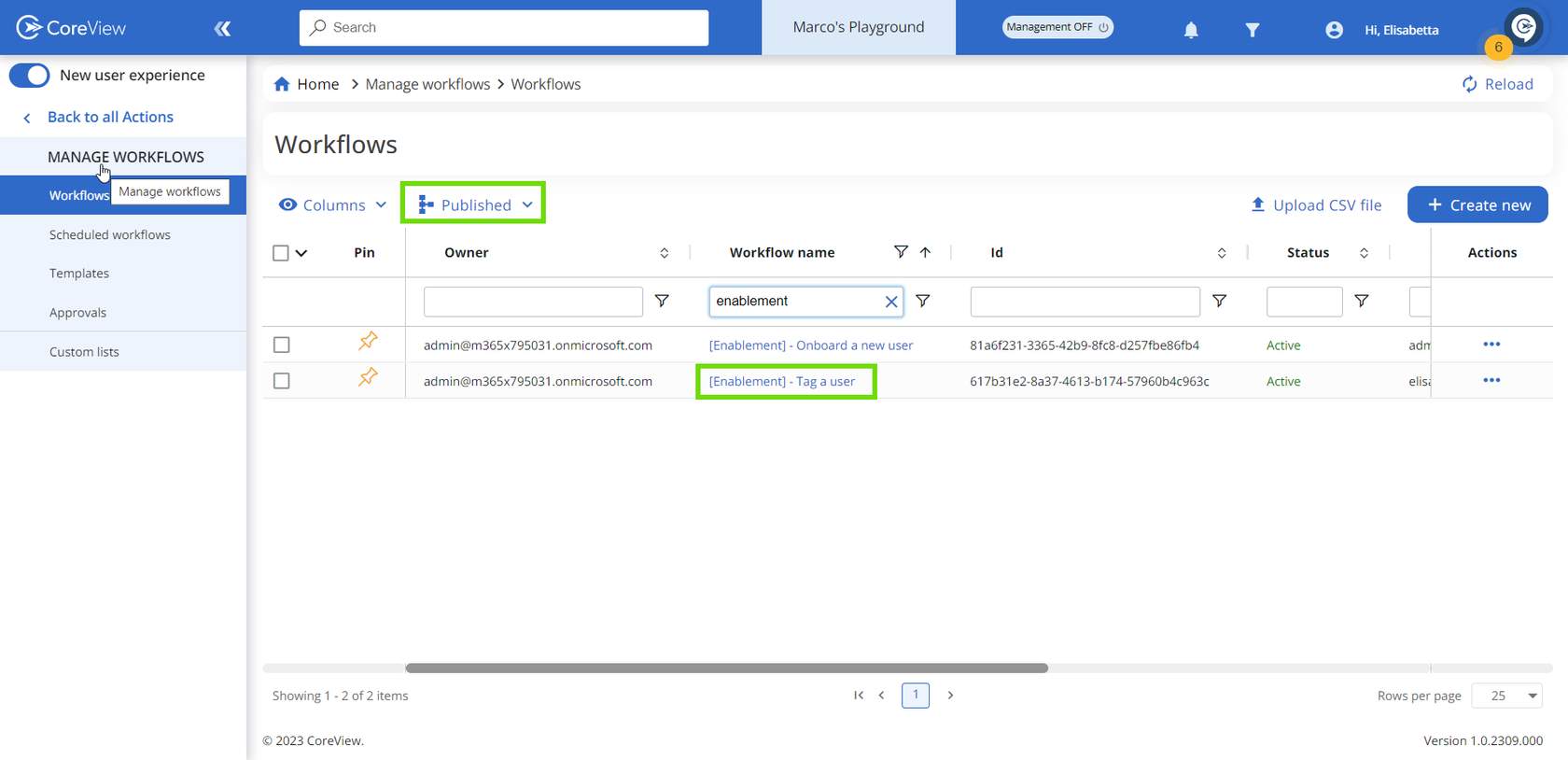
You can also select “Save” > “Save and publish” to publish your Workflow directly.
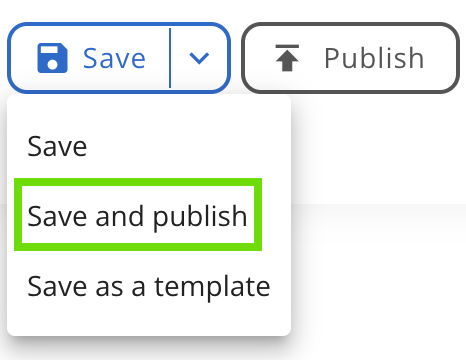
From now on, the Workflow will be visible to both the Tenant Admin and the Workflow creator. Additionally, you have the option to delegate your Workflow to other operators.
Only Tenant Admins and delegated operators with a “Workflow Publisher” role can publish a Workflow.
Edit a published Workflow
If you need to make modifications to a Workflow after it has been published, you'll need to republish it. From that point onwards, the changes made will impact all future executions.
