Workflows are not available in the Essentials solution.
A template serves as a blueprint for a Workflow that you can modify to fit your requirements. They can be useful to provide an operator with some guidance on the development of a Workflow, especially in the case of standard Workflow such as those to onboard or deprovision a user.
CoreView templates
In this section, you can find preconfigured CoreView templates for the following Workflows:
- onboarding
- provisioning
- deprovisioning
Use a template as a Workflow
In order to utilize a template as a Workflow, you need to configure the execution inputs and publish it in your tenant. Follow the steps below to configure and publish a template as a Workflow:
Step 1
From the side panel menu, choose “Manage Workflow” and then “Templates”. In this example, we will be modifying the “Onboarding” Workflow template.

Step 2
From the top menu, select “Configure execution inputs” and input the desired variables. At this stage, you can edit or add actions as needed, and apply functions to them as desired.

Step 3
Once you are happy view the changes made, click on “Create Workflow from template”.
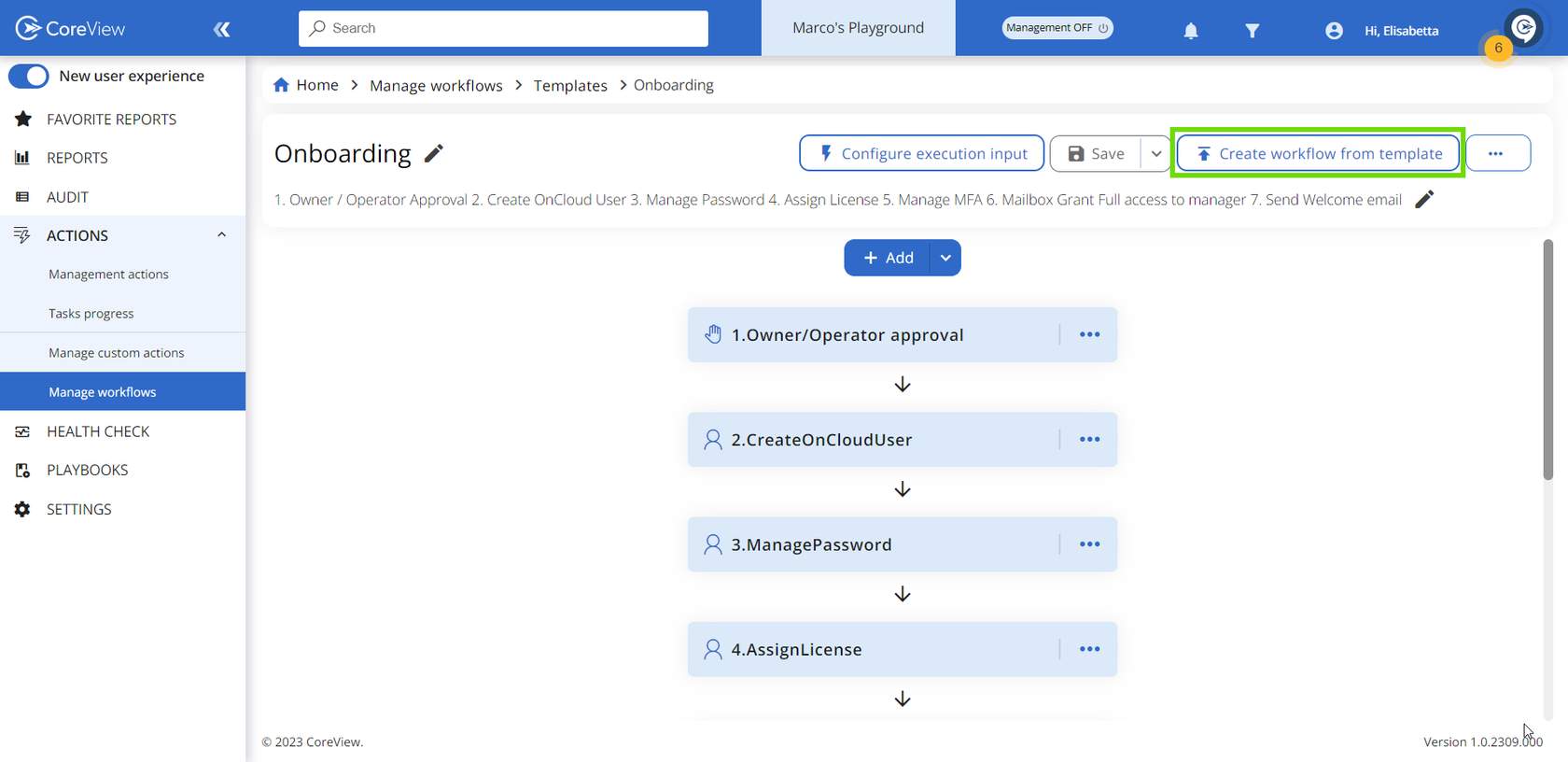
Step 4
Publish the Workflow to begin executing it against items.
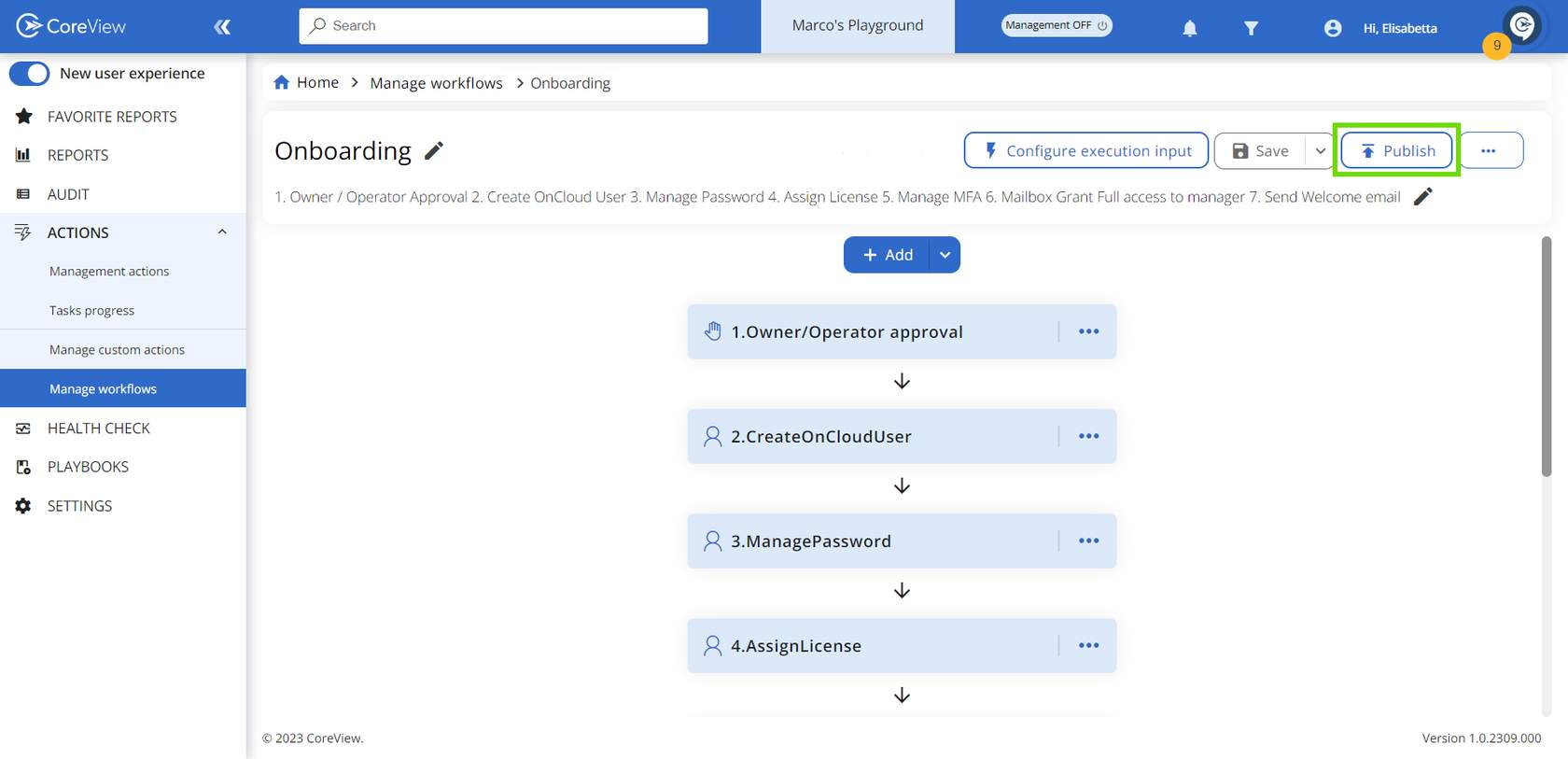
Create your own template
You can also create your own Workflow and save it as a template.
Step 1
From the edit view, simply open the dropdown menu next to the “Save“ button and click “Save as a template”.
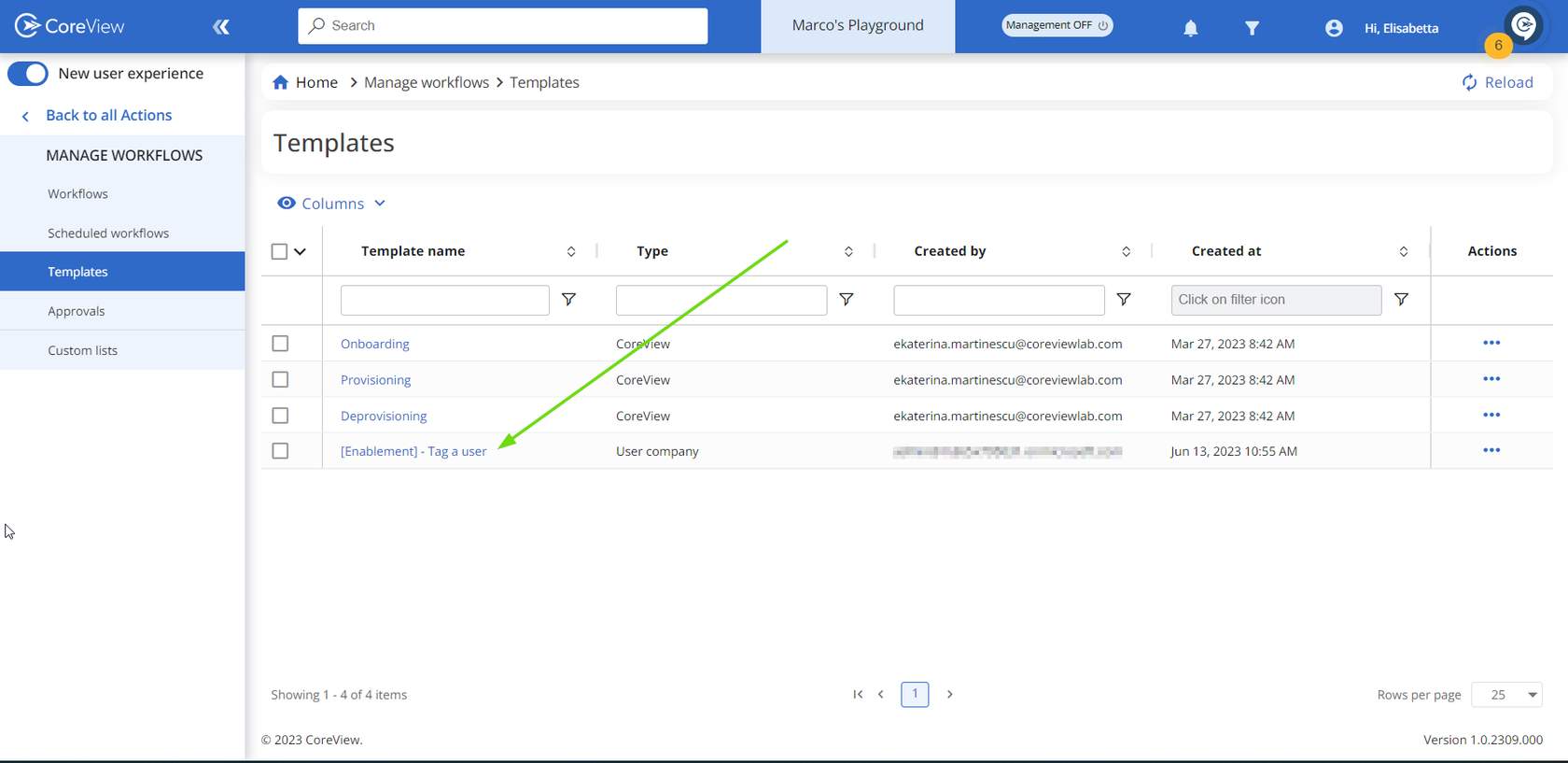
Step 2
Your Workflow will then appear under the Template section.
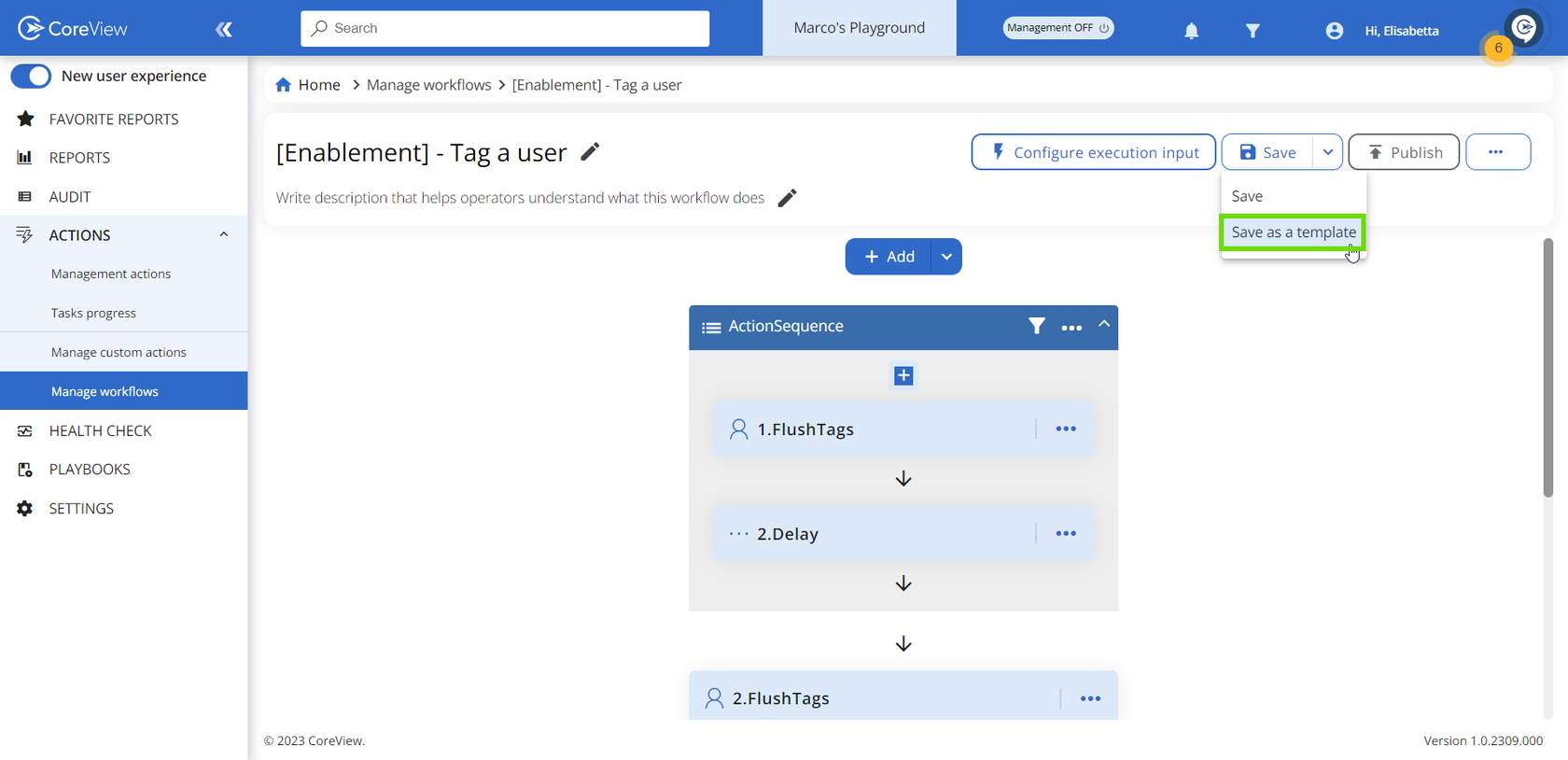
Templates can be useful for allowing delegated admins with a “Workflow Editor” or “Workflow Publisher” role to manage specific Workflows.
