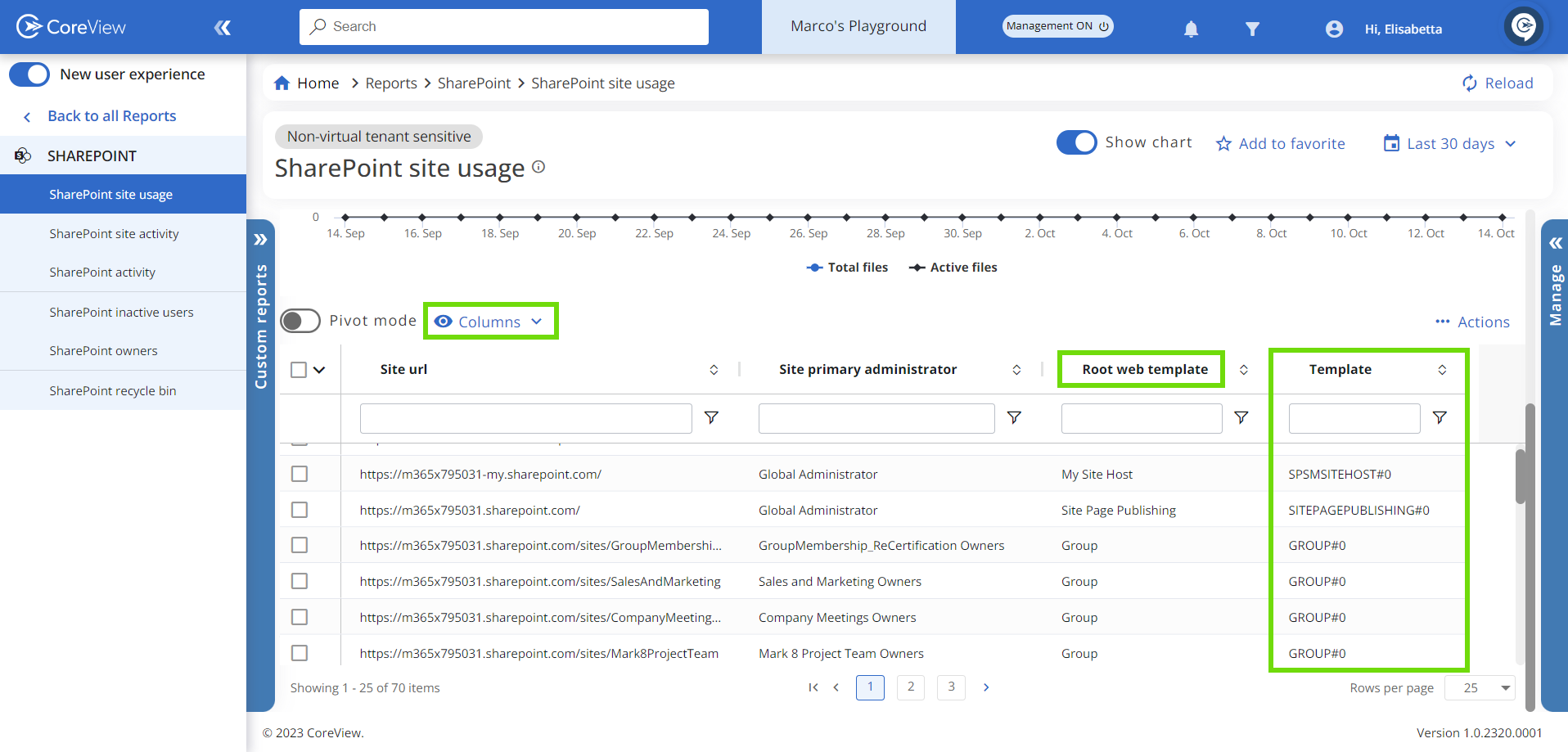You can determine the template used by a SharePoint Online site through several methods. This article outlines the most reliable ways, including PowerShell, browser tools, and CoreView’s reporting platform.
1. Using PowerShell
#Set Parameters
$TenantAdminURL = "https://contoso-admin.sharepoint.com"
$SiteURL="https://Contoso.sharepoint.com/sites/TestSite"
#Connect to SharePoint Online
Connect-SPOService -Url $TenantAdminURL
#Get Site Template of the Site Collection
(Get-SPOSite -Identity $SiteURL).Template

2. Using Page Source
- Open your SharePoint Online site collection in your preferred browser.
- Right-click and select View Page Source (or press
F12to open developer tools). - Use the find/search function (
Ctrl+F) to look forwebTemplateConfiguration. - The corresponding value will represent the site’s template.

3. Using CoreView
- Navigate to the CoreView app.
- Under “REPORTS”, select “SharePoint” and choose “SharePoint site usage”.

- Ensure to scroll down and check if the “Template” and “Root web template” columns are selected. If not, you can select them from the list. By doing so, you'll be able to access the necessary information.