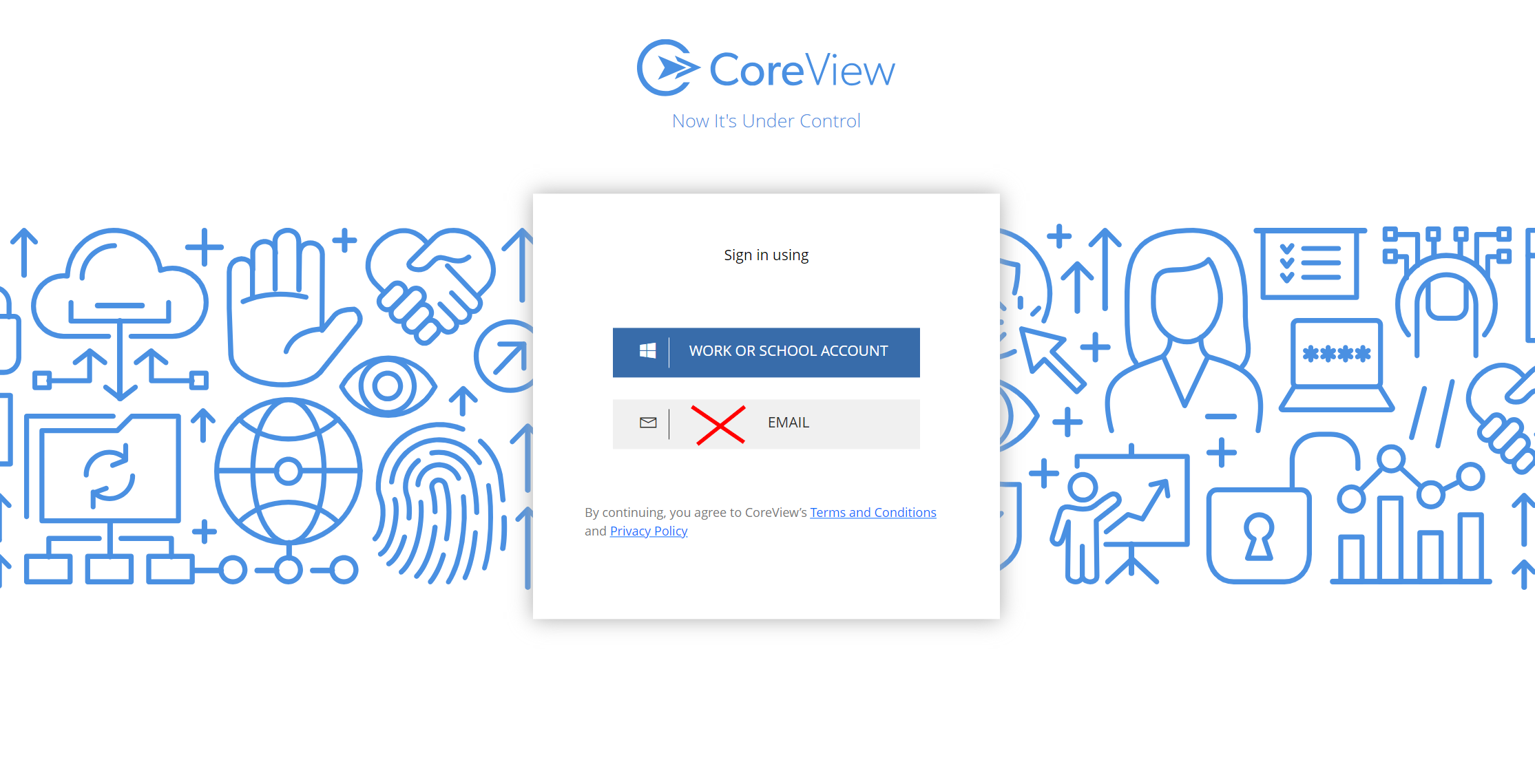As part of our commitment to enhancing user account security through measures such as improved password policies and the configuration of Multi-Factor Authentication (MFA), as of February 29, 2024, it is no longer possible to create new CoreView user accounts that are not linked to an organization account.
All CoreView operator accounts must be created with an identity in the Microsoft Entra ID directory tied to the CoreView Microsoft 365 tenant.
For this, authentication on the account portal will require users to select the “Work or school account” button.
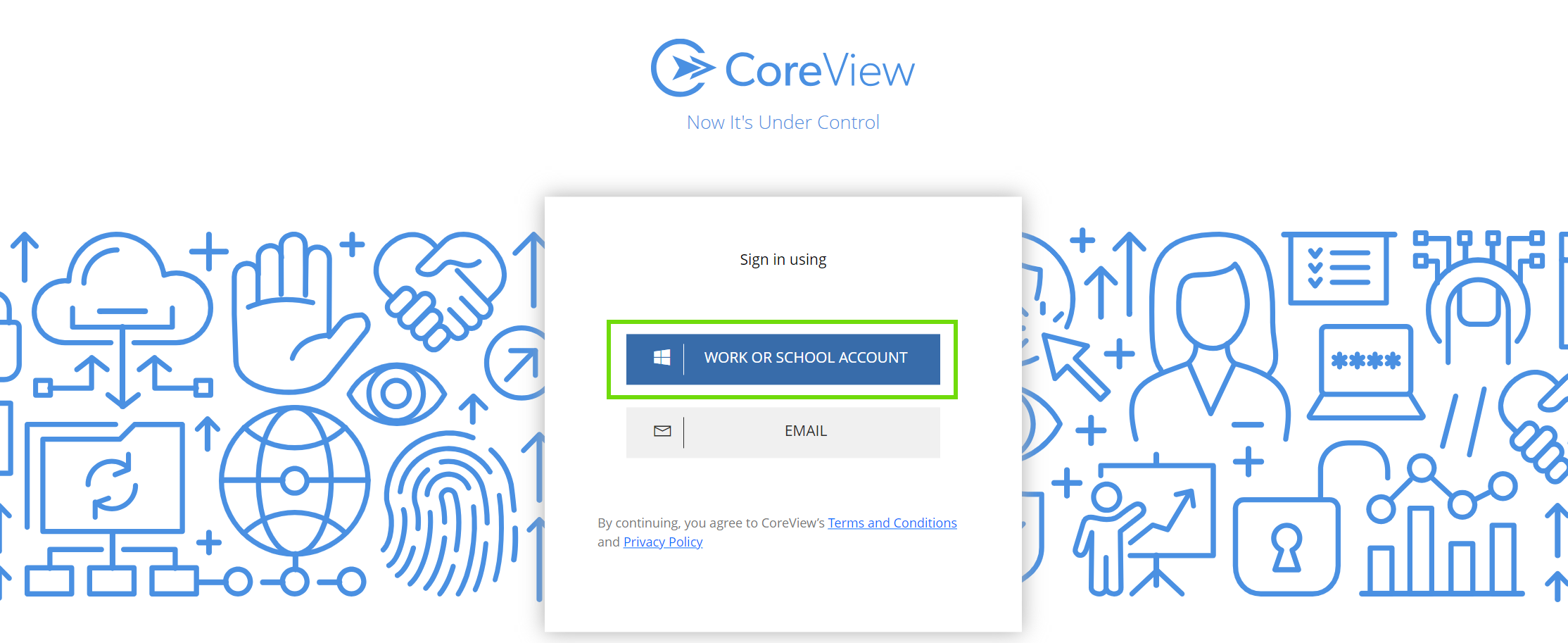
Managing account migration
This article outlines how to migrate existing CoreView tenant accounts to organization account mode. If CoreView operator accounts are currently not linked to an organization account, the option to enable the corresponding checkbox will be unavailable.

To verify accounts, navigate to “Settings > Operators” in the portal and select the account you wish to check.
For migration, an account with the same username must exist in the Microsoft Entra ID directory of the Microsoft 365 tenant associated with your CoreView tenant. If the username is not present, follow the steps below.
Instructions for Tenant Admins
Use case: No username in Microsoft Entra ID
- Visit https://app.coreview.com with a Tenant Admin account.
- Navigate to “Actions” > “Management actions” > “Users” > “Create user”.

- Create a new account with the same login as the existing CoreView operator’s account. The new account does not require any permissions or licenses.

- The account owner should then be informed of their new password for access. Then, they can proceed with the “Instructions for account owners” below.
Instructions for Global Admins
Use case 1: No username in Microsoft Entra ID
- Visit https://entra.microsoft.com with a Global Admin account.
- In the “Users > All Users” section, click “New user” and choose “Create new user”.
- Create a new account with the same login as the existing CoreView operator’s account. The new account in the Microsoft Entra ID directory does not require any permissions.
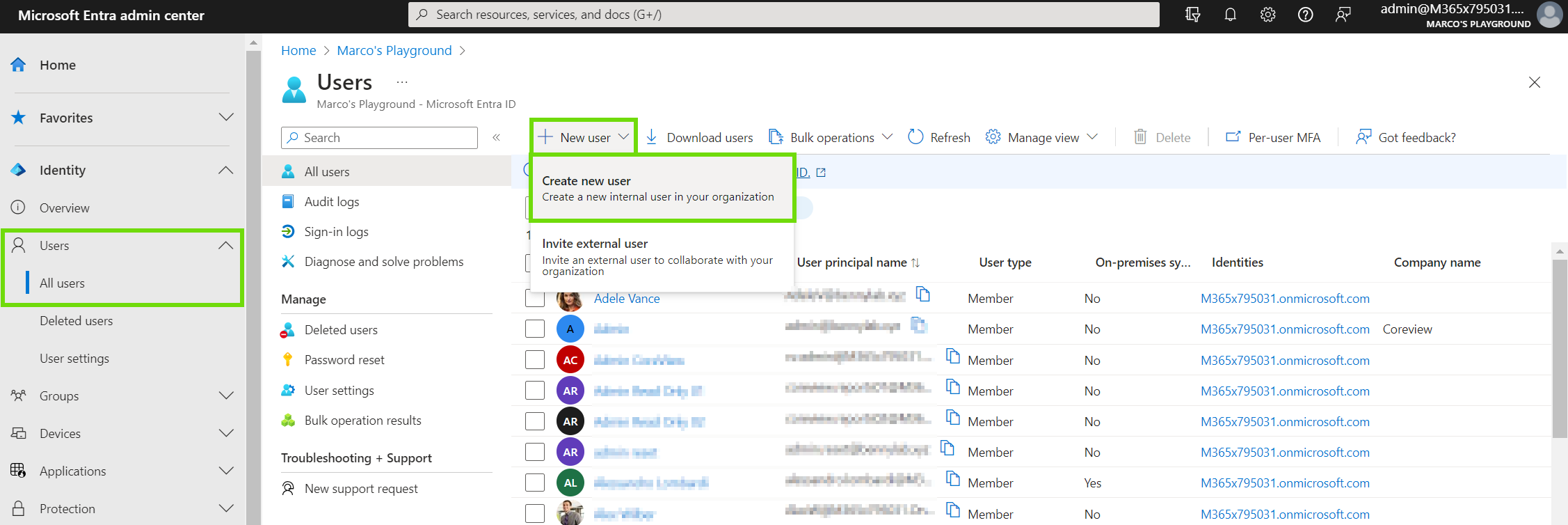
- After entering the details, click “Review + create” and then “Create” to confirm the account's creation.

- A message will confirm the successful creation of the account.

- The account owner should then be informed of their new password for access. Then, they can proceed with the “Instructions for account owners” below.
Use case 2: Username in Microsoft Entra ID
If the account already exists in the Microsoft Entra ID directory, there is no need to create a new one, and the account owner can simply follow the steps below.
Instructions for account owners
As the account owner, you must:
- Visit https://app.coreview.com and click “Work or school account”.
- Enter the password for your Microsoft Entra ID directory account. You will be redirected to your CoreView profile homepage.

The CoreView portal will automatically do the following:
- authenticate you through the Microsoft Entra directory account;
- update the CoreView account to “Use organization account”;
- eliminate the option to log in as an unlinked account via the grey “Email” grey button.