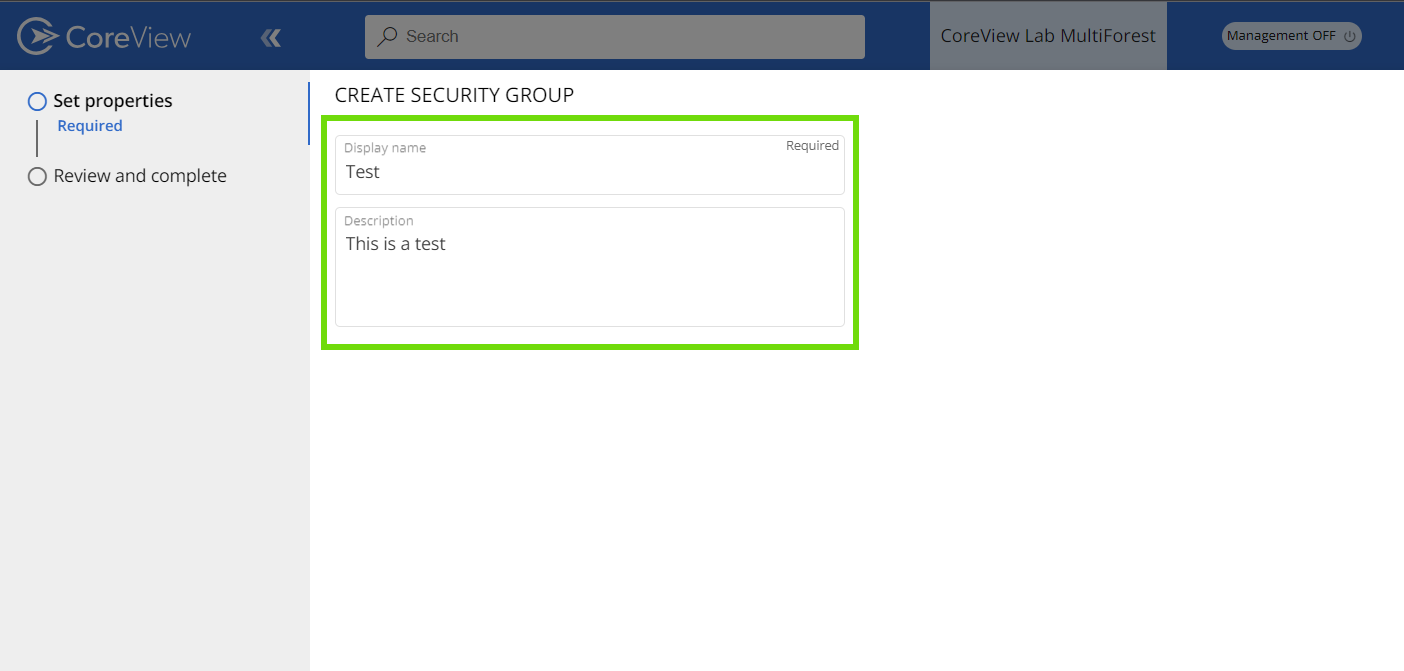Article relocation
This article has been moved to the CoreView blog. You can now access the updated content here: https://www.coreview.com/blog/how-to-create-security-groups
Please note that this article will be removed from the Knowledge Center on May 15th, 2025. Be sure to bookmark the new location for future reference!
Security groups in Microsoft 365 are designed to grant access to resources, such as SharePoint sites. These groups simplify administration by enabling administrators to manage access at the group level, rather than adding users to each resource individually.
Security groups can include either users or devices, which can be used with mobile device management services like Intune. The group membership can also be set to dynamic. This allows for the automatic addition or removal of members based on specific attributes, such as department, location, or title.
Below, you can find instructions on how to manage Security groups using the Microsoft 365 Admin Center, PowerShell, or CoreView.
1. Using Microsoft 365 Admin Center
- Go to “Teams & Groups > Active teams & groups” in the Microsoft 365 Admin Center.
- Navigate to the Security groups tab.
- Click “Add a security group”.

- Fill out the form and submit it to create the security group.
2. Using PowerShell
Connect-MgGraph -Scopes Group.ReadWrite.All
New-MgGroup -DisplayName "Test Security Group" -MailNickname TestSecurityGroup -SecurityEnabled:$true -MailEnabled:$falseTo learn more about PowerShell commands for creating Security groups please refer to the Microsoft documentation article “New-MgGroup".
3. Using CoreView
- Go to the CoreView portal.
- Under “Actions”, click on “Management actions” and select “Security group”, then choose “Create security group”.
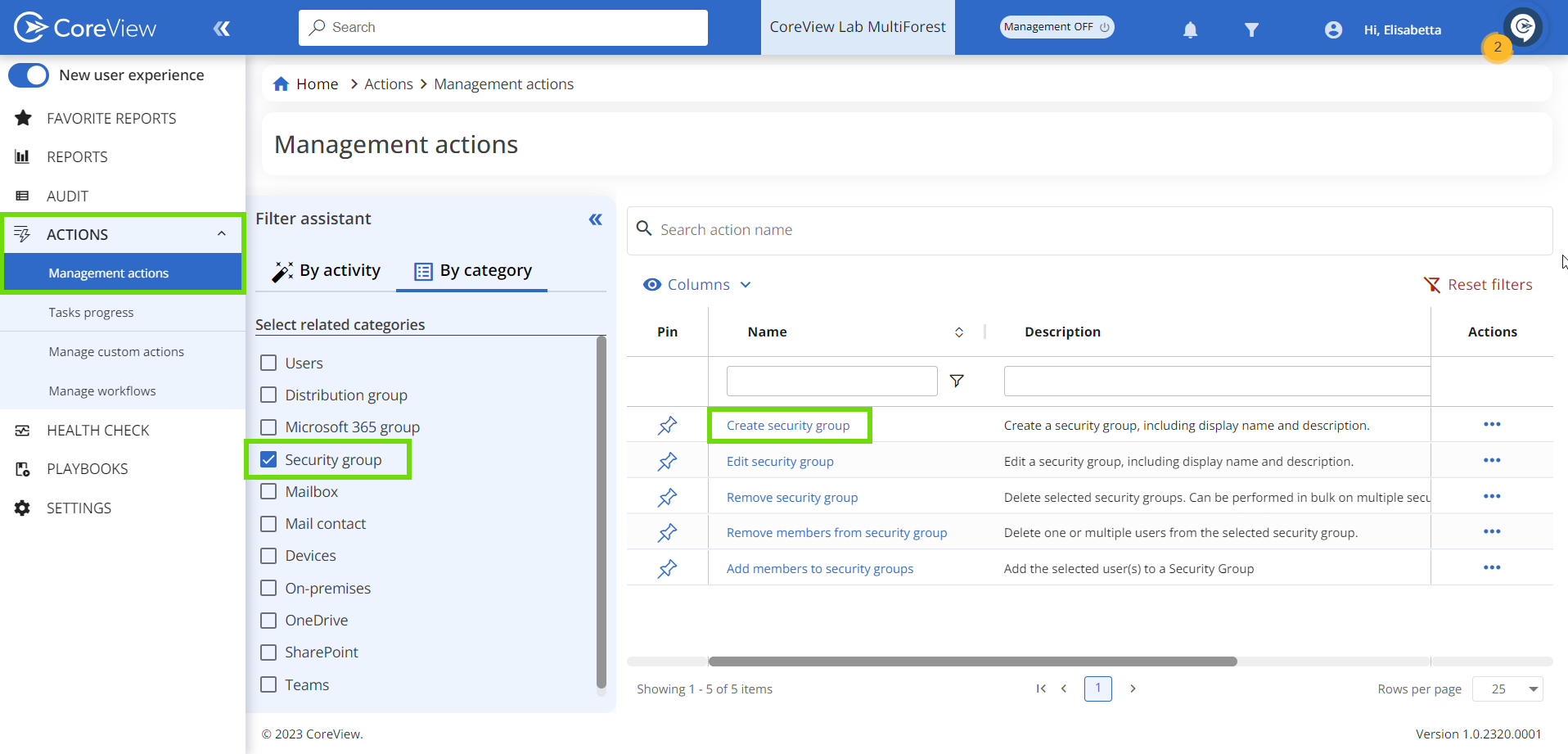
- Fill out the form with the desired security group name.