The CoreUniversity homepage provides course recommendations tailored to your role and your company's purchased package. However, the catalog offers a much broader selection of courses beyond what's suggested on the homepage.
Let's explore the catalog and learn how to navigate it to enroll in the courses you're interested in.
What is available in the catalog
The catalog is a great way to explore content beyond what's suggested on your homepage, as it contains all the courses that are accessible to you, regardless of your role or package.
- For example, if you're a tenant admin, you can browse courses intended for operators, and vice versa.
- Similarly, if your company has an Essentials package, you'll be able to see some courses designed for the Professional, Suite, and Enterprise packages. If you have a Professional package, you can also access some courses dedicated to holders of the Enterprise and Suite packages from the catalog.
- If you are a tech partner, you can access sales and strategic courses intended for sales partners, while sales partners can access technical courses meant for tech partners.
To navigate to the catalog and enroll in the desired courses, please follow the guide below.
Accessing the catalog and enrolling in courses
To access the catalog, go to the top right of your homepage and select "Course catalog."

From there, you can browse the available courses or use the categories menu on the right to refine your search:
Browse the courses and enroll
Look through the courses or for a specific one and click "Get this course" below the course thumbnail to add it to your homepage.
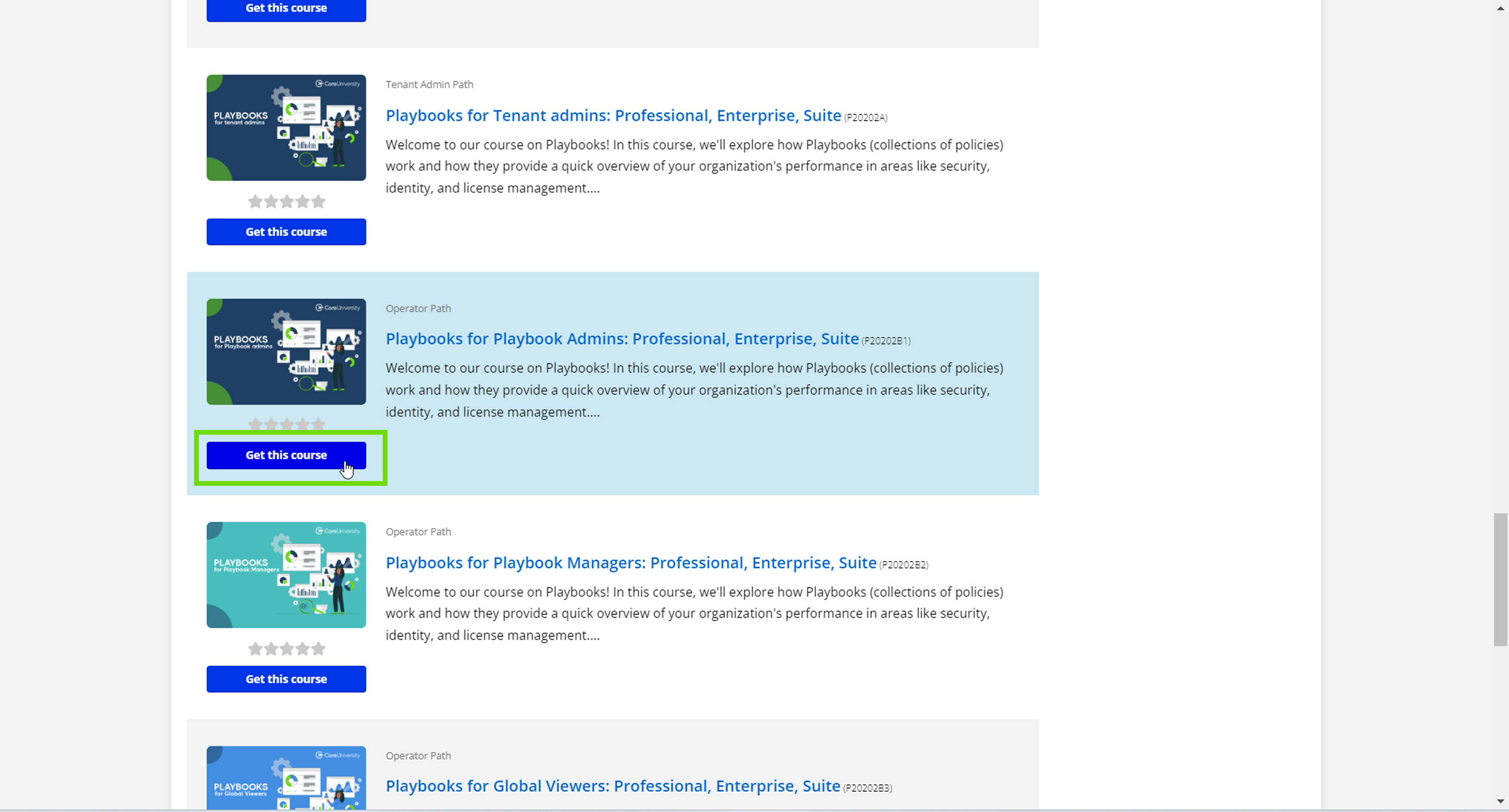
Select the category to refine the search
Select one or more categories to refine the search: if you are interested in courses for operators, select “Operator Path” from the available categories to only see courses dedicated for operators; similarly, if you are interested in webinars, select the “Webinar” category.
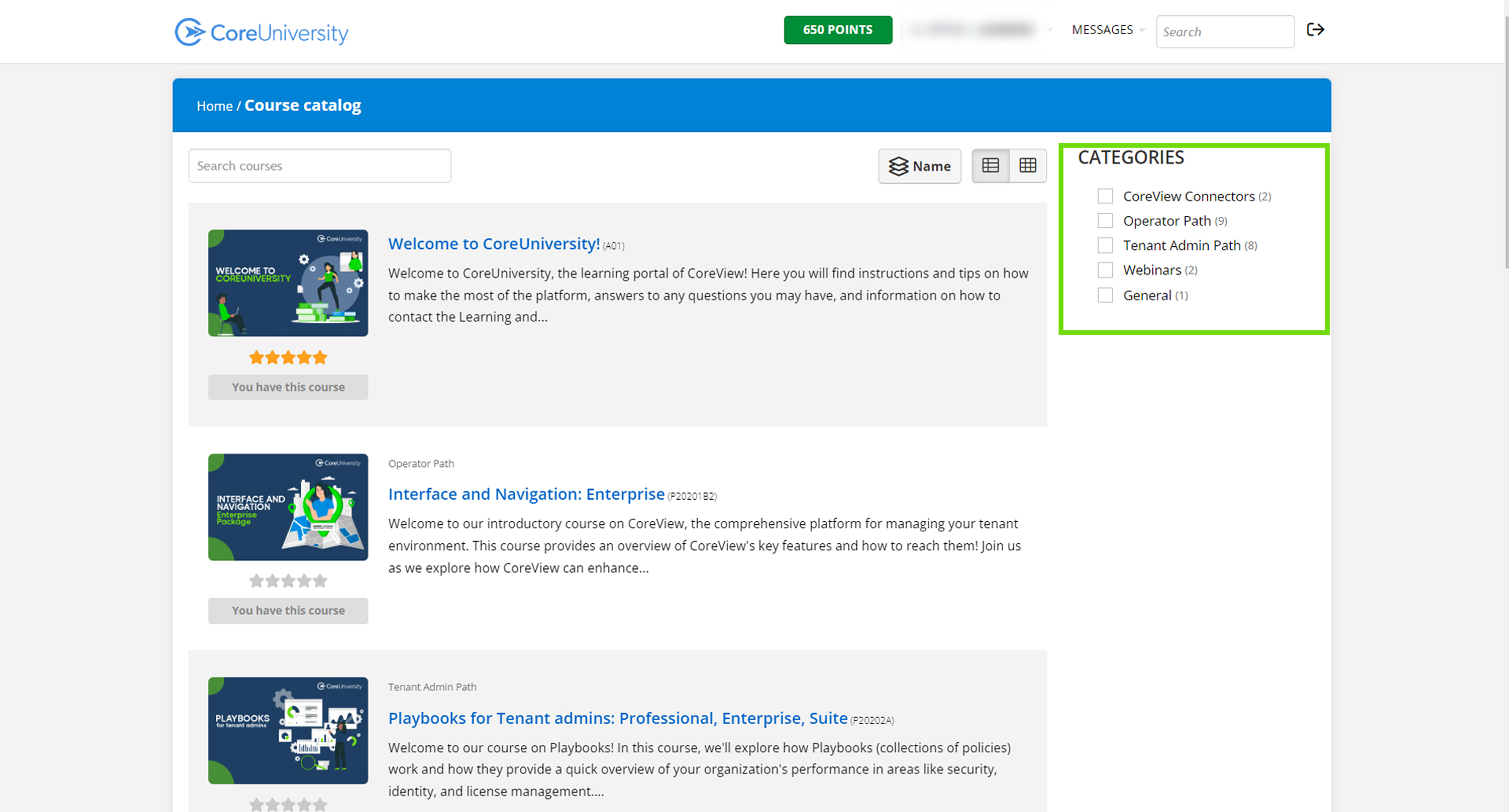
Once you find the desired course, simply click “Get this course” below the thumbnail to add it to your homepage.

Once done, you will find the course(s) right in your homepage!
