Custom actions are not available in the Essentials solution.
From the “Manage custom actions” list, select the desired custom action and click on the “…” under the “Actions” column to manage it. A dropdown menu will appear, displaying all the actions that can be performed on the selected item. The available actions will vary depending on the state of the custom action. This article delves into all possible scenarios for each situation.
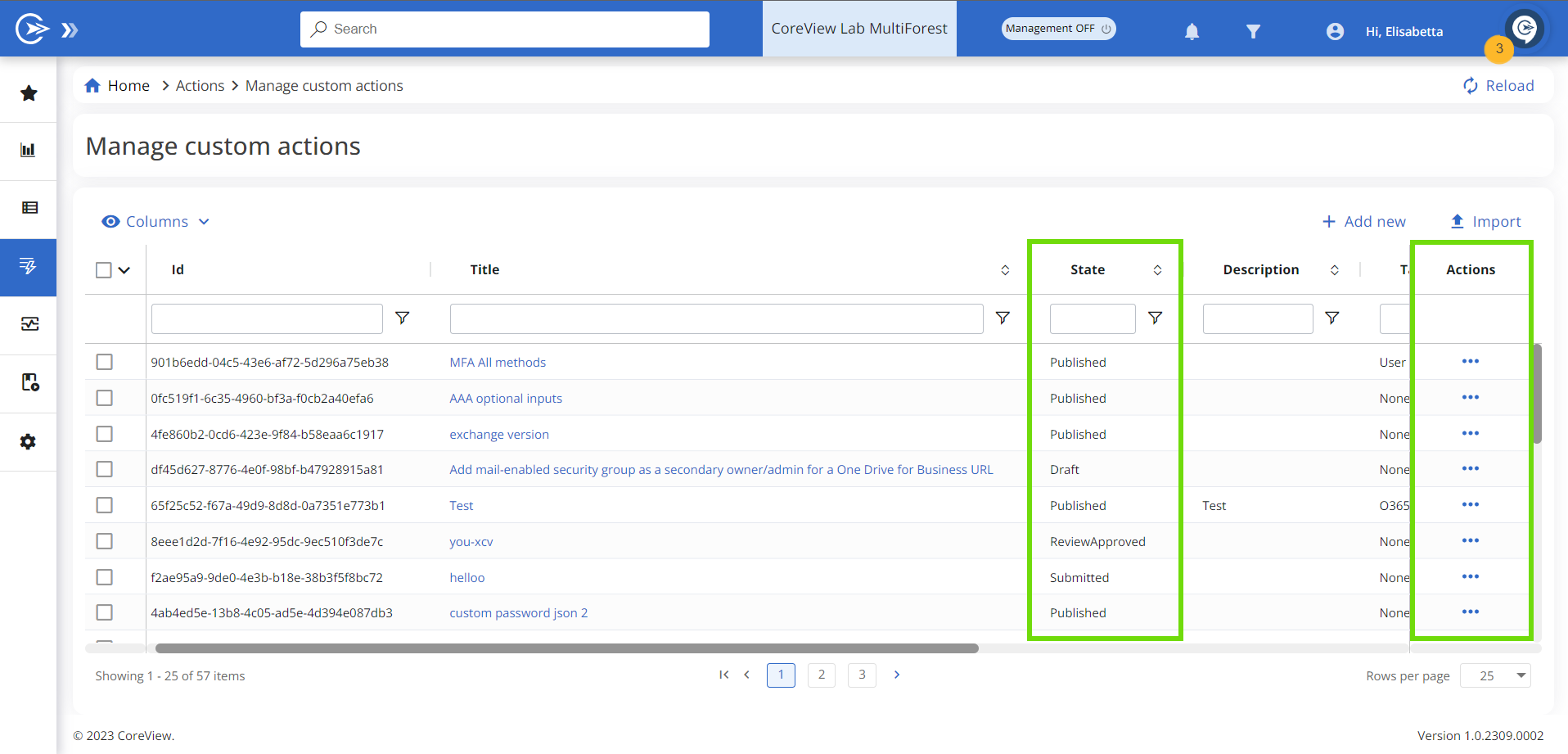
States
Let's explore the options that become available based on the state of the custom action:
1. Draft
When a custom action is in the “Draft” state, the dropdown menu will allow you to perform the following actions:
- Submit
- Edit
- Preview
- View history
- Copy
- Export
- Delete
2. Submitted
When a custom action is in the “Submitted” state, the dropdown menu will allow you to perform the following actions:
- Preview
- View history
- Copy
- Export
- Delete
3. ReviewRejected
If your custom action is rejected, its state will change to “ReviewRejected” and the dropdown menu will allow you to perform the following actions:
- Submit
- Edit
- Preview
- View history
- Copy
- Export
4. ReviewApproved
When a custom action is approved, its state will change to “ReviewApproved” and the dropdown menu will allow you to perform the following actions:
- Publish
- Edit*
- Preview
- View history
- Copy
- Export
*At this stage, the “Edit” option will be restricted to modifying the title and description of the custom action.
5. Published
When a custom action is in the “ReviewApproved” status, the dropdown menu will allow you to perform the following actions:
- Run
- Preview
- View history
- Copy
- Export
- Disable
- Delete
Actions
Let's view in detail what each of the actions listed above does:
Submit
Selecting this option will simply change the custom action state from “Draft” to “Submitted”. Following this, a CoreView operator will review the custom action and either approve or reject it within a 24-hour period.
Edit
This option brings you back to the custom action wizard to make changes. The edit option is only available before approval. Once a custom action is approved, only the title and description can be edited. After publication, the edit option is no longer available.
Delete
This action permanently removes a custom action. Deletion is only possible if the custom action is in either the “Draft”, “Submitted” or “Published” state.
Deleted custom actions are transferred to the trashcan. Here, they can either be restored or permanently deleted within 30 days. Custom actions will only be removed from the available list for execution after they are permanently deleted.
Preview
Here you can view whether there are any input variables required by the custom action.

Run
This option enables the execution of a previously published custom action. Similar to management actions, custom actions can be initiated from various sections within CoreView. For more information, please consult the Execute custom actions article.
View history
This action lets you inspect the details pertaining to the previous statuses of the custom action.

Copy
This option allows you to duplicate the custom action. To do this, you'll need to go through the wizard and then submit the duplicated custom action for review.
Export
This action lets you export your custom action as a JSON file to share with other users.
Disable
Once a custom action is approved, it cannot be edited (except for the title and description) or deleted. However, you can prevent other users from executing it by disabling the custom action.
