Managing multiple customer tenants can often be a complex and time-consuming task. Configuration templates are here to simplify that process.
Why use configuration templates?
Configuration templates are designed to streamline the process of deploying and managing configurations across multiple tenants. They help maintain consistency, reducing manual effort and ensuring that all tenants adhere to the same set of configurations.
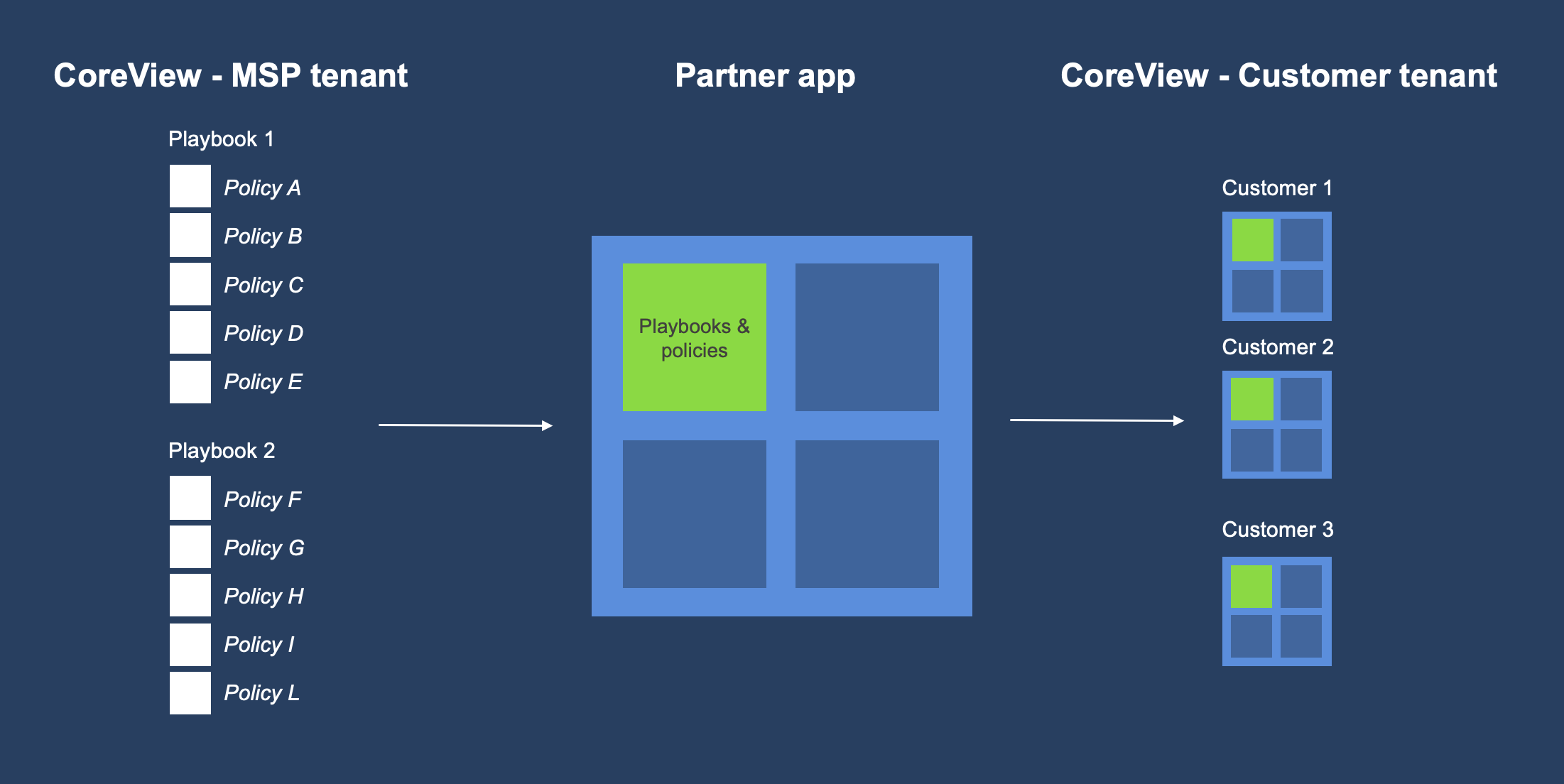
What are configuration templates?
A configuration template is a collection of playbook policies that you can create and manage within your MSP tenant on CoreView.
Consider these templates as boxes that you create, label, and fill with playbook policies. You can then distribute these boxes to one or more customer tenants. The policies, once deployed on your customer tenants, maintain the same configuration you established on your MSP tenant.
This process eliminates the need to individually configure remediations or enable schedules, as it's already handled. Moreover, you can update a policy that's already deployed to your customers in your MSP tenant and synchronize it with all your customer tenants via the Partner App.
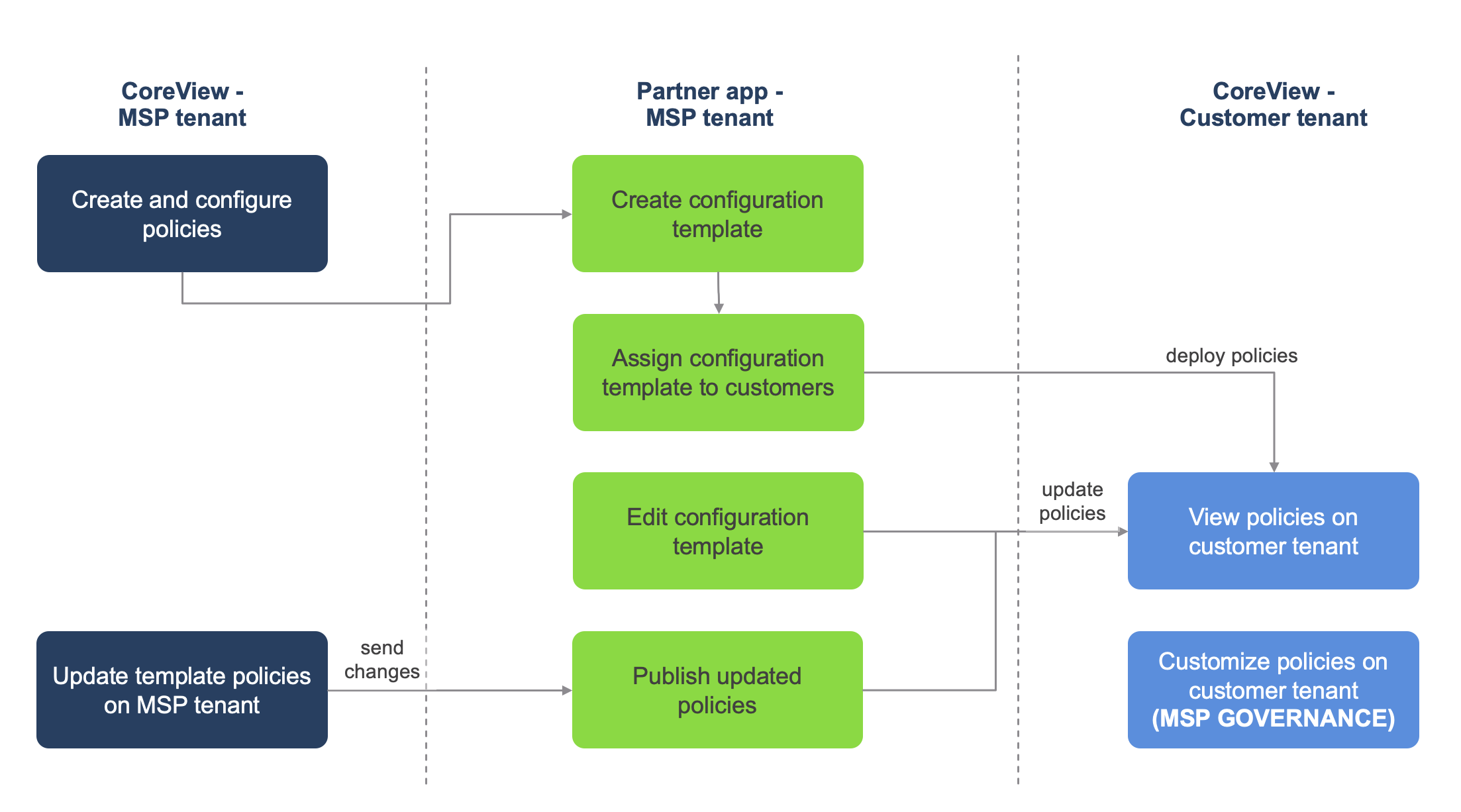
How to use configuration templates?
Here are the steps to effectively use configuration templates:
1. Create and assign a configuration template
Log into the Partner App. Start by creating a new configuration template and select the policies you want to include in it. Once the template is ready, select the customer tenants to which you want to assign this template.
2. Update a policy used in a template
If you need to make changes to a policy that's included in a configuration template, simply make the changes in your MSP tenant. Then, publish these changes, and they will be automatically applied to all the customers using that template.
3. Assign an existing configuration template to new customers
If you have an existing configuration template that you want to assign to new customers, you can do so by editing the template.
4. Update a configuration template
Configuration templates can be updated at any time. You can add new policies or remove existing ones as per your requirements. Any changes made to the template will be automatically synchronized with all the tenants using that template.
5. View customer configuration
To see which templates and policies are assigned to a customer, navigate to the customer's details in the Partner App. Here, you can view all the assigned templates and policies.
6. Customise a policy on a CoreView customer tenant
For further customization, policies deployed with configuration templates can be customized further on the customer tenant. This allows you to tailor the policies to meet the specific needs of each customer.
Please note that this feature is available within the Professional+ MSP package only.
