CoreView offers a straightforward method for managing license assignments and monitoring feature usage. This article will guide you through accessing the latest CoreView features related to Copilot.
Copilot license management
Optimization center
To monitor Copilot license usage, start at the “Optimization center”. By choosing the “License by user” or “Service usage” tabs, you'll gain instant access to the newly added “Copilot last action” column. This feature offers Tenant admins and delegated operators deeper insights into user engagement by showing the most recent interaction date with the Copilot feature.

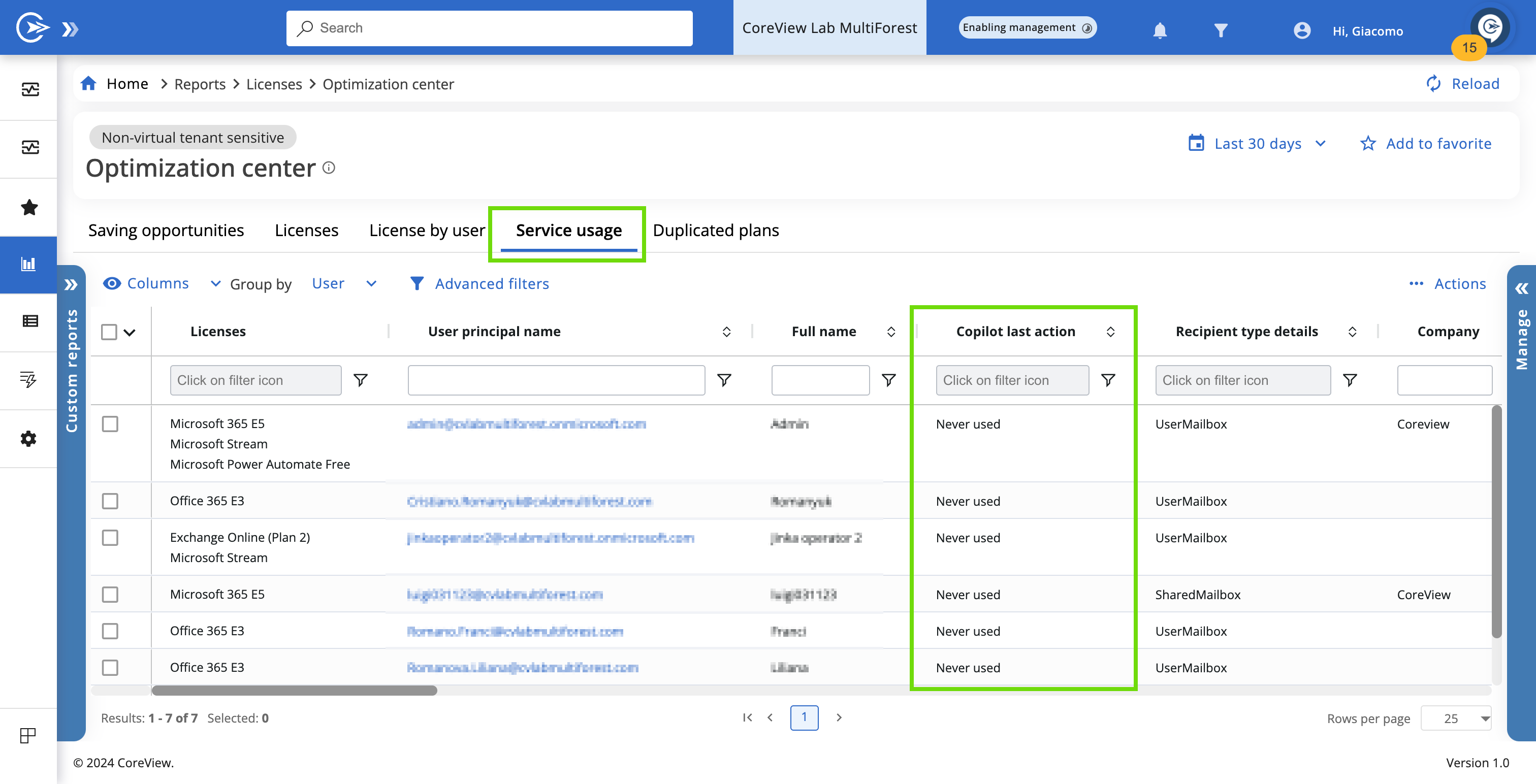
User report
The “Copilot last action” column is now included in User reports. However, it is not shown by default; you need to add it manually from the “Columns” dropdown. Additionally, we have introduced “Copilot inactive SKUs” and “Copilot plan” columns for more comprehensive reporting.
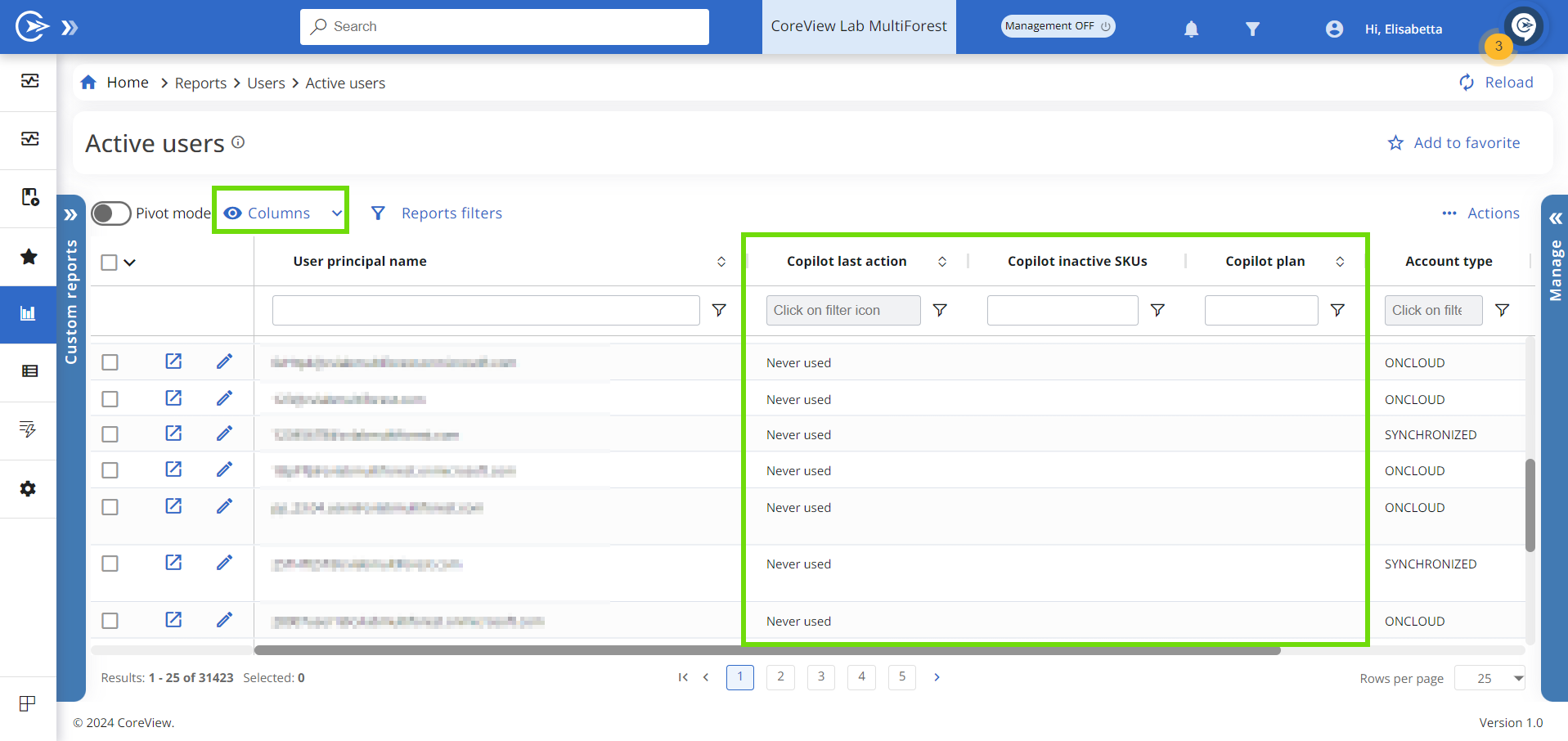
Copilot predefined reports
Copilot predefined reports are “Copilot eligible users” and “Copilot usage”.
The “Copilot eligible users” report highlights potential candidates for the Copilot license by showcasing their recent activities across Microsoft services. You have the option to choose various columns to reveal users' last actions on Teams, Exchange, SharePoint, OneDrive, and others within the last 30 days.
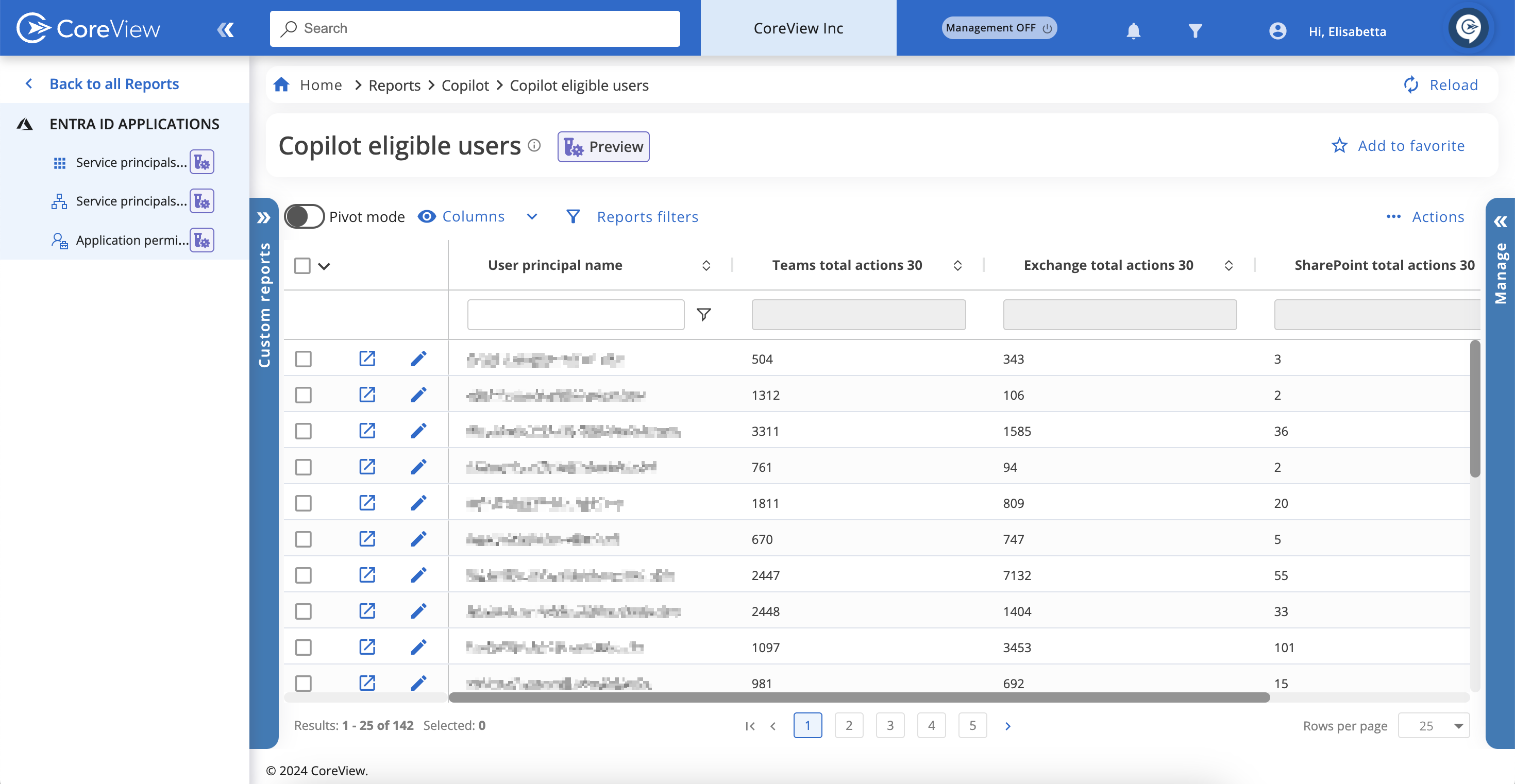
The “Copilot usage” report provides insights into how each user utilizes their Copilot license across Microsoft platforms. It allows you to choose columns to see the last time users performed a Copilot action on various Microsoft services.
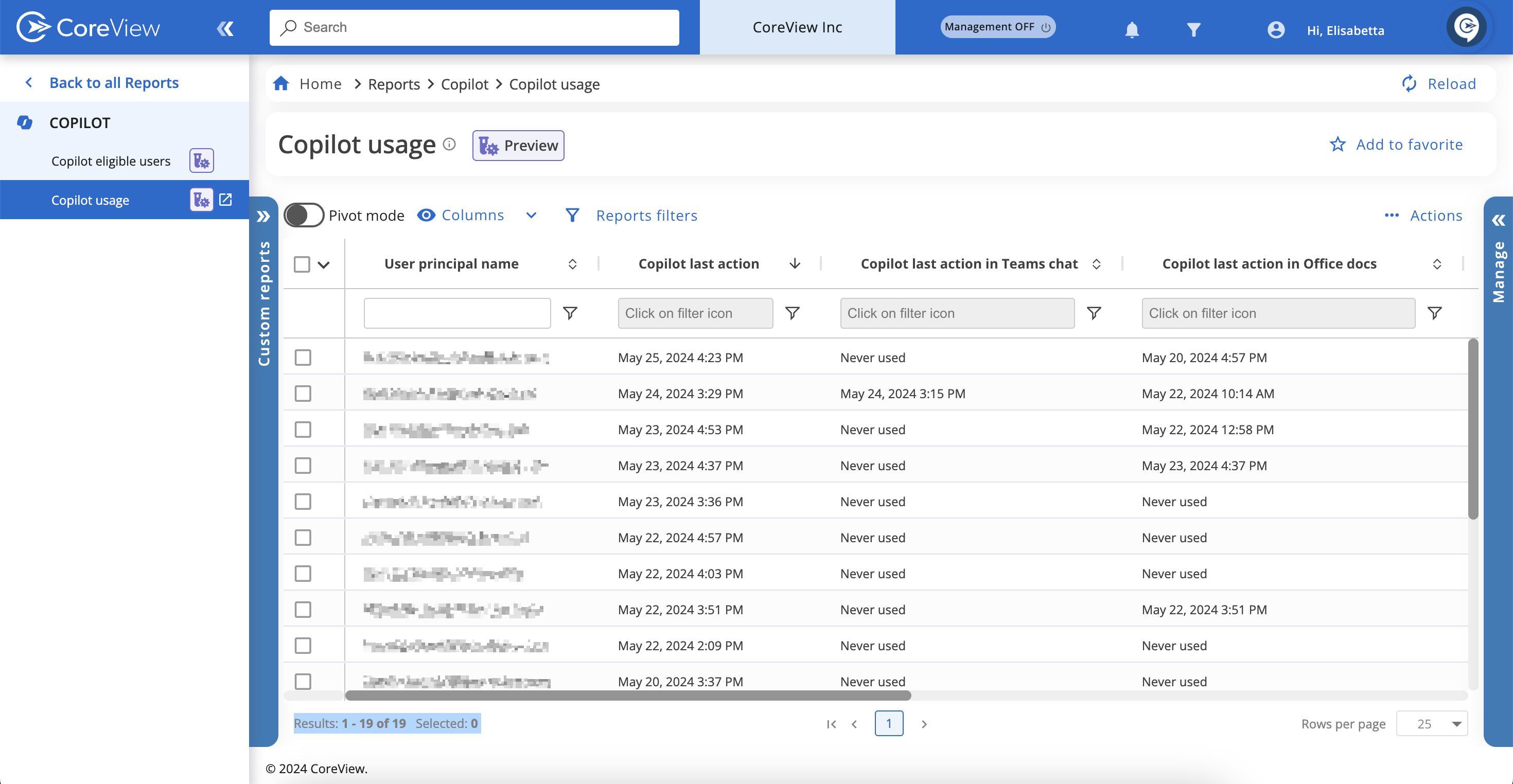
Copilot audit log
The Audit section is only available with the Audit add-on. Learn more.
We've added a new Audit section to enhance your insights into user engagement. To access all Copilot logs, click on “Audit” in the side panel menu, then navigate to “Copilot > Copilot activities”.

Copilot management playbook
We've created a new Out-of-the-Box playbook called “Copilot management” to collect all your Copilot-related policies in one convenient location. This playbook simplifies the task of keeping a secure and organized environment and enhances the use of Copilot's capabilities.

Out-of-the-box Copilot playbook policies
Licensed users without Copilot activity
The “Licensed users without Copilot activity” policy aims to track the use of Copilot licenses to avoid excess costs. Additionally, the other policies in the Playbook give you actionable steps to effectively manage access and clean up SharePoint, OneDrive, and Teams data, setting up Copilot for success.
Eligible users for Copilot license
The “Eligible users for Copilot license” policy automatically identifies users based on their activity across various Microsoft platforms in a set number of days. This way, you can make sure the right users benefit from a Copilot license.
Users with low Copilot usage
The “Users with low Copilot usage” policy will match those users who haven't used Copilot across Microsoft services in the last 30, 60, or 90 days. This customizable threshold makes removing underutilized licenses straightforward and efficient.
