The “Import” functionality, which, as far as reports are concerned, is active only for “Custom reports”, allows you to import previously exported objects (in JSON format), and is therefore closely related to the “Custom reports” export functionality (this differs from the “Export” functionality available in all the other reports, which allows you to export data in CSV, Excel or PDF format).
In other words, to import a custom report, an export must first have been carried out. When a custom report is exported, the format used is always JSON, the universal format by which metadata can be saved for future use. The utility of this function therefore lies in its ability to prevent the need for redoing previous tasks.
Export
A report can be exported for various reasons. For example, you might want to later import the same report with the same customizations across multiple tenants. To export a custom report:
- Open the “My reports” section from “Custom reports”.
- Select one or multiple rows and click “Export” (far right of the screen).
- Open the exported file (JSON) from your downloaded files.
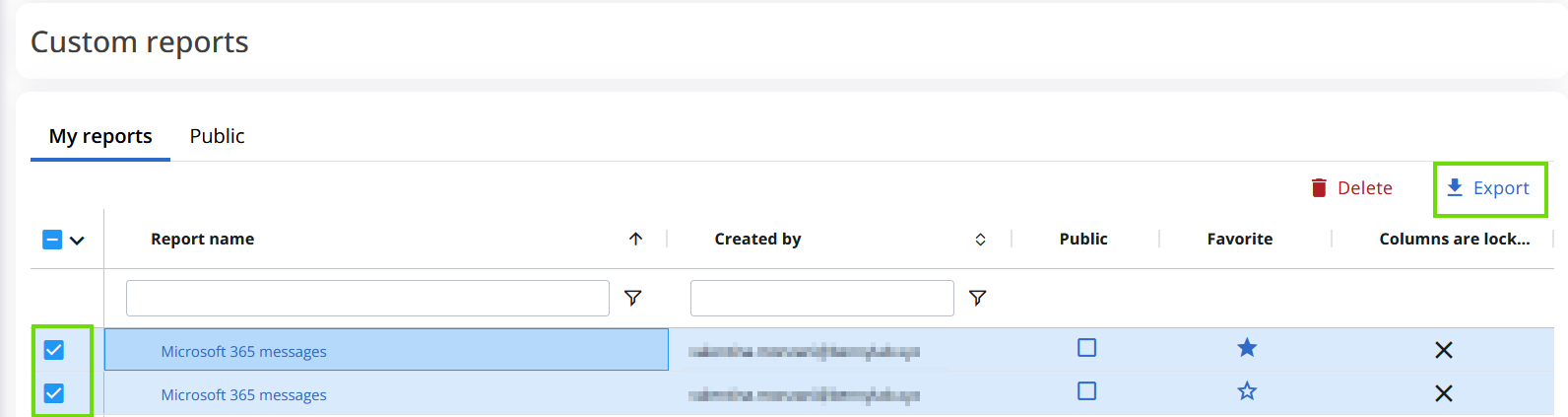
Import
Once the object(s) has been exported, it can be imported, too.
To import an object,
- In “My reports” in the “Custom reports” section select “Import” at the far right of the screen.

- Select the desired object to import (JSON format) from your exported reports and click “open” to import it.

The imported object will now appear in the “My reports” section.
Importing is not limited to just replicating reports. If necessary, you can modify the JSON file to alter, for instance, the report's name: this means you can change the object's name in the JSON file and then import the modified JSON object. This is a marginal utility feature, given that JSON is a coded format, but it can be useful in some specific cases.
